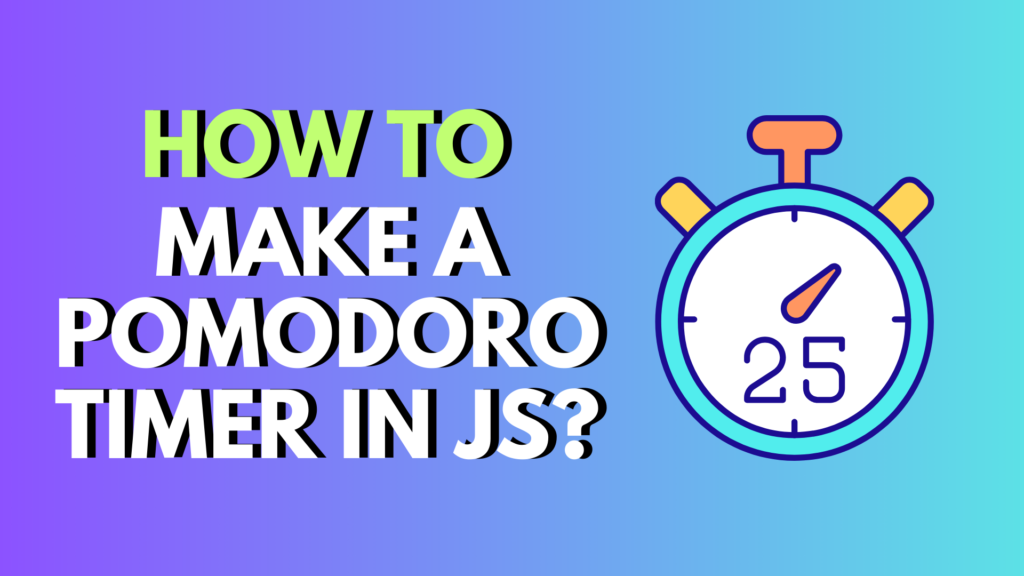
Introduction: Boost Productivity with JavaScript
Struggling to stay focused while working or studying? You’re not alone. The Pomodoro Technique is a scientifically backed time-management method that breaks your work into focused intervals—typically 25 minutes of work followed by a 5-minute break. In this tutorial, you’ll learn how to make a Pomodoro timer in JavaScript from scratch.
Whether you’re a beginner in web development or just want a fun coding project, this guide is perfect for you.
pomodoro timer js
pomodoro timer javascript
react pomodoro timer
javascript timer app
pomodoro timer
timer pomodoro
pomodoro effect
pomodoro technique
pomodoro method
tomato timer
study timer
what is pomodoro
pomodoro what is
what is pomodoro technique
pomodoro timer buy
buy pomodoro timer
pomodoro app
pomodoro technique app
pomodoro technique apps
the pomodoro technique
the pomodoro
pomodoro apps
What is the Default Timer for Pomodoro?
The original Pomodoro Technique, developed by Francesco Cirillo, recommends:
- 25 minutes of focused work
- 5 minutes of short break
- After four Pomodoros, take a 15-30 minute long break
This cycle keeps your brain fresh and improves productivity.
JavaScript Timer: What You Need to Know
To create a JavaScript countdown timer, we use functions like setInterval(), which repeatedly executes code every few milliseconds. This lets us track the passing of seconds and update the timer display dynamically.
Core Concepts Involved:
setInterval()- DOM manipulation (
document.querySelector, etc.) clearInterval()to stop timers- HTML5 and CSS3 basics for layout and design
free pomodoro apps
free pomodoro app
pomodoro free app
pomodoro meaning
timer productivity
pomodoro technique clock
pomodoro clock
pomodoro timer online
pomodoro timer aesthetic
pomodoro timer app
pomodoro technique means
pomodoro timer amazon
How to Create a Timer Using JavaScript?
Here’s a simple example of a 60-second countdown timer:
<p id="timer">60</p>
<script>
let timeLeft = 60;
let timer = setInterval(() => {
if (timeLeft <= 0) {
clearInterval(timer);
document.getElementById("timer").innerHTML = "Time's up!";
} else {
document.getElementById("timer").innerHTML = timeLeft + " seconds left";
timeLeft--;
}
}, 1000);
</script>
This is the foundation for any Pomodoro-style timer.
How to Build a Pomodoro Timer?
Let’s create a fully functional Pomodoro timer using HTML, CSS, and JavaScript.
Step 1: HTML Structure
<div class="pomodoro">
<h1>Pomodoro Timer</h1>
<div id="timer">25:00</div>
<button onclick="startTimer()">Start</button>
<button onclick="resetTimer()">Reset</button>
</div>
Step 2: CSS Styling
.pomodoro {
text-align: center;
margin-top: 100px;
font-family: Arial;
}
#timer {
font-size: 48px;
margin: 20px;
}
Step 3: JavaScript Logic
let timer;
let minutes = 25;
let seconds = 0;
let isRunning = false;
function updateDisplay() {
const display = document.getElementById("timer");
let min = minutes < 10 ? "0" + minutes : minutes;
let sec = seconds < 10 ? "0" + seconds : seconds;
display.textContent = `${min}:${sec}`;
}
function startTimer() {
if (isRunning) return;
isRunning = true;
timer = setInterval(() => {
if (seconds === 0) {
if (minutes === 0) {
clearInterval(timer);
isRunning = false;
alert("Pomodoro Completed!");
return;
}
minutes--;
seconds = 59;
} else {
seconds--;
}
updateDisplay();
}, 1000);
}
function resetTimer() {
clearInterval(timer);
isRunning = false;
minutes = 25;
seconds = 0;
updateDisplay();
}
document.addEventListener("DOMContentLoaded", updateDisplay);
Make Your Own Pomodoro Timer
You can host this on GitHub Pages or deploy it using services like Netlify or Vercel. Here’s a simple repository to get you started:
Pomodoro Timer Using JavaScript GitHub:
- https://github.com/yourusername/js-pomodoro-timer (replace with your own)
Want to explore more?
pomodoro technique timer amazon
pomodoro timer mac
mac pomodoro timer
pomodoro timer for mac
pomodoro mac timer
pomodoro timer macbook
cute pomodoro timer
pomodoro youtube
chrome extensions pomodoro
chrome pomodoro extension
pomodoro chrome extension
pomodoro timer youtube
youtube pomodoro
pomodoro technique reddit
pomodoro timer chrome extension
pomodoro extension
pomodoro for mac
mac pomodoro
pomodoro timer extension
pomodoro timer cute
pomodoro timer notion
pomodoro widget notion
pomodoro timer with music
notion pomodoro
pomodoro reddit
pomodoro timer chrome
chrome pomodoro timer
pomodoro technique youtube
notion pomodoro timer widget
pomodoro timer for notion
notion pomodoro widget
pomodoro timer reddit
Circular Countdown Timer JavaScript
Want to go beyond the basics? Add a circular visual countdown using Canvas API or SVG.
✅ Features:
- Custom duration (e.g. 60 seconds or 5 minutes)
- Circular progress animation using SVG
- Visual + numeric countdown
- Easily customizable
📁 1. HTML
<!DOCTYPE html>
<html lang="en">
<head>
<meta charset="UTF-8">
<title>Circular Countdown Timer</title>
<link rel="stylesheet" href="style.css">
</head>
<body>
<div class="timer-container">
<svg class="progress-ring" width="200" height="200">
<circle class="progress-ring__circle" stroke="tomato" stroke-width="8" fill="transparent" r="90" cx="100" cy="100"/>
</svg>
<div class="timer-text" id="timer-text">60</div>
</div>
<script src="script.js"></script>
</body>
</html>
🎨 2. CSS (style.css)
body {
display: flex;
justify-content: center;
align-items: center;
height: 100vh;
background: #111;
font-family: Arial, sans-serif;
}
.timer-container {
position: relative;
width: 200px;
height: 200px;
}
.timer-text {
position: absolute;
top: 50%;
left: 50%;
transform: translate(-50%, -50%);
color: white;
font-size: 2.5em;
}
.progress-ring__circle {
transition: stroke-dashoffset 1s linear;
transform: rotate(-90deg);
transform-origin: 50% 50%;
}
⚙️ 3. JavaScript (script.js)
const FULL_DASH_ARRAY = 2 * Math.PI * 90; // circumference of the circle (r=90)
const timerText = document.getElementById("timer-text");
const circle = document.querySelector(".progress-ring__circle");
circle.setAttribute("stroke-dasharray", FULL_DASH_ARRAY);
let timeLeft = 60; // seconds
let totalTime = timeLeft;
function setCircleProgress(time) {
const offset = FULL_DASH_ARRAY * (1 - time / totalTime);
circle.setAttribute("stroke-dashoffset", offset);
timerText.textContent = time;
}
setCircleProgress(timeLeft);
const countdown = setInterval(() => {
timeLeft--;
setCircleProgress(timeLeft);
if (timeLeft <= 0) {
clearInterval(countdown);
timerText.textContent = "Done!";
}
}, 1000);
🧪 Try customizing:
- Change
timeLeft = 300for a 5-minute Pomodoro - Modify the circle
stroke, color, or radius - Add a start/reset button for more interactivity
How to Create a 5 Minute Countdown Timer in JavaScript?
Just change the timer’s initial value:
let minutes = 5;
let seconds = 0;
This allows you to create shorter sprints or quick breaks between work sessions.
How to Make a 60 Second Timer in JavaScript?
Same idea, but only one minute:
let minutes = 0;
let seconds = 60;
How to Make a Pomodoro Timer Video
Looking for a video tutorial? Check out these YouTube tutorials:
Great! Let’s walk through how to make a Pomodoro Timer with JavaScript, and I’ll also guide you on how to turn that into a video, perfect for sharing on YouTube, TikTok, or your portfolio.
🎥 How to Make a Pomodoro Timer Video (with JavaScript)
📌 What You’ll Learn:
- ✅ How to build a Pomodoro Timer using HTML, CSS, and JavaScript
- ✅ How to style it to look modern and minimal
- ✅ How to record your screen and turn it into a video tutorial
- ✅ Where to publish and how to share
🧠 What is a Pomodoro Timer?
A Pomodoro Timer breaks work into focused intervals (typically 25 minutes) followed by a 5-minute break. It boosts productivity and reduces burnout.
⏱ Default Pomodoro Intervals:
- Work: 25 minutes
- Short Break: 5 minutes
- Long Break: 15 minutes (after 4 sessions)
💻 Step 1: Build the Pomodoro Timer in JavaScript
Here’s a basic version of the Pomodoro Timer with HTML, CSS, and JavaScript:
🧱 HTML
<!DOCTYPE html>
<html lang="en">
<head>
<meta charset="UTF-8" />
<title>Pomodoro Timer</title>
<link rel="stylesheet" href="style.css">
</head>
<body>
<div class="container">
<h1>Pomodoro Timer</h1>
<div class="timer" id="timer">25:00</div>
<div class="buttons">
<button id="start">Start</button>
<button id="pause">Pause</button>
<button id="reset">Reset</button>
</div>
</div>
<script src="script.js"></script>
</body>
</html>
🎨 CSS
body {
display: flex;
justify-content: center;
align-items: center;
height: 100vh;
background: #282c34;
color: white;
font-family: Arial, sans-serif;
flex-direction: column;
}
.container {
text-align: center;
}
.timer {
font-size: 5rem;
margin: 20px 0;
}
.buttons button {
margin: 5px;
padding: 10px 20px;
font-size: 1.2rem;
border: none;
border-radius: 5px;
cursor: pointer;
}
⚙️ JavaScript
let time = 25 * 60;
let timerInterval = null;
let isRunning = false;
const timerDisplay = document.getElementById("timer");
const startBtn = document.getElementById("start");
const pauseBtn = document.getElementById("pause");
const resetBtn = document.getElementById("reset");
function updateDisplay() {
const minutes = Math.floor(time / 60);
const seconds = time % 60;
timerDisplay.textContent = `${minutes.toString().padStart(2, '0')}:${seconds.toString().padStart(2, '0')}`;
}
function startTimer() {
if (isRunning) return;
isRunning = true;
timerInterval = setInterval(() => {
if (time > 0) {
time--;
updateDisplay();
} else {
clearInterval(timerInterval);
isRunning = false;
alert("Time's up! Take a break.");
}
}, 1000);
}
function pauseTimer() {
clearInterval(timerInterval);
isRunning = false;
}
function resetTimer() {
clearInterval(timerInterval);
time = 25 * 60;
updateDisplay();
isRunning = false;
}
startBtn.onclick = startTimer;
pauseBtn.onclick = pauseTimer;
resetBtn.onclick = resetTimer;
updateDisplay();
📽️ Step 2: Record Your Pomodoro Timer as a Video
🛠 Tools You Can Use:
- OBS Studio (Free) – Record or livestream your development process.
- Loom – Screen record with voiceover.
- Camtasia / ScreenFlow – More editing control.
🎙️ Tips for Recording:
- Explain what each line of code does as you write.
- Use voiceover to keep the viewer engaged.
- Highlight productivity benefits.
- Zoom in on key parts (timer, buttons).
Platforms:
- YouTube Shorts or full-length videos
- TikTok (great for fast tips)
- Instagram Reels
- LinkedIn (show your projects to recruiters!)
📌 Optimize for SEO:
- Title: “Build a Pomodoro Timer in JavaScript (Quick Tutorial)”
- Tags:
JavaScript,Pomodoro,timer,productivity,webdev - Thumbnail: Show timer + coding text
- Description: Include your GitHub repo and blog link
✅ Summary
Making a Pomodoro Timer with JavaScript is a great way to practice:
- DOM Manipulation
- Timers (
setInterval) - Event Listeners
And recording it as a video helps:
- Improve your teaching skills
- Build your dev portfolio
- Reach other learners
🧩 Bonus Challenge
🔥 Coding Challenge
Create a version with customizable time intervals and audio alerts!
How to Use This Pomodoro Timer for Free
You can embed the code directly in your personal site or turn it into a browser extension. It’s completely free and open-source.
Interactive Coding Challenge 🚀
Challenge: Modify the timer to support multiple Pomodoro rounds with long breaks after every 4 sessions.
// Bonus: Add session counter and long break logic
Bonus Points: Add sound alerts and break notifications!
Conclusion: Build Your Own Productivity Tool Today
Creating your own Pomodoro timer in JavaScript is an excellent way to improve both your coding skills and focus. This simple yet powerful project helps you understand timers, DOM manipulation, and event handling in JavaScript.
What’s Next?
- Try building a to-do list with Pomodoro integration
- Deploy your app on GitHub or DigitalOcean
- Share your project and inspire others!
You can also see
Tags: Pomodoro timer, JavaScript timer, Countdown timer, Productivity apps, Web development, JS Projects, Pomodoro technique



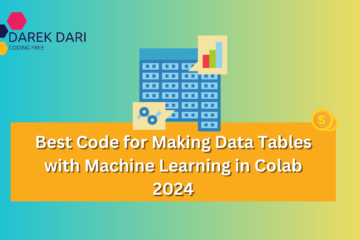
5 Comments
Jamestries · April 20, 2024 at 6:48 am
Thanks
MichaelGlofs · July 26, 2024 at 12:41 pm
Thank you good project
Moneeeral · July 27, 2024 at 3:58 am
good project
MartinElurl · July 28, 2024 at 4:24 am
good
XRumer23Rop · November 8, 2025 at 10:42 am
Hello.
This post was created with XRumer 23 StrongAI.
Good luck 🙂