
Introduction to Selenium and Python Automation
What is Selenium and How Does it Work?
Selenium is a powerful open-source framework designed to automate web browsers. It interacts with webpages just like a real user—clicking buttons, filling out forms, navigating links, and more. Selenium supports various programming languages, but Python has become a favorite among developers due to its simplicity and robust library ecosystem.
Selenium works by controlling a browser instance via a driver (e.g., ChromeDriver for Google Chrome) to simulate user behavior. This makes it ideal for testing websites and automating repetitive web-based tasks like logins.
Why Use Python with Selenium?
Python offers readable syntax, a rich ecosystem, and a vast range of libraries that pair perfectly with Selenium. Developers prefer Python because:
- It simplifies scripting and debugging.
- It integrates easily with testing frameworks like pytest or unittest.
- It’s supported by a strong community.
Whether you’re a beginner or an expert, Python helps you write concise, efficient Selenium scripts with ease.
Setting Up Your Python Environment
Installing Python and pip
Before diving into Selenium automation, ensure Python and pip are installed:
python --version
pip --version
If not, download Python from python.org and install pip along with it.
Installing Selenium Library
To install Selenium, run:
pip install selenium
This command pulls the latest Selenium bindings for Python.
Downloading the Correct WebDriver
Selenium requires a browser-specific driver to function. For Chrome:
- Download ChromeDriver from https://chromedriver.chromium.org/downloads
- Ensure the driver version matches your Chrome browser.
For Firefox, use geckodriver.
Once downloaded, place the driver path in your system’s environment variables or specify it in your script.
Understanding the Login Process
How Websites Handle Logins
Most websites implement a form that accepts credentials. Selenium interacts with this form by locating the input fields and buttons using various HTML attributes like id, name, or class.
Identifying Login Form Elements with DevTools
To inspect elements:
- Open the website in Chrome.
- Right-click the username field → Inspect.
- Note down the element’s attributes (like
name="username").
Repeat this for the password field and login button.
Writing Your First Selenium Login Script in Python
Importing Libraries and Setting Up WebDriver
from selenium import webdriver
from selenium.webdriver.common.by import By
import time
driver = webdriver.Chrome() # or webdriver.Firefox()
driver.get("https://example.com/login")
Filling in Username and Password
driver.find_element(By.NAME, "username").send_keys("your_username")
driver.find_element(By.NAME, "password").send_keys("your_password")
Clicking the Login Button
driver.find_element(By.ID, "login-button").click()
After clicking, the browser will attempt to log in. Ensure your credentials are correct and that the form isn’t protected by additional mechanisms like CAPTCHAs.
Using Waits to Handle Page Load Delays
Implicit Waits vs Explicit Waits
Web elements might take time to load. Selenium provides two types of waits:
- Implicit Waits: Automatically wait for a set duration.
driver.implicitly_wait(10) - Explicit Waits: Wait for specific conditions before proceeding.
from selenium.webdriver.support.ui import WebDriverWait from selenium.webdriver.support import expected_conditions as EC WebDriverWait(driver, 10).until( EC.presence_of_element_located((By.ID, "dashboard")) )
Best Practices for Handling Dynamic Content
- Always use waits to reduce flaky behavior.
- Avoid
time.sleep()for production scripts unless debugging.
Advanced Techniques for Login Automation
Handling CAPTCHA Challenges
CAPTCHAs are designed to block automation. Options include:
- Use CAPTCHA-solving services like 2Captcha.
- Ask the site administrator for API-based authentication (when allowed).
Logging in with JavaScript-rendered Forms
Sites built with frameworks like React or Angular may delay rendering. Use explicit waits or JavaScript execution:
driver.execute_script("document.querySelector('#login').click();")
Maintaining Sessions with Cookies
Save cookies after login to reuse sessions:
import pickle
pickle.dump(driver.get_cookies(), open("cookies.pkl", "wb"))
Load cookies later:
for cookie in pickle.load(open("cookies.pkl", "rb")):
driver.add_cookie(cookie)
Common Errors and How to Fix Them
ElementNotInteractableException
Occurs when trying to interact with hidden or disabled elements. Ensure the element is visible and enabled.
NoSuchElementException
Happens when the selector is incorrect or the element hasn’t loaded. Use explicit waits or verify your selector.
TimeoutException
If the expected condition isn’t met in time. Use proper wait durations or check your element’s visibility.
Best Practices for Selenium Login Scripts
Keeping Your Credentials Secure
Never hardcode credentials in your scripts. Use:
- Environment variables (
os.environ) - Encrypted files
- Credential managers
Creating Reusable Functions
Wrap login logic in a function:
def login(driver, username, password):
driver.get("https://example.com/login")
driver.find_element(By.NAME, "username").send_keys(username)
driver.find_element(By.NAME, "password").send_keys(password)
driver.find_element(By.ID, "login-button").click()
Logging and Error Reporting
Use Python’s logging module for monitoring:
import logging
logging.basicConfig(level=logging.INFO)
Log each step to debug issues quickly.
Selenium Login Script Example: GitHub Login
Full Working Code Explained
from selenium import webdriver
from selenium.webdriver.common.by import By
import time
driver = webdriver.Chrome()
driver.get("https://github.com/login")
driver.find_element(By.ID, "login_field").send_keys("your_username")
driver.find_element(By.ID, "password").send_keys("your_password")
driver.find_element(By.NAME, "commit").click()
time.sleep(5)
driver.quit()
Customizing for Other Websites
Adjust selectors (By.ID, By.NAME, etc.) and URLs as needed. Always inspect elements beforehand.
Automating Login for Multiple Accounts
Using Loops and Data Files
To automate login for multiple users, store credentials in a CSV or JSON file:
Example (CSV):
username,password
user1,pass1
user2,pass2
Python Script:
import csv
with open("users.csv", newline="") as file:
reader = csv.DictReader(file)
for row in reader:
login(driver, row["username"], row["password"])
This method is perfect for bulk testing or data-driven automation tasks.
Preventing IP Blocking and Rate Limits
Many websites track IPs and limit repeated logins. To stay under the radar:
- Add
time.sleep()between logins. - Use proxy rotation tools.
- Avoid frequent logins in a short time span.
Always follow the site’s terms of service when using automated tools.
Headless Browser Login Automation
What is Headless Mode?
Headless browsers run without a GUI. They’re faster and ideal for servers or CI/CD pipelines.
Enabling Headless in Chrome and Firefox
Chrome Example:
from selenium.webdriver.chrome.options import Options
options = Options()
options.headless = True
driver = webdriver.Chrome(options=options)
Firefox Example:
from selenium.webdriver.firefox.options import Options
options = Options()
options.headless = True
driver = webdriver.Firefox(options=options)
This allows login automation to run quietly in the background, consuming fewer resources.
Comparing Selenium with Other Python Login Tools
Requests + BeautifulSoup
For websites with simple form-based logins and no JavaScript, requests is lightweight and faster than Selenium. However, it can’t handle dynamic elements.
Playwright and Pyppeteer
These modern alternatives support advanced automation like multiple tabs, better speed, and more reliable headless operation. Playwright, in particular, is gaining traction for robust browser automation.
Security and Ethical Considerations
Website Terms of Use
Before automating logins, check if the website allows automation. Violation of terms can result in IP bans or legal issues.
Never use automation to gain unauthorized access to private data or bypass security measures. Respect ethical boundaries.
Real-World Use Cases of Selenium Login Automation
Web Scraping After Login
Once logged in, Selenium can scrape user-specific data from dashboards, order histories, or any protected page.
Automated Testing of Login Features
QA teams use Selenium to test login functionalities, including field validations, redirects, error messages, and session timeouts.
Frequently Asked Questions (FAQs)
Use browser DevTools to inspect the button. Locate it using attributes like id, name, or class. Example:
driver.find_element(By.ID, "submit-login")
Can I login to websites with CAPTCHA using Selenium?
Directly solving CAPTCHAs with Selenium is complex. Use external CAPTCHA-solving services or contact the site admin for an API.
How do I stay logged in after logging in with Selenium?
Store and reuse cookies:
pickle.dump(driver.get_cookies(), open("cookies.pkl", "wb"))
Reload them later to maintain sessions.
Is Selenium safe for password automation?
Yes, but avoid hardcoding credentials. Use secure storage or environment variables to protect sensitive data.
Technically yes, but many platforms use 2FA and CAPTCHA, making automation harder. Always follow their automation policies.
What to do when login fails in Selenium?
Check for:
- Incorrect selectors
- Network delays
- CAPTCHA or 2FA
- Site structure changes
Use logging and screenshots to debug.
Conclusion
Final Thoughts and Next Steps
Mastering selenium login to website python is an essential skill for testers, developers, and data professionals. With just a few lines of Python and Selenium, you can automate repetitive login tasks, test authentication flows, or scrape user-specific content.
As you grow more advanced, explore headless browsers, manage sessions smartly with cookies, and even integrate machine learning to detect page anomalies.
To deepen your expertise:
- Explore Selenium Grid for parallel testing.
- Try Playwright or Pyppeteer for more modern automation needs.
- Stay up-to-date with changes in browser APIs and web standards.

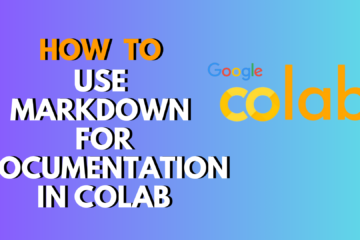
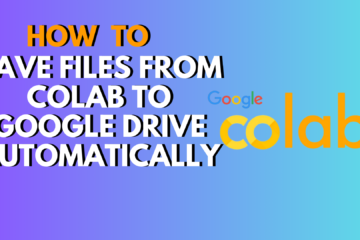

0 Comments