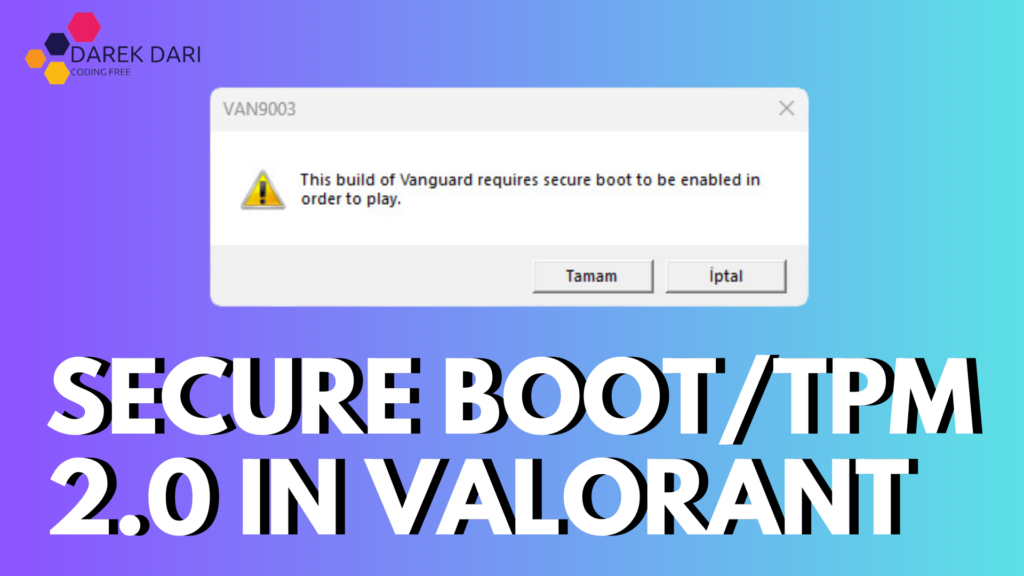
Table of Contents
This article only applies to Windows 11 users 🙌👍❤️
enable tpm 2.0
enable tpm 2.0 gigabyte bios
enable tpm 2.0 in bios
enable tpm 2.0 msi bios
enable tpm 2.0 msi click bios 5
enable tpm 2.0 uefi bios
enable tpm and secure boot
enable tpm in uefi bios
enable tpm msi click bios 5
enable tpm on asrock motherboard
enable tpm uefi bios
About Secure Boot and TPM 2.0
In Windows 11, Secure Boot and Trusted Platform Module (TPM) 2.0 are key security technologies that help ensure your system starts with enhanced trust and security. These features are essential for many applications, including VALORANT, which requires both to be enabled to verify the system’s trustworthiness.
If either Secure Boot or TPM 2.0 is disabled, VALORANT won’t launch properly, and you’ll encounter errors like VAN9001 or VAN9003:
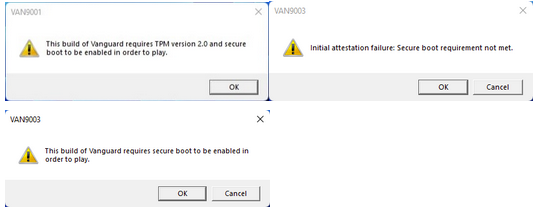
Check this also:
Why Does Valorant Require TPM 2.0?
Riot Games has added these requirements to comply with Windows 11 regulations and to enhance cheat prevention. With TPM 2.0, cheaters face additional hurdles when banned, as they must not only format their game but also reset their TPM 2.0 key to re-enter the game. This is intended to make it harder for banned players to return, though it remains to be seen how effective this will be.
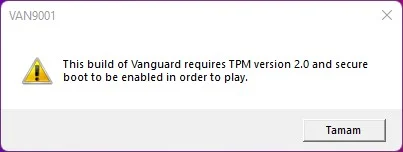
erreur de vanguard van 68
erreur de vanguard van 84
erro no vanguard 68
erro no vanguard van 128 lol
erro van 68 lol
error 84 valorant
error 84 vanguard
error code van 68
error de vanguard van 68
error van 68
error van 84 valorant
error van 9003
error vanguard 68
error vanguard 84
Checking Secure Boot and TPM 2.0 Compatibility
Before attempting any fixes, it’s crucial to ensure your system supports both Secure Boot and TPM 2.0.
Check if Secure Boot is supported and enabled
Press the Windows key. Type msinfo32 and press Enter. The System Information window opens. In the left panel, click System Summary. Scroll down the panel on the right and look for these values:
- The BIOS Mode value should be UEFI
- The Secure Boot State value should be On.
- If it’s Off, then it’s turned off, and you can re-enable it if you feel comfortable doing so. (See the troubleshooting section below.)
- If it’s Unsupported, then it’s not supported by your hardware. You should check with your hardware manufacturer to learn your options.
Check if TPM 2.0 is supported and enabled
- Press the Windows key .
- Type tpm.msc and press Enter.
- If TPM is unsupported or not enabled, you will see something like this:
If TPM is supported, you will see something like this:- Status: The TPM is ready for use.
- Specification Version: 2.0
Check this also:
Windows 11 TPM 2.0 BIOS Error
Here’s a guide to help VALORANT players fix the Windows 11 TPM 2.0 BIOS error:
Secure Boot Setting
- Find the key to enter your BIOS. Usually, it’s one of these: F10, F2, F12, F1, or DEL.
- Turn off your computer and press the BIOS key while turning it on to enter BIOS.
- Navigate to the Boot section in BIOS.
- Enable the Secure Boot setting.
- Note: On some systems, the Secure Boot option will not appear unless the Boot setting is UEFI. You may need to disable CSM to enable UEFI.
5. Save the BIOS settings (usually with F10) and restart your computer.
secure boot valorant
valorant secure boot
valorant secure boot error
secure boot enabled valorant crashing saying its not reddit
how to enable secure boot for valorant
valorant error tpm 2.0 and secure boot
valorant secure boot windows 11
valorant vanguard secure boot
valorant secure boot error windows 11
how to turn on secure boot for valorant
How to Enable TPM 2.0?
Once Secure Boot is enabled, you can enable TPM 2.0:
- In your BIOS, search for TPM, TPP, System Security, fTPM, or PTT, depending on your system:
- On Intel systems, look for PTT.
- On AMD systems, look for fTPM.
- Set the option to Enabled.
- Save the changes (F10) and restart your system.
What to Do if TPM 2.0 is Not Available?
Most modern systems support TPM 2.0. However, some motherboard manufacturers may not provide an option to enable it in BIOS. If this is the case, you should:
- Update your BIOS. BIOS updates often resolve compatibility issues with Windows 11.
- If your system is older and lacks TPM 2.0, consider purchasing a TPM 2.0 chip. Your motherboard must have TPM 2.0 pins for this to work. You can check compatibility or ask for advice on forums like Technopat Social.
If none of these methods work, your last option is to roll back to Windows 10. You can follow video tutorials on how to return to Windows 10 from Windows 11.
How to fix error VAN9003 Valorant?
How to fix Valorant error van9001?
How to enable TPM 2.0 in Windows 11 for Valorant?
How to fix van9001 in League of Legends?
VAN 9003 error on Windows 11
Van9003 Hatası
VAN9003 Valorant
VAN9003 Gigabyte
VAN9003 Valorant Windows 10
How to fix VAN9003
Vanguard Secure Boot Windows 11
This version of Vanguard requires Secure Boot to be enabled in order to play
IMPORTANT: Editing BIOS Settings
Be cautious when navigating through your BIOS settings. Incorrect configurations can cause significant issues, such as preventing your computer from booting.
Each computer or motherboard brand may have different BIOS configurations, so it’s recommended to consult your device manufacturer’s support resources if you need help. Contacting a professional is also advisable if you’re unsure about making these changes.
Troubleshooting Secure Boot
Below are some manufacturer-specific resources to help you enable Secure Boot and UEFI on your device:
- Dell: How to Enable Secure Boot on Your Dell Device
- HP: Secure Boot Setup Guide
- Lenovo: Enabling Secure Boot
- MSI: Windows 11 Guidance for Secure Boot
For general guidance on Secure Boot, Microsoft provides a helpful resource:
Microsoft’s Guide to Secure Boot on Windows 11
Troubleshooting TPM 2.0
If TPM 2.0 is disabled, here are some manufacturer-specific resources to enable it:
- ASUS: How to Enable TPM 2.0 on ASUS
- Dell: Enabling TPM on Dell
- HP: TPM 2.0 Troubleshooting
- Lenovo: How to Enable TPM 2.0 on Lenovo Devices
- MSI: How to Enable TPM on MSI Motherboards
For general TPM 2.0 guidance, you can refer to this Microsoft resource:
How to Enable TPM 2.0 on Windows 11
Note: The resources provided in this guide are not controlled or owned by Riot Games. Use them at your own discretion.
Check this also:
Conclusion
For Windows 11 users, enabling Secure Boot and TPM 2.0 is essential not only for system security but also to ensure the smooth running of applications like VALORANT.
These security features help protect your system from unauthorized access and add an extra layer of prevention against cheating in games.
If you are experiencing errors like VAN9001 or issues with TPM 2.0, following the steps in this guide should help you resolve these issues. Always be careful when changing BIOS settings and, if necessary, seek professional help to avoid any complications.
secure boot
how to disable secure boot on hp laptop windows 11
how to fix windows 11 switch secure boot error
how to fix windows 11 switch secure boot unsupported
how to enable secure boot
this version of vanguard requires secure boot
after activating secure boot my pc keeps boot looping
how to disable secure boot
secure boot valorant
what is secure boot




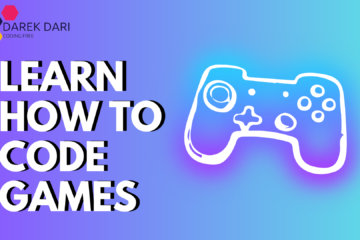
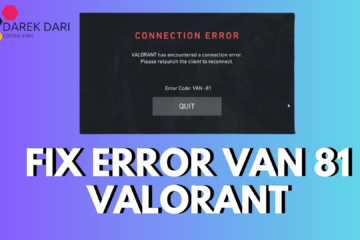

4 Comments
How Do I Fix VAN 0? Best Fix For VAN 0 Valorant Error · September 15, 2024 at 5:38 pm
[…] How to Fix Secure Boot and TPM 2.0 for Valorant? […]
How To Fix Valorant Van 9003 Error Windows 11 - Best Fix · October 9, 2024 at 7:46 pm
[…] How to Fix Secure Boot and TPM 2.0 for Valorant? […]
Best Solution For VAN 128 - How To Solve Van 128 · October 11, 2024 at 7:02 pm
[…] How to Fix Secure Boot and TPM 2.0 for Valorant? […]
How To Fix Error Van 81 Valorant? Best Solution 2024 · October 26, 2024 at 9:50 am
[…] How to Fix Secure Boot and TPM 2.0 for Valorant? […]