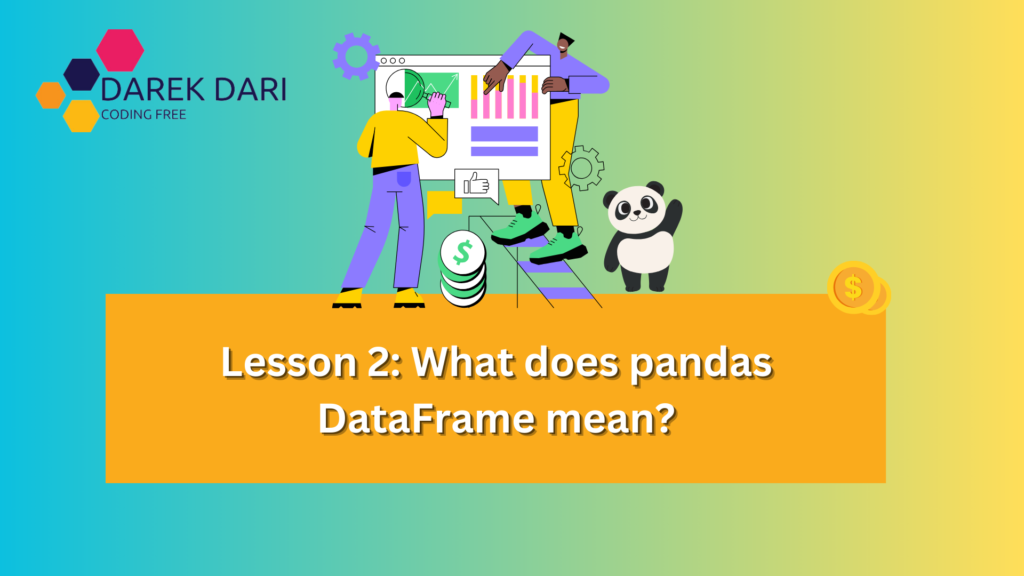
Table of Contents
Introduction
Pandas is a popular Python library used for data manipulation and analysis. It offers efficient data structures and tools, making it a valuable resource for data professionals.
Also, check:
- Lesson 1: What are pandas used for? Pandas Tips and Tricks
- Lesson 2: What does pandas DataFrame mean?
- Lesson 3: Charts and Diagrams in Colab with Matplotlib
- Lesson 4: Interactive Forms in Google Colab with Python vs. R
- Lesson 5: Working with Local Files, Google Drive, Google Sheets, and Google Cloud Storage in Google Colab
- Lesson 6: Best BigQuery with Pandas Python and R Guide
The DataFrame is a key structure in Pandas, providing a labeled two-dimensional data format similar to a spreadsheet. It allows for easy manipulation, cleaning, and analysis of data.
This guide will delve into different DataFrame operations in Pandas, including data selection, filtering, grouping, merging, and more. Detailed explanations and examples will be provided to help you make the most of Pandas for your data analysis needs.
What is Markdown?
Markdown is a versatile markup language used in Google Colab to format text cells, providing a seamless way to create rich and visually appealing content.
Let’s explore the capabilities of Markdown and how it can be leveraged effectively within Colab notebooks.
Colab utilizes Markdown to format text cells, allowing users to incorporate formatted text, links, images, code blocks, and more.
Markdown provides a simple yet powerful way to structure and stylize content within Colab notebooks.
Markdown Basics
Markdown offers various formatting options, including:
Bold Text: **bold text** renders as bold text.
Italicized Text: *italicized text* or _italicized text_ renders as italicized text.
Monospace Text: `Monospace` renders as Monospace.
Strikethrough: ~~strikethrough~~ renders as strikethrough.
Links: [A link](https://www.google.com) renders as A link.
Images:  renders as 
Headings
Headings are rendered as titles and help organize content hierarchically:
# Section 1
## Sub-section 1.1
### Sub-section 1.1.1Lists
Markdown supports both ordered and unordered lists:
1. One
2. Two
3. Three
* First item
* Second item
* Third itemCode Blocks
Code blocks can be included using triple backticks:
““python
print(“Hello, world!”)
““
Equations
Mathematical equations can be rendered using LaTeX syntax:
$y = x^2$
$e^{i\pi} + 1 = 0$Tables
Tables can be created using Markdown syntax:
First column name | Second column name
-------------------|------------------
Row 1, Col 1 | Row 1, Col 2
Row 2, Col 1 | Row 2, Col 2 Horizontal Rules
Horizontal rules can be inserted using ---.
Differences Between Colab Markdown and Other Dialects
While Colab Markdown is similar to other Markdown dialects, it has some differences. Colab supports LaTeX equations like Jupyter but does not allow HTML tags in Markdown. Additionally, Colab does not support some GitHub additions like emojis and to-do checkboxes.
Useful References
For more information and detailed syntax, refer to the following resources:
- GitHub Markdown Basics
- GitHub Flavored Markdown
- Original Markdown Spec: Syntax
- Marked.js Library Used by Colab
- LaTeX Mathematics for Equations
By mastering Markdown in Colab, users can create visually appealing and structured content, enhancing the readability and usability of their notebooks.
Pandas DataFrame: Create from Lists of Values
To create a DataFrame from lists of values:
import pandas as pd
last_names = ['Connor', 'Connor', 'Reese']
first_names = ['Sarah', 'John', 'Kyle']
df = pd.DataFrame({
'first_name': first_names,
'last_name': last_names,
})
dfDetailed Explanation:
- We import the Pandas library using
import pandas as pd. - We define two lists:
last_namesandfirst_names, containing strings representing last names and first names respectively. - We create a dictionary where the keys are the desired column names (
'first_name'and'last_name') and the values are the lists we defined. - We pass this dictionary to
pd.DataFrame, which constructs a DataFrame with the specified column names and corresponding values from the lists.
Output:
| first_name | last_name | |
|---|---|---|
| 0 | Sarah | Connor |
| 1 | John | Connor |
| 2 | Kyle | Reese |
Pandas DataFrame: Rename Multiple Columns
To rename columns in a DataFrame:
import pandas as pd
df = pd.DataFrame({
'Year': [2016, 2015, 2014, 2013, 2012],
'Top Animal': ['Giant panda', 'Chicken', 'Pig', 'Turkey', 'Dog']
})
df.rename(columns={
'Year': 'Calendar Year',
'Top Animal': 'Favorite Animal',
}, inplace=True)
dfDetailed Explanation:
- We create a DataFrame with columns ‘Year’ and ‘Top Animal’ containing numerical and string data respectively.
- We use the
renamemethod to change the column names. We pass a dictionary to thecolumnsparameter where the keys are the original column names and the values are the new column names. - Setting
inplace=Truemodifies the DataFrame directly without creating a new DataFrame. - The resulting DataFrame has its columns renamed to ‘Calendar Year’ and ‘Favorite Animal’.
Output:
| Calendar Year | Favorite Animal | |
|---|---|---|
| 0 | 2016 | Giant panda |
| 1 | 2015 | Chicken |
| 2 | 2014 | Pig |
| 3 | 2013 | Turkey |
| 4 | 2012 | Dog |
Pandas DataFrame: Query by Regular Expression
To filter rows using a regular expression:
import pandas as pd
df = pd.DataFrame({
'first_name': ['Sarah', 'John', 'Kyle', 'Joe'],
'last_name': ['Connor', 'Connor', 'Reese', 'Bonnot'],
})
df[df.last_name.str.match('.*onno.*')]Detailed Explanation:
- We create a DataFrame with columns ‘first_name’ and ‘last_name’.
- We use the
str.matchmethod on the ‘last_name’ column to apply a regular expression pattern'.*onno.*'. '.*'matches any character (except for line terminators) zero or more times.'onno'matches the sequence of characters ‘onno’.- This pattern effectively filters for any ‘last_name’ containing the substring ‘onno’.
- We use this condition to filter the DataFrame, returning rows where ‘last_name’ matches the pattern.
Output:
| first_name | last_name | |
|---|---|---|
| 0 | Sarah | Connor |
| 1 | John | Connor |
| 3 | Joe | Bonnot |
Pandas DataFrame: Query by Variable Value
To query a DataFrame using a variable value:
import pandas as pd
df = pd.DataFrame({
'first_name': ['Sarah', 'John', 'Kyle'],
'last_name': ['Connor', 'Connor', 'Reese'],
})
foo = 'Connor'
df.query('last_name == @foo')Detailed Explanation:
- We create a DataFrame with columns ‘first_name’ and ‘last_name’.
- We define a variable
foowith the value ‘Connor’. - We use the
querymethod to filter the DataFrame. Thequerymethod allows for querying the DataFrame using a string expression. - The
@symbol is used to reference a Python variable inside the query string. - The query
'last_name == @foo'filters rows where the ‘last_name’ column matches the value offoo.
Output:
| first_name | last_name | |
|---|---|---|
| 0 | Sarah | Connor |
| 1 | John | Connor |
Pandas DataFrame: Query Using Variable Value as a Column Name
To use a variable as the column name in a query:
import pandas as pd
df = pd.DataFrame(data={
'first_name': ['Sarah', 'John', 'Kyle'],
'last_name': ['Connor', 'Connor', 'Reese'],
})
column_name = 'first_name'
df.query(f"`{column_name}` == 'John'")Detailed Explanation:
- We create a DataFrame with columns ‘first_name’ and ‘last_name’.
- We define a variable
column_namewith the value ‘first_name’. - We use an f-string (formatted string literal) to dynamically insert the
column_namevariable into the query string. - The backticks
`around{column_name}ensure that the column name is correctly interpreted by thequerymethod, even if it contains spaces or special characters. - The query filters rows where the ‘first_name’ column has the value ‘John’.
Output:
| first_name | last_name | |
|---|---|---|
| 1 | John | Connor |
Pandas DataFrame: Query by Timestamp Above a Value
To filter rows based on a timestamp:
import pandas as pd
df = pd.DataFrame({
'time': ['2022-09-14 00:52:00-07:00', '2022-09-14 00:52:30-07:00',
'2022-09-14 01:52:30-07:00'],
'letter': ['A', 'B', 'C'],
})
df['time'] = pd.to_datetime(df.time)
df.query('time >= "2022-09-14 00:52:30-07:00"')Detailed Explanation:
- We create a DataFrame with columns ‘time’ and ‘letter’.
- We convert the ‘time’ column to datetime objects using
pd.to_datetimeto ensure proper timestamp comparison. - We use the
querymethod to filter rows where the ‘time’ column has values greater than or equal to the specified timestamp “2022-09-14 00:52:30-07:00”.
Output:
| time | letter | |
|---|---|---|
| 1 | 2022-09-14 00:52:30-07:00 | B |
| 2 | 2022-09-14 01:52:30-07:00 | C |
Pandas DataFrame: Query for Timestamp Between Two Values
To filter rows within a timestamp range:
import pandas as pd
df = pd.DataFrame({
'time': ['2022-09-14 00:52:00-07:00', '2022-09-14 00:52:30-07:00',
'2022-09-14 01:52:30-07:00'],
'letter': ['A', 'B', 'C'],
})
df['time'] = pd.to_datetime(df.time)
begin_ts = '2022-09-14 00:52:00-07:00'
end_ts = '2022-09-14 00:54:00-07:00'
df.query('@begin_ts <= time < @end_ts')Detailed Explanation:
- We create a DataFrame with columns ‘time’ and ‘letter’.
- We convert the ‘time’ column to datetime objects using
pd.to_datetimefor accurate timestamp comparison. - We define two variables,
begin_tsandend_ts, representing the start and end of the desired time range. - We use the
querymethod to filter rows where the ‘time’ column is within the specified range (begin_tsinclusive andend_tsexclusive).
Output:
| time | letter | |
|---|---|---|
| 0 | 2022-09-14 00:52:00-07:00 | A |
| 1 | 2022-09-14 00:52:30-07:00 | B |
Pandas DataFrame: Filter by Timestamp in DatetimeIndex Using .loc[]
To filter rows using a range of timestamps in the index:
import pandas as pd
df = pd.DataFrame({
'time': ['2022-09-14 00:52:00-07:00', '2022-09-14 00
:52:30-07:00',
'2022-09-14 01:52:30-07:00'],
'letter': ['A', 'B', 'C'],
})
df['time'] = pd.to_datetime(df.time)
df.set_index('time', inplace=True)
start = '2022-09-14 00:52:00-07:00'
end = '2022-09-14 00:54:00-07:00'
df.loc[start:end]Detailed Explanation:
- We create a DataFrame with columns ‘time’ and ‘letter’.
- We convert the ‘time’ column to datetime objects using
pd.to_datetimefor proper indexing. - We set the ‘time’ column as the DataFrame’s index using
set_index. - We define
startandendvariables representing the start and end of the desired time range. - We use
.locto filter the DataFrame, selecting rows where the index (now ‘time’) is within the specified range.
Output:
| letter | |
|---|---|
| 2022-09-14 00:52:00-07:00 | A |
| 2022-09-14 00:52:30-07:00 | B |
Pandas DataFrame: Filter by Index Values
To filter rows based on specific index values:
import pandas as pd
df = pd.DataFrame({
'last_name': ['Connor', 'Connor', 'Reese'],
'first_name': ['Sarah', 'John', 'Kyle'],
})
df.set_index('first_name', inplace=True)
df.loc[['John', 'Sarah']]Detailed Explanation:
- We create a DataFrame with columns ‘last_name’ and ‘first_name’.
- We set the ‘first_name’ column as the DataFrame’s index using
set_index. - We use
.locto filter the DataFrame, selecting rows where the index matches the specified values ‘John’ and ‘Sarah’.
Output:
| last_name | |
|---|---|
| Sarah | Connor |
| John | Connor |
Pandas DataFrame: Filter Index by Prefix and Create New Filtered Index
To filter the index by a prefix:
import pandas as pd
df = pd.DataFrame({
'last_name': ['Connor', 'Connor', 'Reese', 'Bonnot'],
'first_name': ['Sarah', 'John', 'Kyle', 'Joe'],
})
df.set_index('last_name', inplace=True)
df.filter(like='Con', axis=0)Detailed Explanation:
- We create a DataFrame with columns ‘last_name’ and ‘first_name’.
- We set the ‘last_name’ column as the DataFrame’s index using
set_index. - We use the
filtermethod withlike='Con'to filter the index based on the prefix ‘Con’. - The
likeparameter filters the axis (rows in this case) to include only those labels that contain the string ‘Con’.
Output:
| first_name | |
|---|---|
| Connor | Sarah |
| Connor | John |
Pandas: Localize Timezone of a DatetimeIndex
To localize a timezone for a DatetimeIndex:
import pandas as pd
pd.Timestamp('9/27/22 06:59').tz_localize('US/Pacific')Detailed Explanation:
- We create a timestamp using
pd.Timestampwith the date-time string ‘9/27/22 06:59’. - We use the
tz_localizemethod to set the timezone to ‘US/Pacific’. - Localizing a timezone means setting the timezone information without altering the actual time data.
Output:
Timestamp('2022-09-27 06:59:00-0700', tz='US/Pacific')Pandas: Create a TimeDelta Using unit
To create a Timedelta from an integer value and a unit:
import pandas as pd
pd.to_timedelta(1, unit='h')Detailed Explanation:
- We use
pd.to_timedeltawith an integer value1and specify the unit as'h'(hours). Timedeltais a duration expressing the difference between two dates or times.- This creates a
Timedeltaobject representing a duration of 1 hour.
Output:
Timedelta('0 days 01:00:00')Pandas: Create a TimeDelta Using Available Kwargs
To create a Timedelta using keyword arguments:
import pandas as pd
pd.Timedelta(days=2)Detailed Explanation:
- We use
pd.Timedeltawith keyword arguments to create aTimedeltaobject. - By specifying
days=2, we create aTimedeltarepresenting a duration of 2 days.
Output:
Timedelta('2 days 00:00:00')Pandas: Create a TimeDelta from a String
To create a Timedelta from a string:
import pandas as pd
pd.Timedelta('2 days 2 hours 15 minutes 30 seconds')Detailed Explanation:
- We use
pd.Timedeltato parse a string representing a time duration. - The string
'2 days 2 hours 15 minutes 30 seconds'is converted into aTimedeltaobject.
Output:
Timedelta('2 days 02:15:30')Pandas: Replace NaN Values in a Column
To replace NaN values in a column:
import numpy as np
import pandas as pd
df = pd.DataFrame({
'dogs': [5, 10, np.nan, 7],
})
df['dogs'].replace(np.nan, 0, regex=True)Detailed Explanation:
- We create a DataFrame with a column ‘dogs’ containing some
NaNvalues. - We use the
replacemethod to replaceNaNvalues in the ‘dogs’ column with0. - Setting
regex=Trueensures that the replacement works correctly, although it is not strictly necessary in this simple case.
Output:
| dogs | |
|---|---|
| 0 | 5 |
| 1 | 10 |
| 2 | 0 |
| 3 | 7 |
Pandas DataFrame: Drop Duplicate Rows
To drop duplicate rows:
import pandas as pd
df = pd.DataFrame({
'first_name': ['Sarah', 'John', 'Kyle', 'Joe'],
'last_name': ['Connor', 'Connor', 'Reese', 'Bonnot'],
})
df.set_index('last_name', inplace=True)
df.loc[~df.index.duplicated(), :]Detailed Explanation:
- We create a DataFrame with columns ‘first_name’ and ‘last_name’.
- We set the ‘last_name’ column as the DataFrame’s index using
set_index. - We use the
duplicatedmethod on the index to identify duplicate rows. ~(tilde) is the bitwise NOT operator, which inverts the boolean values.- We use
.locto filter out duplicate rows, keeping only the first occurrence.
Output:
| first_name | |
|---|---|
| Connor | Sarah |
| Reese | Kyle |
| Bonnot | Joe |
Pandas DataFrame: Ignore One Column
To select all columns except one:
import pandas as pd
df = pd.DataFrame({
'first_name': ['Sarah', 'John', 'Kyle', 'Joe'],
'last_name': ['Connor', 'Connor', 'Reese', 'Bonnot'],
})
df.loc[:, df.columns!='last_name']Detailed Explanation:
- We create a DataFrame with columns ‘first_name’ and ‘last_name’.
- We use
locwith slicing and a boolean condition to select all columns except ‘last_name’. :means all rows.df.columns != 'last_name'creates a boolean array that isTruefor columns not equal to ‘last_name’ andFalsefor ‘last_name’.
Output:
| first_name | |
|---|---|
| 0 | Sarah |
| 1 | John |
| 2 | Kyle |
| 3 | Joe |
Pandas DataFrame: Intersect Indexes
To find the intersection of indexes from two DataFrames:
import pandas as pd
terminator_df = pd.DataFrame({
'first_name': ['Sarah', 'John', 'Kyle'],
'last_name': ['Connor', 'Connor', 'Reese'],
})
terminator_df.set_index('first_name', inplace=True)
buckaroo_df = pd.DataFrame({
'first_name': ['John', 'John', 'Buckaroo'],
'last_name': ['Parker', 'Whorfin', 'Banzai'],
})
buckaroo_df.set_index('first_name', inplace=True)
terminator_df.index.intersection(buckaroo_df.index).shapeDetailed Explanation:
- We create two DataFrames,
terminator_dfandbuckaroo_df, each with columns ‘first_name’ and ‘last_name’. - We set the ‘first_name’ column as the index for both DataFrames.
- We use the
intersectionmethod on the index ofterminator_dfto find common index values withbuckaroo_df. - The
.shapeattribute returns the dimensions of the resulting intersection, which in this case is a 1-dimensional index with a length of 1 (indicating one common first name).
Output:
(1,)What does pandas DataFrame mean?
A Pandas DataFrame is a popular two-dimensional data structure in Python that is widely used for manipulating and analyzing data. It resembles a spreadsheet or SQL table, with data organized into rows and columns.
In a DataFrame, each column can hold different types of data, such as integers, floats, or strings, and is identified by a unique label. Each row has a unique index, which allows for easy access to individual rows and enables operations across rows and columns.
Pandas DataFrames provide a wide range of functionality for tasks like data cleaning, filtering, aggregation, merging, and visualization. They are highly flexible and efficient, making them the preferred choice for working with structured data in Python, especially in data science, machine learning, and quantitative analysis applications.
Is pandas DataFrame a table?
Yes, a Pandas DataFrame can be considered as a table, representing tabular data similar to what you would find in a spreadsheet or a database table.
Each column in the DataFrame represents a specific attribute or variable, while each row represents a specific record or observation.
With a DataFrame, you have the flexibility to perform various operations such as filtering rows, selecting columns, aggregating data, merging with other DataFrames, and more. These operations are commonly performed on tables in databases or spreadsheets.
As a result, Pandas DataFrames are extensively used for data manipulation and analysis tasks, providing a convenient and powerful way to work with structured data in Python.
How do you describe a pandas DataFrame?
A Pandas DataFrame is a versatile data structure that can hold tabular data with labeled rows and columns. It allows for different data types in each column and can be created from a variety of sources like lists, dictionaries, CSV files, and more.
Here are some key characteristics and features of a Pandas DataFrame:
- Two-dimensional: Data is aligned in a two-dimensional format, similar to a spreadsheet or a table in a database.
- Size-mutable: DataFrames can be modified after creation. Rows and columns can be added, removed, or modified dynamically.
- Heterogeneous data types: Different columns can have different data types (e.g., integer, float, string, datetime, etc.).
- Labeled axes: Both rows and columns have labels associated with them, which allows for easy indexing and selection of data.
- Flexible indexing: Data can be accessed using both integer-based and label-based indexing, allowing for versatile data selection.
- Rich functionality: Pandas provides a wide range of functions and methods for data manipulation, cleaning, analysis, and visualization. This includes operations for filtering, sorting, grouping, merging, reshaping, and aggregating data.
Is pandas DataFrame a Python library?
Pandas DataFrame is a component of the pandas library within Python. Pandas is a Python-based open-source library designed for data manipulation and analysis.
It offers efficient data structures and tools for data analysis in Python programming. The DataFrame is a crucial data structure in pandas for effectively managing two-dimensional tabular data.
Conclusion
To sum up, Pandas is an essential tool for manipulating and analyzing data in Python. It offers a versatile framework for working with tabular data, allowing users to perform a wide range of operations.
Whether you’re a beginner or an expert, Pandas provides an intuitive syntax and extensive functionality that can be accessed by anyone.
However, becoming proficient in Pandas requires practice and familiarity with its functions and methods. By experimenting with different operations and utilizing the available documentation and community resources, you can enhance your skills and tackle various data analysis tasks.
Pandas empowers data scientists, analysts, and developers to efficiently clean, transform, and analyze large datasets, enabling them to gain valuable insights and make data-driven decisions.
Whether you’re cleaning messy data, aggregating statistics, visualizing trends, or building predictive models, Pandas allows you to extract actionable insights quickly and effectively.
As you continue your journey in data science and analysis, Pandas will remain a valuable ally. It unlocks the full potential of your datasets and enables you to drive meaningful impact in your projects and applications.
In conclusion, Pandas is not just a library—it’s a cornerstone of the Python data ecosystem. It empowers data professionals to turn raw data into valuable knowledge and make informed decisions. Embrace Pandas, explore its capabilities, and unleash the power of data in your hands.
Wishing you happy coding and successful data wrangling with Pandas!




6 Comments
Lesson 1: What Are Pandas Used For? Best Pandas Tips · May 22, 2024 at 10:38 am
[…] Lesson 2: What does pandas DataFrame mean? also and learn […]
Lesson 3: Best Matplotlib Charts And Diagrams In Colab · May 22, 2024 at 11:08 am
[…] Lesson 2: What does pandas DataFrame mean? […]
Lesson 4: Best Forms In Google Colab With Python Vs R · May 22, 2024 at 11:48 am
[…] Lesson 2: What does pandas DataFrame mean? […]
Lesson 5: Best Guide Local Files, Drive, Sheets, And Cloud · May 22, 2024 at 12:21 pm
[…] Lesson 2: What does pandas DataFrame mean? […]
Lesson 6: Best BigQuery With Pandas Guide · May 22, 2024 at 9:27 pm
[…] Lesson 2: What does pandas DataFrame mean? […]
Machine Learning Project 1: Honda Motor Stocks Best Prices · May 23, 2024 at 6:41 pm
[…] Lesson 2: What does pandas DataFrame mean? […]