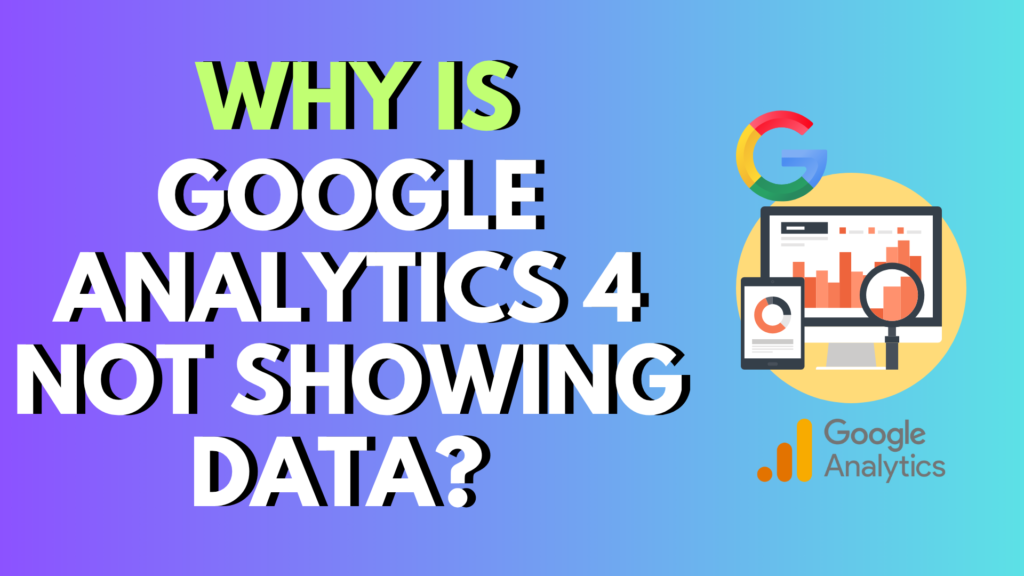
Introduction: You Set Up GA4… So Where’s the Data?
You’ve created your GA4 property, installed the tag, published your changes—and yet, your reports are empty. No pageviews, no sessions, no users.
You’re not alone.
Google Analytics 4 (GA4) is powerful, but also confusing for many users transitioning from Universal Analytics. It introduces a new data model, relies heavily on event-based tracking, and isn’t as “plug-and-play” as its predecessor.
In this guide, you’ll learn:
- The most common reasons GA4 shows no data
- Exactly how to troubleshoot them
- Visuals to help you understand each step
- A downloadable checklist PDF to keep handy
Let’s get started.
Common Reasons Google Analytics 4 Is Not Showing Data
Here are the 7 most likely causes of missing data in your GA4 property.
1. Tag Not Installed or Firing Properly
If your GA4 tag isn’t properly installed, it won’t send any data to your property.
How to check:
- Use Tag Assistant to verify if GA4 is firing.
- If using Google Tag Manager, use Preview Mode to check configuration.
- Make sure the GA4 tag is triggered on all pages.
2. Wrong Measurement ID (G-XXXXXXXX)
Each GA4 property has a unique Measurement ID starting with “G-”. If your installed tag doesn’t match this ID, it won’t send data.
Fix it by:
- Going to Admin > Data Streams > Web and copying the correct ID.
- Updating your website tag or GTM tag with the correct Measurement ID.
3. Enhanced Measurement Disabled
GA4’s Enhanced Measurement automatically tracks events like:
- Page views
- Scrolls
- Outbound clicks
- Site search
If disabled, you’ll need to manually configure events.
Enable it under:
Admin → Data Streams → Web → Enhanced Measurement toggle
4. No Real-Time Traffic
It’s possible that your website isn’t receiving any visits—or that your own IP address is excluded from tracking.
Try this:
- Open your website from an incognito window or mobile device.
- Check the Real-time report in GA4.
If it’s still blank, there may be a tag or setup issue.
5. Wrong Date Range or Time Zone
GA4 reports are sensitive to timezone settings and date filters.
Fix it by:
- Selecting “Last 30 minutes” in Real-time view
- Making sure your property timezone matches your actual region (Admin → Property Settings)
6. Delay in Data Processing
GA4 often takes 24–48 hours to display standard event data in most reports.
Note: Real-time events should show instantly. Standard event data (like pages/session) has a processing delay.
7. Not Publishing Google Tag Manager Container
If you’re using GTM and didn’t hit “Submit” after adding the tag, nothing is live.
Solution:
- Open your GTM account
- Click Submit
- Name your version and publish it
Visual 1: GA4 Troubleshooting Flowchart
A simple step-by-step process for resolving GA4 issues.
Visual 2: Top Reasons GA4 Isn’t Showing Data
Community-reported causes for GA4 data issues.
Bonus: Download the GA4 Troubleshooting Checklist (PDF)
Need a printable guide for your team or client?
📥 Download the “GA4 Not Showing Data” Checklist PDF
Includes:
- A step-by-step fix guide
- Tag Assistant links
- Google support references
Is Your GA4 Setup Working? Let’s Find Out
Here’s a quick self-check to help you troubleshoot:
1. Check the Real-Time Report
Can you see any activity in the Realtime section of GA4?
- If yes → Good news! Your tag is firing correctly.
- If no → Double-check your tag installation and make sure the Measurement ID is correct.
2. How Long Has It Been Since You Set It Up?
- If it’s been less than 24 hours, you might just need to wait.
- If it’s been more than 24–48 hours and still nothing is showing, it’s time to investigate further.
3. Is Enhanced Measurement Turned On?
- Head to Admin → Data Streams, select your site, and make sure Enhanced Measurement is enabled.
It tracks key events like page views, scrolls, and clicks without needing extra setup.
Pro Tips to Keep Your GA4 Setup Smooth
Here are five simple tips to make sure GA4 continues to track properly:
- Always preview your changes in Google Tag Manager before publishing.
- Don’t install both
gtag.jsand Google Tag Manager on the same site—they can conflict. - Check your filters and IP exclusions—you might be blocking yourself.
- Use Realtime reports to test whether new tracking is working immediately.
- Bookmark Tag Assistant—it’s your best friend for debugging.
Final Word: GA4 Isn’t Broken—It Just Needs a Bit of TLC
Yes, it can feel frustrating when data doesn’t show up. But 9 times out of 10, it’s a simple fix:
- Reconfirm your Measurement ID.
- Test in Realtime with a clean browser.
- Make sure your tags are actually firing.
- Give it 24–48 hours for standard reports to populate.
Still stuck? No worries. Grab our free GA4 troubleshooting checklist PDF, or let a pro take a look.
Need Help with Your GA4 Setup?
If you want hands-on help, we offer:
- Full GA4 audits and setup
- Google Tag Manager integration
- Ecommerce event tracking
- Custom GA4 configuration
Let’s make your analytics work for you.
📩 Contact us today for a free consultation or explore our library of Google Analytics tools and templates.




0 Comments