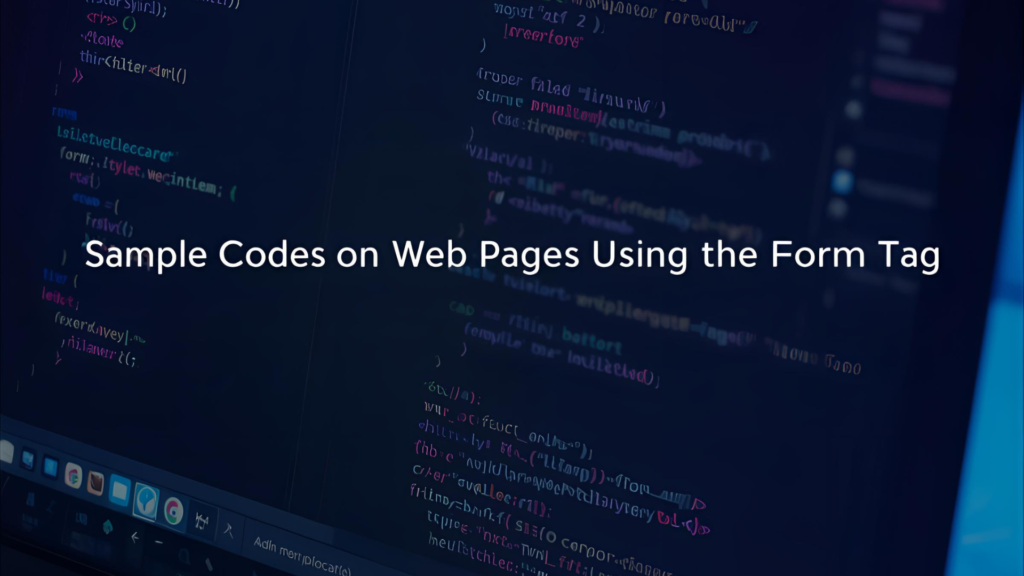
Introduction to Sample Codes On Creating Web Pages Using The Form Tag
In 2025, web development has evolved rapidly with new frameworks, JavaScript tools, and design paradigms — yet the humble HTML <form> tag remains foundational to capturing user data, building interactions, and enabling web applications from login pages to surveys. Whether you’re a beginner trying to grasp form basics or a seasoned developer integrating forms into advanced SPAs, having sample codes on creating web pages using the form tag is indispensable.
In this post, we’ll explore clear, SEO-optimized examples, step-by-step guides, expert tips, and even case studies — all centered around creating functional web pages using the <form> tag. You’ll come away with code you can adapt immediately, and fresh insights you won’t find elsewhere.
Why Understanding the Form Tag Still Matters in 2025
- Ubiquity: Virtually every web app needs some input from users — registration, search, feedback, file uploads. Even frameworks like React or Svelte rely on underlying form semantics.
- Accessibility & SEO: Proper form markup (labels, fieldsets, ARIA attributes) improves usability for assistive technologies and boosts accessibility compliance.
- Security & Validation: Client- and server-side validation hinge on the form structure — crucial in today’s data-sensitive era.
- Progressive Enhancement: Progressive web apps or no-JS fallback strategies still rely on HTML forms as a baseline.
With that in mind, let’s dive into robust, tried-and-true sample codes on creating web pages using the form tag.
Basic Form Structure — Sample Code & Best Practices
Here’s a simple example of a contact form page:
<!DOCTYPE html>
<html lang="en">
<head>
<meta charset="UTF-8" />
<title>Contact Us</title>
</head>
<body>
<h1>Contact Us</h1>
<form action="/submit-contact" method="POST">
<label for="name">Name:</label>
<input type="text" id="name" name="name" required />
<label for="email">Email:</label>
<input type="email" id="email" name="email" required />
<label for="message">Message:</label>
<textarea id="message" name="message" rows="4" required></textarea>
<button type="submit">Send Message</button>
</form>
</body>
</html>
Key Points & Best Practices
- Always use the
actionandmethodattributes — method should bePOSTfor forms that modify data. - Wrap each input with a
<label>and use theforattribute to link label to input — improves accessibility. - Use HTML5 input types (
email,url,tel,number) to get built-in validation. - Use
required,minlength,maxlength,patternattributes for constraint validation.
Advanced Form Samples — Multi-Step, File Upload, and Prefilling
Multi-Step (Wizard) Form Example
<form id="multiStepForm" action="/submit-wizard" method="POST">
<!-- Step 1 -->
<div class="step" id="step1">
<label for="username">Username:</label>
<input type="text" id="username" name="username" required />
<button type="button" onclick="goToStep(2)">Next</button>
</div>
<!-- Step 2 -->
<div class="step" id="step2" style="display:none;">
<label for="age">Age:</label>
<input type="number" id="age" name="age" required />
<button type="button" onclick="goToStep(1)">Back</button>
<button type="submit">Finish</button>
</div>
</form>
<script>
function goToStep(step) {
document.querySelectorAll('.step').forEach(div => div.style.display = 'none');
document.getElementById(`step${step}`).style.display = '';
}
</script>
This pattern splits a form across multiple “pages” without reloading. You can enhance this with validation checks at each step.
File Upload Example
<form action="/upload" method="POST" enctype="multipart/form-data">
<label for="file">Select a file:</label>
<input type="file" id="file" name="file" accept=".jpg,.png,.pdf" required />
<button type="submit">Upload</button>
</form>
- Use
enctype="multipart/form-data"when uploading files. - The
acceptattribute restricts file types (optional but recommended for UX).
Prefilling a Form Using Query Parameters or Server Variables
<form action="/update-profile" method="POST">
<label for="username">Username:</label>
<input type="text" id="username" name="username"
value="{{ user.username }}" readonly />
<label for="bio">Bio:</label>
<textarea id="bio" name="bio">{{ user.bio }}</textarea>
<button type="submit">Save</button>
</form>
Here, server-side templating (e.g. in Django, Flask, Node.js) injects existing values so the user can edit them.
Step-by-Step Guide to Building a Web Page with Form Tag
Here’s a more comprehensive roadmap to designing a web page featuring forms:
- Define your data model and endpoints.
- Decide whether this is a
GETorPOSTform, and where data gets submitted.
- Decide whether this is a
- Create the HTML structure.
- Form tag, labels, inputs, fieldsets as needed.
- Apply CSS styling or a CSS framework.
- Use frameworks like Bootstrap, Tailwind, or custom CSS to style form elements.
- Add client-side validation.
- Use
required,pattern, JavaScript validation hooks (e.g.onsubmit) for better UX.
- Use
- Handle server-side logic.
- Sanitize, validate, store, or email the data on the server.
- Provide feedback to users.
- After submission, show success or error messages. Use inline error styles.
- Progressively enhance.
- Add JavaScript interactivity (e.g. dynamic fields, input masks), but ensure the form works without JS.
Case Study: User Registration Form with Validation & Feedback
Scenario
A startup needs a robust registration form that supports signup, client-side validation, and displays inline errors. They want fallback to work if JS is disabled.
Simplified Example
<form action="/register" method="POST" novalidate>
<div>
<label for="email">Email:</label>
<input type="email" id="email" name="email" required />
<span class="error" id="error-email"></span>
</div>
<div>
<label for="password">Password:</label>
<input type="password" id="password" name="password" minlength="8" required />
<span class="error" id="error-password"></span>
</div>
<button type="submit">Register</button>
</form>
<script>
document.querySelector('form').addEventListener('submit', function(e) {
let valid = true;
const email = document.getElementById('email');
const password = document.getElementById('password');
document.getElementById('error-email').textContent = '';
document.getElementById('error-password').textContent = '';
if (!email.value.includes('@')) {
valid = false;
document.getElementById('error-email').textContent = 'Enter a valid email';
}
if (password.value.length < 8) {
valid = false;
document.getElementById('error-password').textContent = 'Min 8 characters';
}
if (!valid) e.preventDefault();
});
</script>
novalidatedisables default browser validation so you control feedback.- Inline JavaScript detects errors and displays messages.
- The fallback (without JS) still works because HTML5 attributes enforce minimum validation.
Comparison Table: Form Approaches & Use Cases
| Approach / Scenario | Use Case | Pros | Cons |
|---|---|---|---|
| Basic single-page form | Contact form, feedback form | Simple, fast, works without JS | Less dynamic / no step logic |
| Multi-step (wizard) form | Surveys, long registration flows | Better UX via segmentation | More JS logic, state handling |
| File upload form | Profile photo, document submission | Handles binary data elegantly | Requires proper server support |
| Prefilled / edit form | Edit profile, resubmit form data | Good UX, less typing overhead | Must manage server-side variables |
| Progressive enhancement | All cases; adds JS enhancements | Best of both worlds: works with & without JS | More development effort |
Unique Insights & Tips You Won’t Always Find Elsewhere
- Use
autocompleteintelligently
Controls likeautocomplete="off"orautocomplete="username new-password"improve UX and security for login/profile forms. - Conditional fields via CSS and
:checked
Use pure CSS toggles with hidden checkboxes or radio buttons to show/hide sections — reduces JS overhead. - Server-side token in hidden input
Include CSRF or session tokens in a hidden<input name="csrf_token" value="…">for security. - Dynamic
formactionon buttons<button type="submit" formaction="/save-draft">Save Draft</button> <button type="submit" formaction="/publish">Publish</button>This lets multiple actions without separate forms. - Use
fieldset&legendfor logical grouping
Helps screen readers and organizes complex forms neatly. - Lazy-loading & async file uploads
For big uploads, use JavaScript APIs (like File API) to upload chunks before form submit so the form only needs a reference.
Frequently Asked Questions (FAQs)
Q1: What is the difference between GET and POST for forms?
- GET appends data in the URL (works for search forms), limited by URL length.
- POST sends data in request body (good for passwords, file uploads, large payloads).
Q2: Can I submit multiple forms on one page?
Yes — give each <form> separate action/method. Or use form attribute on inputs (HTML5) to bind inputs to a form elsewhere in the DOM.
Q3: How to validate fields on server side?
Never trust client-side validation. Always revalidate input on the server (e.g. in PHP, Node.js, Python) for format, length, sanitization.
Q4: Do forms always require JavaScript?
No. Pure HTML forms still function without JS. JavaScript is for enhancing UX (instant validation, dynamic fields).
Q5: Are there security risks with forms?
Yes. Typical risks:
- Cross-Site Scripting (XSS) — sanitize inputs
- CSRF — use tokens
- File upload abuse — validate file type/size server-side
Conclusion & Call-to-Action
In 2025, even with modern frameworks and frontend tools, mastering sample codes on creating web pages using the form tag remains a core skill for every web developer. From basic contact forms to multi-step wizards, file uploads, and smart prefilled forms — you now have clear, actionable examples you can adapt immediately.
Ready to take it further? Try building a full-featured sign-up form combining conditional fields, CSRF tokens, and progressive enhancement. Share your implementation in the comments below or link to your repository — I’m happy to review it. And don’t forget to explore our tutorial on HTML form validation techniques for deeper insight.
If you found this post helpful, please share it, bookmark it, or link to it from your projects. Happy coding!

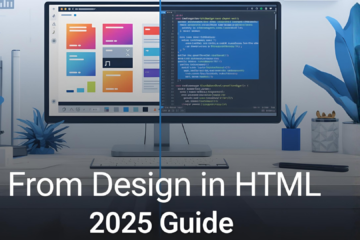
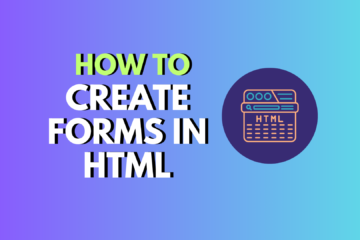

0 Comments