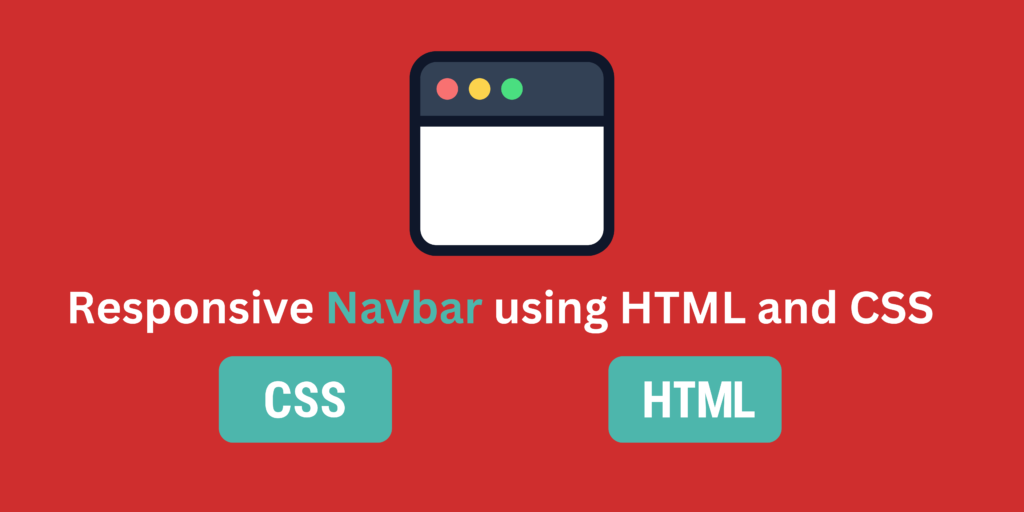
HTML
In this example, the navbar is represented by an unordered list (ul>) with the class navbar. The navigation links are contained in the anchor (a>) element of each list item (li). The background color, text color, and hover effects of the navbar are all defined by the CSS styles.
<!DOCTYPE html>
<html>
<head>
<link rel="stylesheet" type="text/css" href="styles.css">
</head>
<body>
<nav>
<ul class="navbar">
<li><a href="#home">Home</a></li>
<li><a href="#about">About</a></li>
<li><a href="#services">Services</a></li>
<li><a href="#contact">Contact</a></li>
</ul>
</nav>
<!-- Rest of the page content -->
</body>
</html>
CSS
By adjusting the properties such as font size, font family, margins, and colors, you can further alter the CSS styles to fit your desired design. Additionally, media queries can be added to the navbar to make it responsive to various screen sizes.
Don’t forget to include the correct file path in the link> tag in the head> section of your HTML file to link the CSS file to your HTML document.
.navbar {
list-style-type: none;
margin: 0;
padding: 0;
background-color: #333;
overflow: hidden;
}
.navbar li {
float: left;
}
.navbar li a {
display: block;
color: white;
text-align: center;
padding: 14px 16px;
text-decoration: none;
}
.navbar li a:hover {
background-color: #111;
}

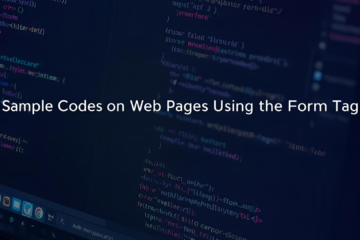
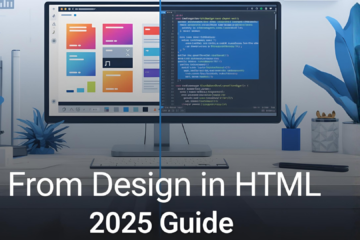
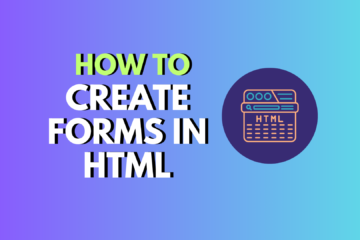
1 Comment
binance kód · March 19, 2024 at 12:05 am
I don’t think the title of your article matches the content lol. Just kidding, mainly because I had some doubts after reading the article.