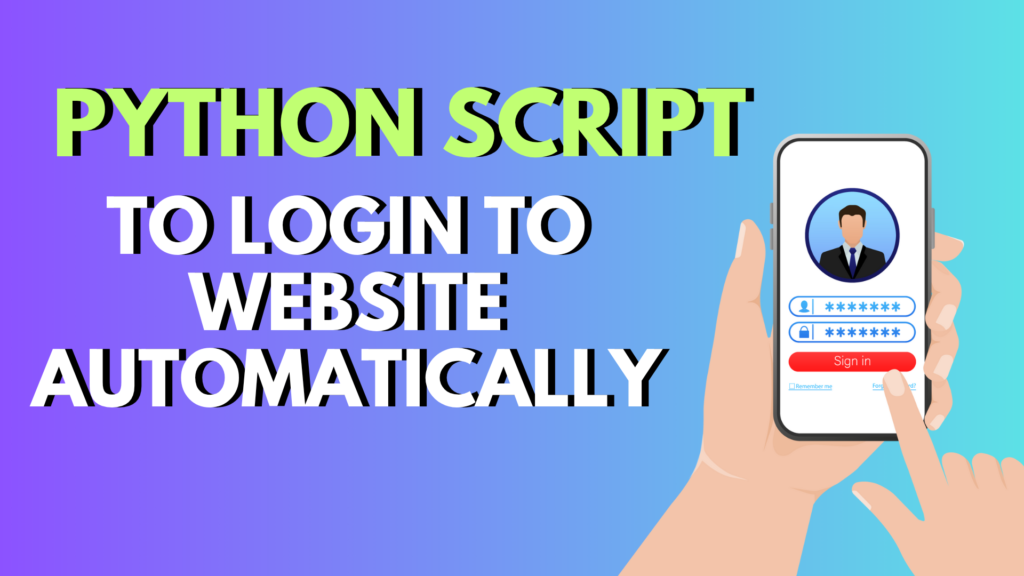
Introduction to the Python Script to Login to Website Automatically
Logging into websites manually is a repetitive task, especially when dealing with multiple platforms daily—whether it’s for social media, analytics dashboards, or company tools. Automating the login process with Python saves time and reduces human error. In this guide, we’ll walk through a real-world Python script to login to a website automatically using Selenium, making browser automation seamless even for beginners.
This tutorial covers everything from setting up your environment to writing and executing the script securely. Whether you’re automating one site or several, this article will give you a practical foundation.
What You’ll Need
- Python 3.x: Make sure Python is installed on your system. You can verify this by running
python --versionin your terminal. - Basic Python Knowledge: You should be comfortable with variables, functions, and installing packages.
- Inspecting Web Elements: You’ll need to use the browser’s Inspect tool (usually by right-clicking an element and choosing “Inspect”) to identify the fields required for login.
If you’re new to any of these areas, don’t worry—we’ll break it all down step by step.
Tools and Libraries
To automate website login using Python, we’ll rely on a few key tools:
- Selenium: This Python library allows for browser automation. It’s widely used for tasks like testing and data scraping.
- PyYAML: An optional but recommended library for storing login credentials in a YAML file, improving script security and readability.
- ChromeDriver: A tool that allows Selenium to control the Chrome browser. You must download a version compatible with your installed Chrome browser.
These tools are easy to install and use, and by the end of this guide, you’ll have a solid script for login automation.
Step 1: Project Setup
Start by creating a dedicated folder to store all files for your automation script. Name it something like website_login_automation.
Then, download the appropriate version of ChromeDriver for your OS and browser version. Extract it and move the executable to your project folder.
Step 2: Organizing Your Files
To keep your automation project clean and secure, structure your files as follows:
website_login_automation/
├── chromedriver.exe
├── WebsitesLoginAutomation.py
├── loginDetails.yml
WebsitesLoginAutomation.py will contain your Python script logic. loginDetails.yml is where your username and password will be stored (hidden from the main code for security).
Step 3: Installing Required Packages
Next, install the necessary Python packages via pip:
pip install selenium pyyamlSelenium is required for browser automation, and PyYAML will help read credentials from the YAML file. Run pip freeze to confirm the installations succeeded.
Step 4: Writing the YAML File
Create a file named loginDetails.yml and store your credentials:
username: your_email@example.com
password: your_secure_passwordThis way, your main Python script remains clean and doesn’t expose sensitive information.
Step 5: Writing the Python Script
Start with importing the required modules:
from selenium import webdriver
from selenium.webdriver.common.by import By
import yaml
Now load the login credentials:
with open("loginDetails.yml", 'r') as file:
credentials = yaml.safe_load(file)
username = credentials['username']
password = credentials['password']
Step 6: Launching the Browser
Use ChromeDriver to open a browser instance:
driver = webdriver.Chrome(executable_path="./chromedriver")
driver.get("https://example.com/login")Replace https://example.com/login with your target login URL.
Step 7: Inspecting Website Elements
Use browser DevTools to find IDs or names for username, password, and login button fields. Right-click on each element and choose “Inspect”.
Use the data you find to plug into the script using find_element.
Step 8: Writing the Login Logic
driver.find_element(By.ID, "email").send_keys(username)
driver.find_element(By.ID, "pass").send_keys(password)
driver.find_element(By.ID, "loginbutton").click()Modify the IDs above to match the elements on your target website.
Step 9: Running the Script
Open your terminal and run:
python WebsitesLoginAutomation.pyYou should see your browser open, go to the site, fill in credentials, and log in automatically.
Step 10: Common Errors and Fixes
- Element not found: Double-check your element IDs or try
WebDriverWait. - ChromeDriver errors: Make sure your ChromeDriver version matches your Chrome browser.
- Timeouts: Add
time.sleep()or Selenium waits if elements take time to load.
Step 11: Security Best Practices
- Don’t hardcode usernames or passwords in scripts.
- Use environment variables or secure vaults in production.
- Set browser to headless for background automation.
Step 12: Expanding the Script
- Automate logins to multiple websites by looping through URLs and credentials.
- Use task schedulers (like cron or Task Scheduler) for regular automation.
- Explore PyAutoGUI for advanced GUI automation and 2FA bypass (when permitted).
Conclusion
Congratulations! You now have a functional Python script to login to website automatically. This technique is useful for automating daily tasks, testing websites, or managing workflows. Always ensure that your automation complies with the terms of use of any site you target.
FAQs
- Can this script work with websites that use JavaScript heavily?
Yes, Selenium can interact with JavaScript elements. Use explicit waits to ensure dynamic elements load. - Is it safe to store passwords in YAML files?
YAML files are safer than hardcoding but consider encrypting or using environment variables for production. - How do I bypass CAPTCHA on some login forms?
CAPTCHA is designed to block bots. Workarounds exist but should only be used with permission and ethical intent. - Can I use this script with browsers other than Chrome?
Yes. Selenium supports Firefox, Safari, and Edge with their respective drivers. - How do I make the script run automatically every day?
Use system schedulers like cron (Linux/Mac) or Task Scheduler (Windows). - How to automate login using Python?
Use Selenium to open a browser, locate form fields withfind_element(), enter credentials, and submit the form. - How do I automate login to a website?
By writing a script that opens the website, enters your username/password, and clicks login using automation libraries. - How do I create a login script in Python?
Combine Selenium with credential management and write the logic to interact with the login page. - How to create a login code in Python?
Define a Python function using Selenium that inputs login details and triggers the form submission.

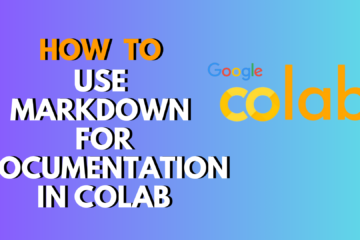
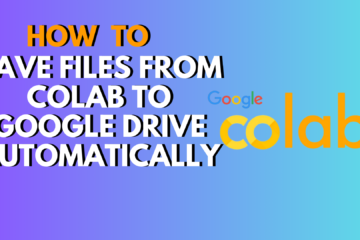

0 Comments