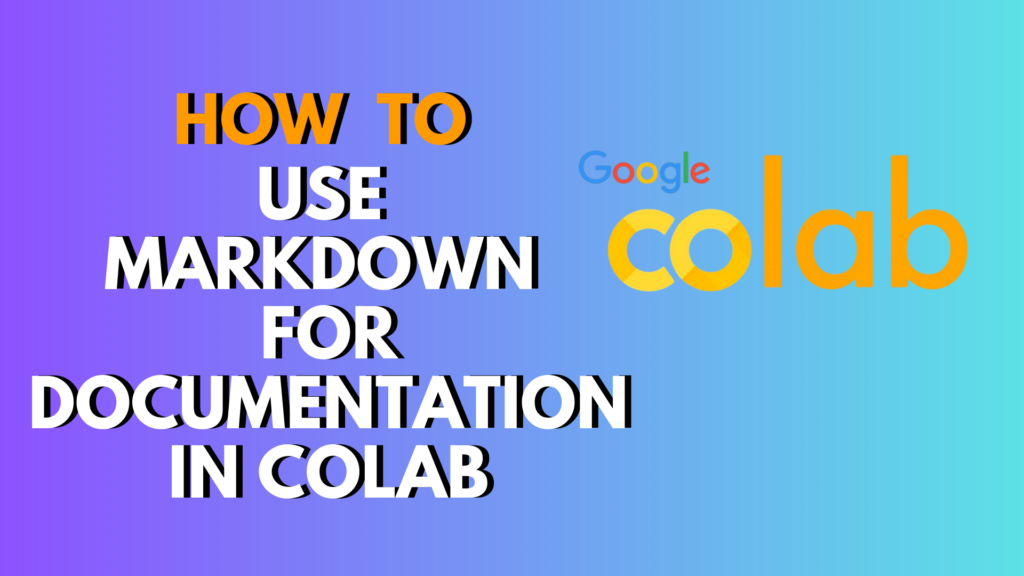
Introduction
Google Colab is an excellent platform for writing and running Python code, but did you know it can also be a powerful tool for creating well-documented notebooks?
Using Markdown for documentation in Colab allows you to add headings, lists, code blocks, tables, links, and even images to your notebooks. This guide will walk you through everything you need to know to make your Colab notebooks not only functional but also professional and easy to read.
Understanding Markdown in Colab
Markdown is a lightweight markup language that converts plain text into formatted text. In Colab, Markdown is used to add documentation, explanations, and visual structure to your code. Unlike code cells, Markdown cells are purely for display purposes and won’t execute any code.
Why Use Markdown for Documentation in Colab
- Improved readability: Clearly separate code and explanations.
- Professional presentation: Share notebooks that are easy to understand.
- Enhanced collaboration: Team members can quickly grasp your work.
- Rich formatting options: Headings, bold, italics, lists, tables, links, and images.
Basic Markdown Syntax in Colab
Here’s a quick overview of the most common Markdown elements you can use in Colab:
Headings
Use # for headings. The more #, the smaller the heading.
# H1 – Main Title
## H2 – Section
### H3 – Subsection
#### H4 – Smaller Subsection
Text Formatting
- Bold:
**Bold Text** - Italic:
*Italic Text* Strikethrough:~~Strikethrough~~
Lists
- Bulleted lists:
- Item 1
- Item 2
- Subitem
- Numbered lists:
1. First step
2. Second step
3. Third step
Code Blocks
For inline code: `inline code`
For multi-line code blocks:
```python
def hello_world():
print("Hello, Colab!")
### H3: Links and Images
- **Links:** `[Google](https://www.google.com)`
- **Images:** ``
### H3: Tables
```markdown
| Feature | Description |
|--------------|----------------------|
| Headings | Bold and clear |
| Lists | Bullets or numbers |
| Code blocks | Highlighted Python |
Step-by-Step Guide to Adding Markdown in Colab
- Create a new Markdown cell:
Click the+ Textbutton in Colab or pressCtrl+MthenM. - Write your content using Markdown syntax:
Add headings, lists, tables, images, or links as needed. - Run the Markdown cell:
PressShift + Enterto render the Markdown into formatted text. - Edit or update:
Click the cell again to modify your Markdown text.
Advanced Markdown Tips
- Combine code and text: Use inline code to reference variables and functions.
- Add mathematical formulas: Use LaTeX inside Markdown cells with
$...$for inline and$$...$$for display equations. - Add collapsible sections: Use HTML
<details>and<summary>tags for long explanations.
<details>
<summary>Click to expand</summary>
Detailed explanation goes here.
</details>
Best Practices for Markdown in Colab
- Use headings to clearly structure your notebook.
- Keep explanations concise and focused.
- Include code comments and Markdown documentation together.
- Use tables for structured data and comparisons.
- Use images or diagrams to clarify complex concepts.
Common Mistakes to Avoid
- Forgetting to run the Markdown cell after editing.
- Overcomplicating text with too many headings or nested lists.
- Using long, unbroken paragraphs instead of breaking content into sections.
- Not providing alt text for images (important for accessibility).
Alternatives to Markdown in Colab
While Markdown is standard, you can also use:
- HTML tags: For advanced formatting.
- IPython.display functions: To render images, HTML, or videos.
- Notebook extensions: Tools like nbextensions for enhanced formatting.
Examples of Markdown in Colab
Example 1: Simple Documentation
# Data Analysis with Pandas
This notebook demonstrates how to use Pandas to clean and analyze data.
- Load CSV files
- Handle missing values
- Generate summary statistics
Example 2: Code with Explanation
```python
import pandas as pd
df = pd.read_csv("data.csv")
df.head()
This code reads a CSV file and displays the first five rows.
Exporting Markdown to PDF
If you want to share your documented notebook, you can export it as a PDF. Using Markdown in Colab, you can keep all headings, tables, images, and code blocks neatly formatted. Learn how to use Markdown for documentation in Colab PDF by first writing your Markdown cells, then going to File → Print → Save as PDF. This ensures your notebook retains its professional layout outside Colab.
Time-Saving Shortcuts
Google Colab offers convenient shortcuts to speed up documentation:
- Colab markdown shortcut: Press Ctrl + M M to quickly convert a cell to Markdown.
- Colab format code shortcut: Press Ctrl + Shift + F to automatically format your code in code cells for readability.
Using these shortcuts makes it faster to document and clean up your notebooks.
Text Formatting in Google Colab
With Google Colab text formatting, you can emphasize important points, highlight code snippets, or organize content clearly. Combine bold, italics, headings, lists, and links to make explanations more readable. Markdown formatting works seamlessly with Colab, so your notes look professional without extra tools.
Working with Code Blocks
For Python or other programming languages, you can use fenced code blocks. This is referred to as a Colab markdown code block. Example:
```python
def greet(name):
print(f"Hello, {name}!")
This keeps your code separate from regular text and makes it easier to read and execute.
---
## Creating Markdown Cells
To document effectively, you need to know **how to create a Markdown cell in Google Colab**:
1. Click **+ Text** in the top menu.
2. Or press **Ctrl + M M**.
3. Write your Markdown content and press **Shift + Enter**.
Now your explanations, notes, or instructions are rendered beautifully alongside your code.
---
## Tables in Markdown
Tables are perfect for summarizing data or steps in your workflow. You can create a **Colab Markdown table** like this:
```markdown
| Step | Description | Completed |
|------|-------------------|-----------|
| 1 | Load dataset | ✅ |
| 2 | Clean data | ✅ |
| 3 | Train model | ⬜ |
Tables help readers understand structured information at a glance.
Coloring Text in Colab
Although Markdown doesn’t natively support color, you can use HTML tags inside Markdown cells for Google Colab Markdown color customization:
<span style="color:blue">This text is blue</span>
<span style="color:red">This text is red</span>
This can make warnings, highlights, or notes stand out in your documentation.
- How to use markdown for documentation in colab pdf
- Colab markdown shortcut
- Colab format code shortcut
- Google Colab text formatting
- Colab markdown code block
- How to create a Markdown cell in Google colab
- Colab Markdown table
- Google Colab Markdown color
Conclusion
Using Markdown for documentation in Colab is essential for creating professional, readable, and well-organized notebooks. With headings, lists, tables, images, and code blocks, you can make your notebooks not only functional but also easy to understand for collaborators or future reference.
Start documenting your next Colab project with Markdown today and elevate your workflow!
CTA: Share your Markdown-enhanced Colab notebooks with peers or in your GitHub repositories to showcase professional, readable documentation.
FAQ: How to Use Markdown for Documentation in Colab
Q1: How do I switch a cell to Markdown in Colab?
A: Click the cell, then select Cell → Cell Type → Text, or press Ctrl + M M.
Q2: Can I include code inside Markdown cells?
A: Yes, use inline code with backticks `code` or fenced code blocks with triple backticks “`python.
Q3: Does Colab support LaTeX in Markdown?
A: Yes, Colab supports both inline $E=mc^2$ and block equations with $$ ... $$.
Q4: How can I add images to Markdown cells?
A: Use . The image must be publicly accessible.
Q5: Why is my table not rendering correctly?
A: Make sure each row has the same number of | columns and use - for the header separator.
Q6: Can I use HTML tags in Markdown cells?
A: Yes, basic HTML like <b>Bold</b> or <br> is supported for extra formatting.
Q7: How do I create checklists in Colab Markdown?
A: Use - [ ] for unchecked items and - [x] for checked items.
Q8: Can Markdown be exported with the notebook?
A: Yes, when exporting to HTML or PDF, Markdown is rendered as formatted text.
Q9: Why isn’t my Markdown rendering?
A: Ensure you are in a Markdown cell and press Shift + Enter to render.
Q10: Are there alternatives to Markdown for Colab documentation?
A: HTML inside Markdown, nbextensions, or external documentation tools like Jupyter Book can be used.
Q11: Can I include links in Markdown cells?
A: Yes, [Text](URL) is used for clickable links.
Q12: How do I format code in Markdown for multiple languages?
A: Use triple backticks followed by the language name: python, bash, etc.
Perfect! I’ll extend the FAQ section with your requested questions and answers, keeping the same style and SEO optimization. Here’s the continuation with Q13–Q16:
Q13: How to use Markdown in Colab?
A: To use Markdown in Colab, insert a Text cell by clicking + Text or pressing Ctrl+M M, then write your content using Markdown syntax (headings, lists, tables, code blocks, links, images, etc.) and press Shift + Enter to render it.
Q14: Is Markdown good for documentation?
A: Yes. Markdown is excellent for documentation because it’s simple, readable, and allows you to format text, code, tables, and images alongside your notebook code. It helps make notebooks more professional and understandable for collaborators.
Q15: How to see documentation in Colab?
A: You can see documentation in Colab in several ways:
- Use Markdown cells to write explanations and notes.
- Hover over a function and press Shift + Tab to see inline documentation.
- Use
help(function)or?functionin a code cell to view Python docstrings.
Q16: What is %%capture in Colab?
A: %%capture is a cell magic in Colab that suppresses the output of a code cell. It’s useful for hiding long print statements, warnings, or logging while still executing the code. Example:
%%capture
print("This output will be hidden")

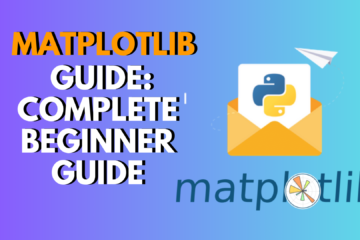
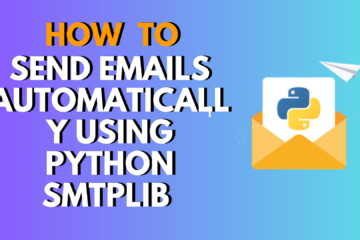
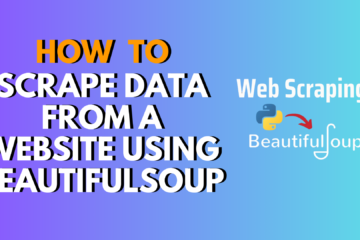
0 Comments