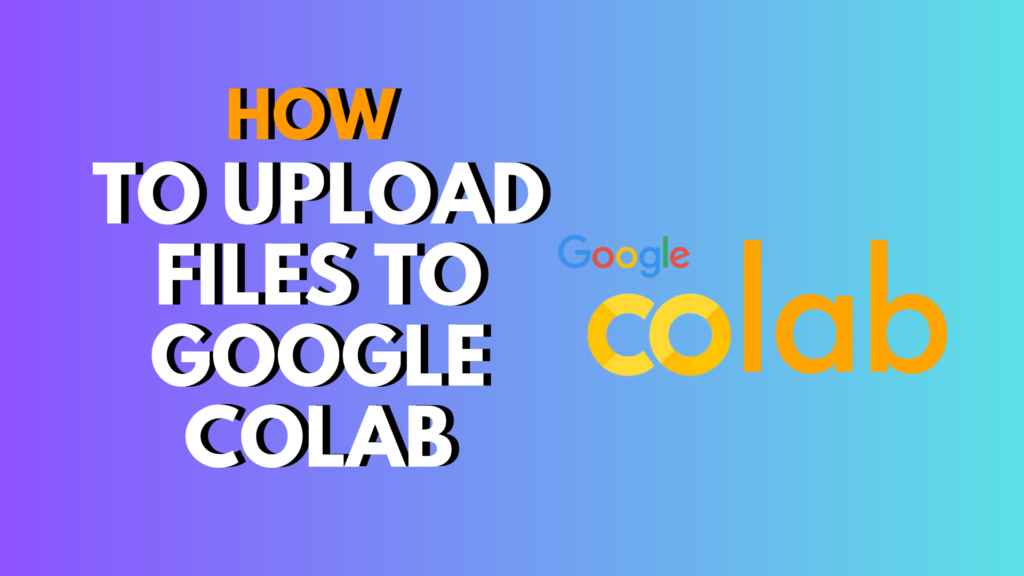
Introduction
If you’ve ever wondered how to upload files to Google Colab, you’re not alone. Whether you’re working on a data science project, training a machine learning model, or analyzing datasets, getting your files into Colab is often the first step. In this guide, we’ll walk through multiple ways to upload files — from local files, Google Drive, GitHub, and URLs — with practical code examples, troubleshooting tips, and best practices.
Why Uploading Files to Google Colab Matters
Before diving into the how, let’s briefly explore why it’s so useful:
- Persistent storage: Using Google Drive, your files are saved across Colab sessions. (ora.it.com)
- Temporary quick tests: Local file upload works well for small datasets or quick experiments. (dataprogpy.github.io)
- Reproducibility: Fetching from URLs or GitHub helps create shareable, reproducible notebooks. (neptune.ai)
How to Upload Files to Google Colab: Methods and Step‑by‑Step Instructions
Here are the most common and effective methods to upload files to Google Colab.
Method 1: Uploading Local Files from Your Computer
Step‑by‑Step
- In your Colab notebook, click the folder icon on the left pane to open the file browser. (neptune.ai)
- Click the upload (“Upload to session storage”) button. (neptune.ai)
- A file picker dialog opens. Select the file(s) from your computer.
- Once uploaded, the files appear in the
/content/directory of Colab’s virtual machine. (ora.it.com) - In a code cell, you can load them. Example for a CSV:
from google.colab import files uploaded = files.upload() import io import pandas as pd for filename, filecontent in uploaded.items(): print(f'Uploaded file: {filename}, size: {len(filecontent)} bytes') if filename.endswith('.csv'): df = pd.read_csv(io.BytesIO(filecontent)) print(df.head())
Pros & Cons
| Pros | Cons |
|---|---|
| Very simple, no setup | Files are temporary — lost when the runtime restarts (Medium) |
| Great for quick tests | Upload can be slow for large files (Reddit) |
Method 2: Mounting Google Drive to Colab
This is one of the most powerful and common ways.
Step‑by‑Step
- In a code cell, run:
from google.colab import drive drive.mount('/content/drive') - Colab will output a link. Click it, authorize with your Google account, and copy back the authorization code. (maelfabien.github.io)
- After mounting, you can navigate your Drive like this:
!ls "/content/drive/MyDrive" - Read a file from Drive (example with pandas):
import pandas as pd path = "/content/drive/MyDrive/my_data.csv" df = pd.read_csv(path) print(df.head())
Pros & Cons
- Pros:
- Files are persistent across sessions. (dataprogpy.github.io)
- Easy to share data across notebooks.
- Cons:
- Requires authorization every time you start a new session.
- Accessing very large datasets may be slower; some users recommend zipping before copying locally. (Reddit)
Best Practices
- If you’re working with large datasets for training, consider copying from Drive to Colab local storage (
/content) to speed up your work. (Reddit) - Use a zipped folder in Drive and unzip in Colab to reduce the overhead of copying many small files. (Reddit)
Method 3: Uploading from a URL (wget / curl)
If your file is hosted on a public URL, use command-line tools.
Step‑by‑Step
- In a Colab cell, run:
!wget https://example.com/path/to/your/file.zipOr withcurl:!curl -O https://example.com/path/to/your/file.csv - If it’s a ZIP, unzip it:
!unzip file.zip
Pros & Cons
- Pros:
- Automated, reproducible.
- No need to manually upload each time.
- Cons:
- Only works with publicly accessible files.
- Requires correct URL.
Method 4: Cloning from GitHub or Remote Repository
Great for projects with code/data hosted on GitHub.
Step‑by‑Step
- In your notebook:
!git clone https://github.com/username/repo-name.git - List the files:
!ls repo-name - Navigate into the repo:
%cd repo-name - Now you can import or use the files:
import my_module # if there's a .py file
Why Use This
- Ideal for structured code + data.
- Version control gives reproducibility.
Troubleshooting & Common Mistakes
Here are some frequent issues and how to fix them:
- Upload widget error: “Upload widget is only available when the cell has been executed in the current browser session.”
- This often happens if you reloaded the page or your session expired. Rerun the cell.
- Also check if third-party cookies are disabled in your browser. (Stack Overflow)
- Files not detected in Drive after mounting:
- Slow training when reading dataset directly from Drive:
- Session folder reset:
- Remember: files uploaded via the local upload method are temporary and will vanish if your Colab runtime disconnects or restarts. (Medium)
Alternatives & Advanced Options
If the standard methods don’t work for your workflow, consider:
- Kaggle API: If you’re working with Kaggle datasets, you can upload
kaggle.jsonand use the Kaggle API to download data. (ora.it.com) - Cloud storage (GCS, AWS S3): Use
gsutilor AWS CLI inside Colab to fetch data from cloud buckets. (Medium) - Databases: Connect Colab to SQL databases, BigQuery, etc., directly using Python libraries (e.g., SQLAlchemy). (Medium)
Examples & Code Scenarios
Here are a few real-world examples:
- Load a CSV from Drive:
from google.colab import drive drive.mount('/content/drive') import pandas as pd path = '/content/drive/MyDrive/datasets/my_data.csv' df = pd.read_csv(path) print(df.shape) - Download and unzip a dataset from URL:
!wget https://example.com/dataset.zip !unzip dataset.zip -d ./data - Clone a GitHub repo and import a module:
!git clone https://github.com/username/my-repo.git %cd my-repoimport utils # suppose my-repo/utils.py utils.my_function()
Best Practices for Uploading Files to Colab
- Use Drive mounting for long-term projects.
- For large data: zip it, store in Drive, then unzip in Colab.
- For reproducibility: use GitHub or public URLs.
- Clean up workspace: delete unnecessary files to avoid running out of VM storage.
- Use meaningful file paths so your code is easy to read and share.
Conclusion + Call to Action
Uploading files to Google Colab doesn’t have to be confusing. Whether you need quick, temporary access or persistent cloud storage, Colab supports multiple flexible methods: local upload, Google Drive mount, URL download, and GitHub cloning. Use the method that best fits your workflow, and follow best practices to stay efficient and reproducible.
Ready to start working with your data in Colab? Try mounting your Google Drive, upload a small CSV, and run a test cell. If you run into any issues, let me know — I can help debug step by step.
FAQ
Here are common questions many beginners have when uploading files to Google Colab:
- Do uploaded files in Colab persist after I close the notebook?
- No. Files uploaded directly from your machine using
files.upload()are stored in Colab’s VM, which resets when the session ends. (Medium)
- No. Files uploaded directly from your machine using
- How do I mount Google Drive to Colab?
- Use
from google.colab import drivethendrive.mount('/content/drive'), follow the authentication prompt. (maelfabien.github.io)
- Use
- Can I upload entire folders (not just individual files)?
- Yes. One common trick is to zip the folder locally, upload, then unzip in Colab. (GeeksforGeeks)
- Alternatively, clone from a GitHub repo. (GeeksforGeeks)
- Why is loading data from Drive slower than from Colab’s local disk?
- Because Drive is a mounted remote storage. For performance-sensitive tasks (like training), it may be better to copy/unzip into the VM’s local storage first. (Reddit)
- How can I download a file into Colab from the internet?
- Use
!wget [URL]or!curl -O [URL]in a cell. (wakahire.com)
- Use
- What if my data is on GitHub?
- Clone the repository with
!git clone https://github.com/..., then use the files in Colab. (Medium)
- Clone the repository with
- I mounted my Drive, but I don’t see new files I just added in Drive.
- This is a known syncing issue. Some users suggest unmounting and remounting. (Reddit)
- How do I delete or overwrite a file in Colab?
- Use standard shell commands, e.g.:
!rm filename.csv - Then re-upload or overwrite as needed.
- Use standard shell commands, e.g.:
- Can I automatically save outputs or model checkpoints back to Google Drive?
- Yes — once Drive is mounted, you can write to paths under
/content/drive/MyDrive/.... For example, save model weights directly to Drive.
- Yes — once Drive is mounted, you can write to paths under
- Is there a storage limit for Colab’s local VM?
- Yes, Colab’s VM has limited disk space (depending on the instance), so managing large datasets carefully is important. (Medium)

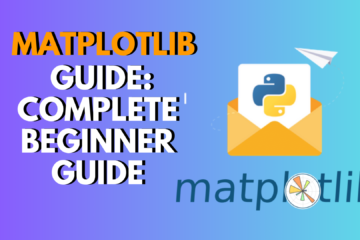
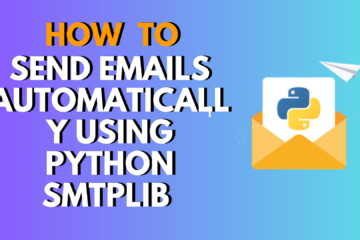
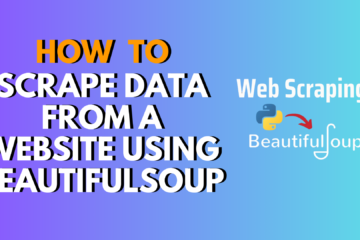
0 Comments