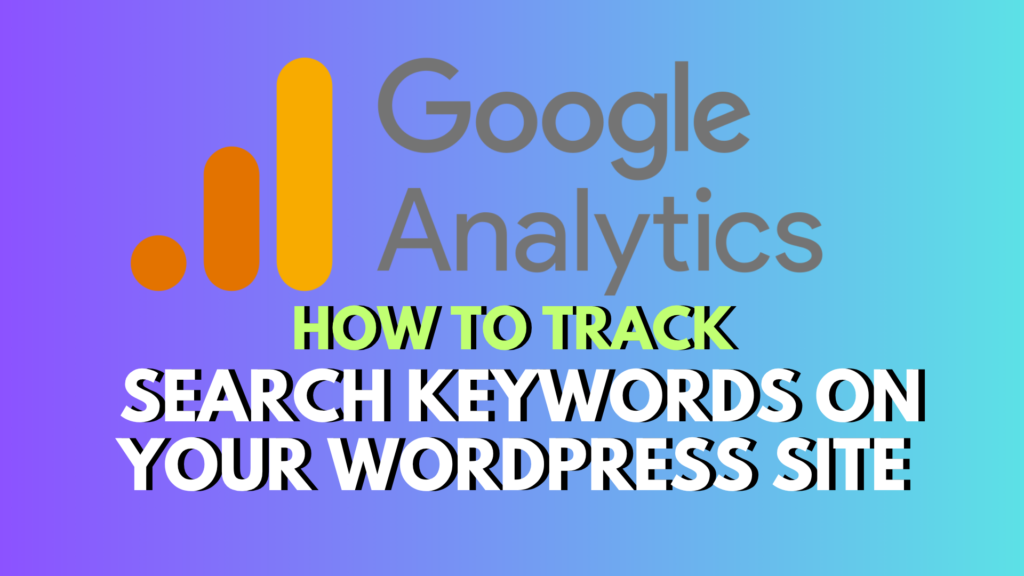
Want to understand what your visitors are really looking for?
If you have a search bar on your WordPress site—and chances are you do—tracking search keywords can give you powerful insights into your audience’s needs.
Why let valuable data go to waste? Monitoring what users type into your site’s search box can help you create better content, improve SEO, and connect more directly with your readers.
Let’s walk through how to track WordPress search terms using Google Analytics—a free and effective tool.
🎯 Why Bother Tracking Search Keywords?
Here’s what makes tracking search queries so useful:
- You uncover exactly what your audience wants.
- If a keyword keeps popping up, you can create content around it (hello, extra traffic!).
- Internal linking to related content boosts SEO and keeps visitors on your site longer.
- You’ll have a steady stream of new content ideas.
- Ultimately, you’ll understand your readers better and serve them more effectively.
🔧 Setting Up WordPress Search Tracking (3-Step Process)
You’ll need Google Analytics set up on your WordPress site first. If you haven’t done that yet, follow this guide to get started.
- Log into Google Analytics.
- Choose the website property you’d like to track.
- Head to the Admin panel (gear icon in the lower left).
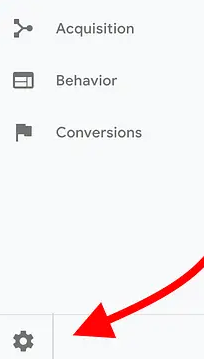
3. In the View column (far right), click View Settings.
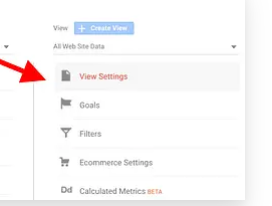
✅ Step 2: Activate Site Search Tracking
- Scroll down to the section labeled Site Search Settings.
- Toggle Site Search Tracking to ON.
- In the Query parameter box, enter the character that your site uses to identify a search term.
For most WordPress sites, it’s simplys.
Example search URL:https://yoursite.com/?s=search+term
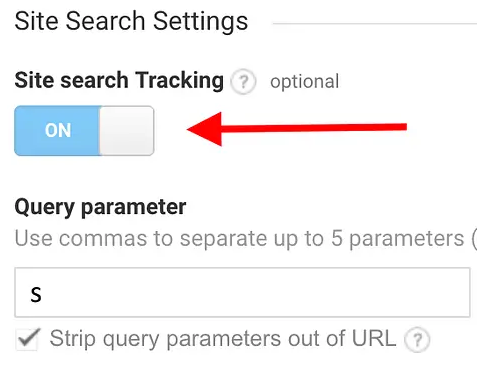
- (Important!) Check the box labeled:
“Strip query parameters out of URL”
This ensures that Analytics groups all searches properly instead of treating each unique search result URL as a separate page.
✅ Step 3: Save Your Settings & Test
Click Save to apply the settings.
Now go ahead and perform a test search on your site (e.g., search for “themes” in your search bar). Give Google Analytics a little time to process the data (can take a few hours).
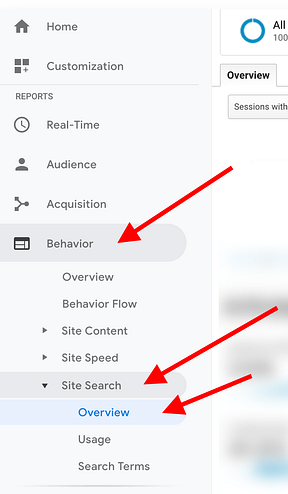
To view your search keyword data:
- Go to Behavior > Site Search > Overview in the Google Analytics sidebar.
- You’ll see a list of terms your visitors searched for.
📈 What You Can Do With This Info
Now that you know what people are actively searching for:
- Create high-quality content that answers those questions.
- Add internal links to existing articles to improve user flow and site SEO.
- Use these insights to guide your product decisions, blog calendar, or marketing messages.
- Pair this data with a keyword rank tracking tool to monitor your progress in search engine results.
💬 Final Thoughts
Tracking search terms on your WordPress site is one of the simplest ways to unlock actionable insights. You’re not just guessing what people want—you’re letting your audience tell you directly. And when you listen to that data, everyone wins: better content for them, more traffic for you.
Need help getting this set up? Drop your questions in the comments below—we’re here to help!




0 Comments