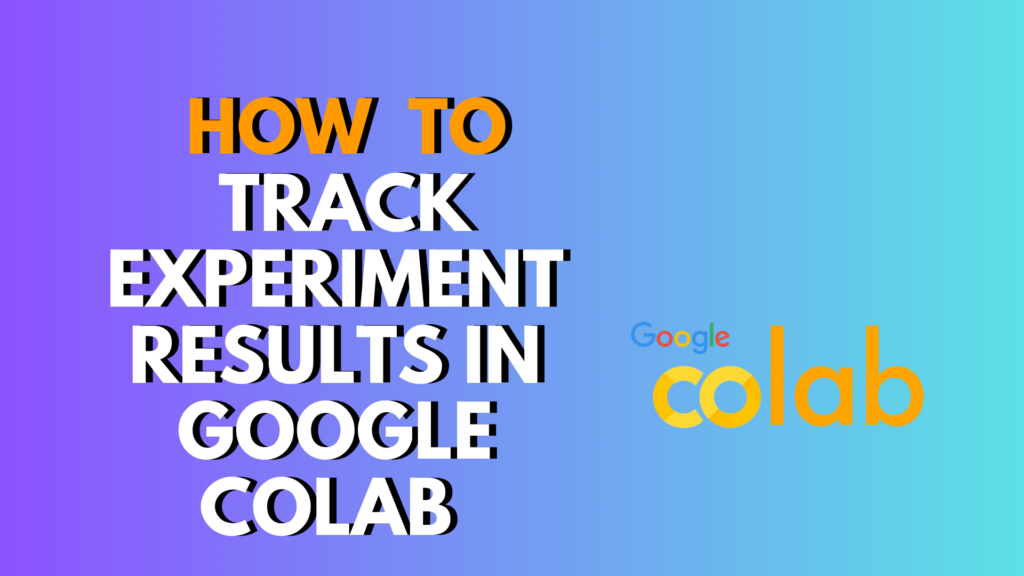
Introduction: How to Track Experiment Results in Google Colab 2026
When running machine learning or data science experiments, knowing how to track experiment results in Google Colab is essential. Colab resets environments, clears files, and disconnects at random — meaning experiments can easily be lost if not tracked properly. This guide shows the best tools, workflows, and examples used by real professionals.
How to Track Experiment Results in Google Colab 2026 (Step-by-Step)
Below you’ll find multiple methods — simple, advanced, and automated — so you can choose what fits your workflow.
Track Experiment Results in Colab Using CSV or Excel Files
Simple tracking for beginners
This is the most common technique: save your metrics to a CSV file and download it.
Example CSV logging code:
import csv
with open("results.csv", "a", newline="") as f:
writer = csv.writer(f)
writer.writerow(["epoch", "accuracy", "loss"])
writer.writerow([1, 0.87, 0.42])
Download the file:
from google.colab import files
files.download("results.csv")
Pros
- Beginner-friendly
- Works offline
- Portable
Cons
- Manual
- No charts or visualization
Track Colab Experiments Using Matplotlib Charts
Real-time charts for metrics
import matplotlib.pyplot as plt
epochs = [1,2,3,4,5]
accuracy = [0.5,0.6,0.7,0.78,0.82]
plt.plot(epochs, accuracy)
plt.xlabel("Epochs")
plt.ylabel("Accuracy")
plt.title("Accuracy Progress")
plt.show()
Charts help visualize performance but do not persist after restarting the runtime unless saved.
Automatically Save Experiment Results to Google Drive
Best method for long experiments
Mount your Drive:
from google.colab import drive
drive.mount('/content/drive')
Save files:
import pandas as pd
df = pd.DataFrame({"epoch":[1,2,3], "loss":[0.5,0.4,0.3]})
df.to_csv("/content/drive/MyDrive/experiment1/results.csv", index=False)
Benefits
- Persistent
- Safe for long-running training
- Great for notebooks that reset
Internal link: You may also like How to Mount Google Drive in Colab (darekdari.com).
Track Machine Learning Experiments with TensorBoard in Google Colab
Official method for TensorFlow projects
TensorBoard lets you view:
- Loss curves
- Accuracy curves
- Model graphs
- Images & embeddings
Install & run:
%load_ext tensorboard
%tensorboard --logdir logs
Logging example:
import tensorflow as tf
summary_writer = tf.summary.create_file_writer("logs/experiment1")
with summary_writer.as_default():
tf.summary.scalar("loss", 0.42, step=1)
Track Experiments with Weights & Biases (W&B) in Colab
Best for professional ML experiment tracking
W&B automatically tracks:
- Metrics
- Hyperparameters
- Charts & comparisons
- System metrics (GPU, RAM)
- Media, images, predictions
Install
!pip install wandb
Initialize
import wandb
wandb.init(project="colab-experiments")
wandb.log({"accuracy":0.92, "loss":0.12})
W&B dashboards = professional experiment management.
Track Hyperparameters in Google Colab
Store training settings so you can reproduce results
params = {
"learning_rate": 0.001,
"batch_size": 32,
"optimizer": "Adam"
}
import json
with open("params.json", "w") as f:
json.dump(params, f)
Save to Drive for persistence.
Track Experiment Results With Markdown + Tables
Best for quick notes inside the notebook
Example template:
| Experiment | LR | Epochs | Accuracy | Notes |
|---|---|---|---|---|
| #1 | 0.001 | 5 | 0.82 | Good start |
Use Google Sheets as a Cloud Experiment Tracker
Great for teamwork
Use the Sheets API to auto-log results to a shared sheet.
Troubleshooting & Common Mistakes
1. “My results disappear when I close Colab.”
You must save to Google Drive, GitHub, or cloud tools. Local runtime storage resets.
2. “TensorBoard shows an empty page.”
Logs are not in the correct folder: check --logdir.
3. “W&B asks me to log in every time.”
Run:
wandb.login()
4. “CSV file exports but the chart is empty.”
Check if values are numeric, not strings.
5. “My notebook crashes during training.”
Enable:Runtime → Change runtime type → High-RAM or GPU.
Best Practices for Tracking Experiments
- Always log hyperparameters.
- Save results to Drive or use W&B/TensorBoard.
- Add timestamps to filenames:
import time f"results_{int(time.time())}.csv" - Use a results folder structure.
- Keep notes in Markdown inside the notebook.
- Download backups regularly.
Alternatives for Experiment Tracking
- MLflow (via ngrok)
- Neptune.ai
- Simple JSON logs
- GitHub-synced folders
- Local Jupyter Notebook
FAQ (Based on Google PAA & forums)
1. How do I save experiment results in Google Colab permanently?
Save them to Google Drive, GitHub, or a cloud logger like W&B.
2. Does Google Colab delete my files after runtime disconnect?
Yes. Everything in /content gets deleted unless saved externally.
3. What is the easiest way to track ML metrics in Colab?
CSV + Drive saving is the simplest method.
4. How do professionals track experiments in Colab?
TensorBoard, W&B, MLflow, or cloud dashboards.
5. Can I track training progress in real time in Colab?
Yes, using charts, TensorBoard, or W&B.
6. How do I compare two experiments in Google Colab?
Export results to CSV and compare, or use W&B which compares automatically.
7. How do I track hyperparameters during training?
Store them in JSON, YAML, or log them through W&B.
8. Why does TensorBoard not update during training in Colab?
You may need to restart TensorBoard or write logs at every step.
9. Can I track PyTorch experiments in Google Colab?
Yes — use CSV, TensorBoardX, W&B, or MLflow.
10. How do I track images or model predictions?
Log them via TensorBoard or W&B.
11. How do I avoid losing Colab experiment outputs?
Mount Drive and save all results outside the runtime.
12. Can I track long experiments safely in Colab?
Yes, but use Drive + W&B + frequent checkpoints.
Conclusion
Knowing how to track experiment results in Google Colab is essential for reliable machine learning work. Whether you prefer simple CSV files or advanced dashboards like TensorBoard and W&B, consistent tracking helps you compare models, improve accuracy, and avoid losing data.
If you want more Colab guides, visit darekdari.com for tutorials, templates, and tools.



0 Comments