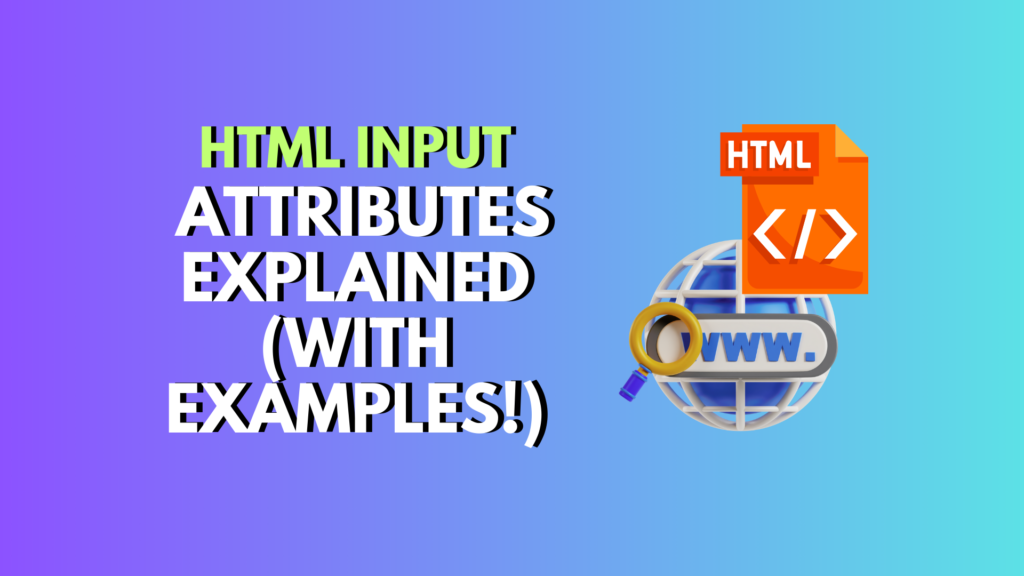
If you’re learning HTML and trying to understand how form fields work, you’re in the right place. In this post, I’m going to walk you through some essential HTML input attributes — the ones that make forms functional, user-friendly, and ready to validate user input.
Let’s go over these questions one by one — short, sweet, and beginner-friendly.
✅ Which HTML attribute is used to specify that an input field must be filled out?
Ah, the classic “don’t let them skip this field” scenario.
The attribute you’re looking for is required.
When you add required to an <input> tag, you’re telling the browser: “Hey, this field needs to be filled before the form is submitted.”
👉 Example:
<input type="text" name="username" required>
If someone tries to submit the form without filling in that field, the browser will show a warning. No JavaScript needed!
This is super useful for things like email, password, name — any field where skipping it would break your form logic.
✅ Which attribute is used to specify the type of an input field in HTML?
To define what kind of data a user should enter, we use the type attribute.
It tells the browser what kind of input you’re expecting — like text, email, number, password, date, and so on.
👉 Example:
<input type="email" name="userEmail">
This not only changes the keyboard type on mobile (yes, that’s a thing) but also adds built-in validation for email format.
✅ Which attribute is used in HTML to make the field mandatory?
This one’s actually the same answer as question one: it’s still required.
If you want a field to be non-optional, just slap required on there and the browser handles the rest.
👉 Example:
<input type="password" name="password" required>
No password? No submission. Clean and simple.
✅ How to specify input type in HTML?
Great question! You specify the type of an input using the type attribute in the <input> tag.
There are tons of input types depending on what data you’re collecting — from simple text to dates, files, and colors.
👉 Example:
<input type="number" name="age">
This creates a numeric input, and on mobile devices, users will see a number keypad. Nice touch, right?
🔎 Quick Guide to Common HTML Input Types
Here’s a quick overview of commonly used input types:
| Type | What it does |
|---|---|
text | Basic one-line text field |
email | Email format with built-in validation |
password | Hides user input |
number | Only allows numeric values |
date | Date picker input |
checkbox | Toggle on/off |
radio | Choose one option from a group |
file | Lets users upload files |
hidden | Sends data invisibly |
color | Color picker |
datetime-local | Selects date and time |
submit | Submits the form |
button | Generic button |
✅ <input> Type Examples (Real Code You Can Copy)
If you’re building a form, here are a few ready-to-use input examples:
<input type="button" value="Click Me">
<input type="checkbox" name="subscribe" checked>
<input type="color" name="themeColor">
<input type="date" name="birthday">
<input type="datetime-local" name="meeting">
<input type="email" name="email" required>
<input type="file" name="resume">
<input type="hidden" name="userID" value="123456">
Each of these serves a specific purpose — and together, they give you full control over your form’s behavior and validation.
✅ How do you specify a text input field in an HTML form?
This is probably the most basic input type — and also the most used.
👉 Example:
<input type="text" name="firstName">
Simple, clean, and perfect for general text input like names, addresses, or comments.
A hidden input is just like a regular input — except the user can’t see it.
It’s used when you need to send data along with the form, but you don’t want the user to change or even notice it.
👉 Example:
<input type="hidden" name="sessionID" value="abc123">
Great for passing data like user IDs, tokens, or tracking info.
✅ What is the value attribute of input?
The value attribute defines the default content of the input field.
👉 Example:
<input type="text" name="city" value="New York">
This pre-fills the field with “New York” when the form loads.
Yup — it’s still value!
When you’re creating a button, the value attribute defines what text appears on that button.
👉 Example:
<input type="submit" value="Send Message">
Now your submit button says “Send Message” instead of the boring default.
✅ How to specify file type in HTML input?
To let users upload only specific file types (like only images or PDFs), you use the accept attribute along with type="file".
👉 Example:
<input type="file" accept=".pdf,.docx,image/*">
That line limits uploads to PDFs, Word docs, or any image type.
✅ What is the use of <head> in HTML?
The <head> tag is the behind-the-scenes part of your HTML page. It’s where you put things that aren’t directly visible but still matter — like:
- The page title
- CSS links
- JavaScript files
- SEO meta tags
- Charset and viewport settings
👉 Example:
<head>
<title>My First Website</title>
<meta charset="UTF-8">
<link rel="stylesheet" href="style.css">
</head>
If the <body> is what users see, the <head> is what browsers and search engines care about.
✅ What is the accept attribute of input?
The accept attribute lets you define which file types are allowed in a file upload input.
It’s super helpful if you’re expecting images, PDFs, or any specific format.
👉 Example:
<input type="file" accept="image/png, image/jpeg">
Users won’t be able to upload anything outside those formats.
✅ What is the correct way to specify a document type for an HTML file?
Before you even write your first <html> tag, you need to tell the browser: “Hey, this is an HTML5 document.”
And you do that with the <!DOCTYPE html> declaration — placed at the very top of the file.
👉 Example:
<!DOCTYPE html>
<html>
<head>...</head>
<body>...</body>
</html>
This helps browsers render your page correctly using modern standards.
✍️ Final Thoughts: Make Your Forms Smarter with HTML Attributes
Learning how to use HTML input attributes like type, required, value, and accept can seriously level up your web forms — making them more functional, more secure, and more user-friendly.
Whether you’re building a simple contact form or a full signup page, these basics are your building blocks.
Want to take it further? Try combining these attributes with JavaScript validation or CSS styling for a polished, interactive experience.


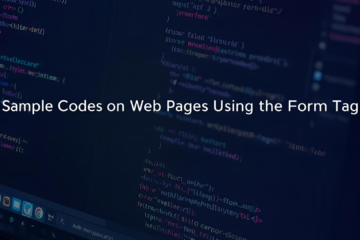
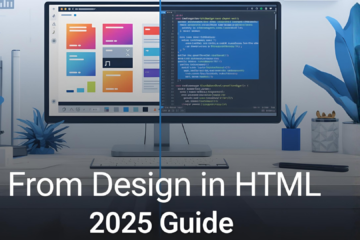
0 Comments