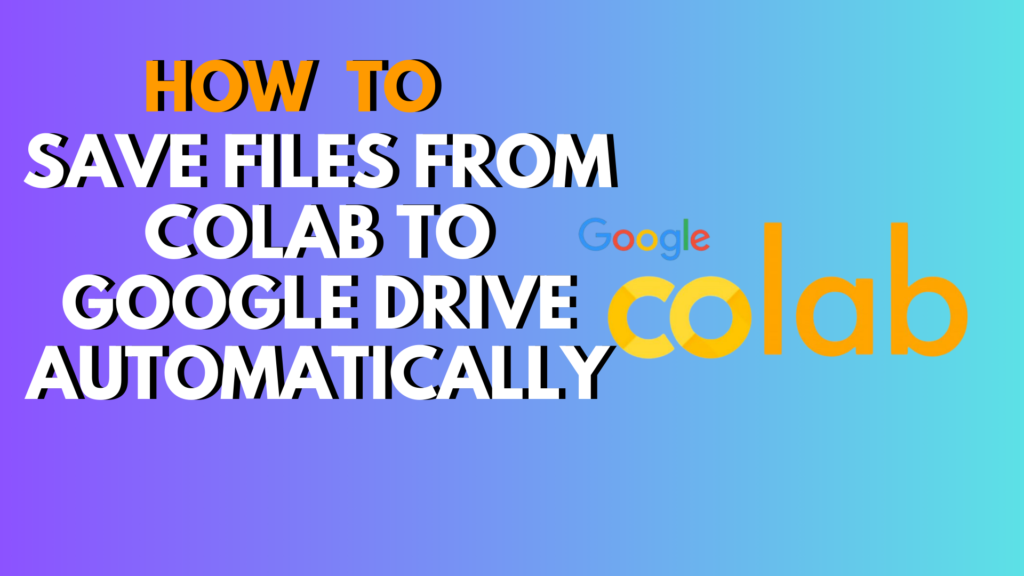
Introduction
Google Colab is an amazing platform for running Python code, machine learning experiments, and data analysis without needing a powerful local machine. Often, your projects generate files—datasets, models, or results—that you want to save directly to Google Drive automatically. Doing this manually every time can be tedious. In this guide, we’ll show you how to save files from Colab to Google Drive automatically, using beginner-friendly code, practical tips, and troubleshooting techniques so your workflow becomes seamless.
How to Save Files From Colab to Google Drive Automatically
Why Save Files From Colab to Google Drive Automatically?
Automatically saving files has several advantages:
- Backup: Ensure your work is stored safely in the cloud.
- Accessibility: Access files from any device without downloading manually.
- Efficiency: Save time by automating file storage during long-running scripts or training models.
- Collaboration: Share files easily with teammates via shared Google Drive folders.
Step 1: Mount Google Drive in Colab
Before saving files automatically, you need to connect your Colab notebook to Google Drive.
from google.colab import drive
drive.mount('/content/drive')
- This will prompt you to authorize access to your Google Drive.
- Once mounted, your Drive files are accessible at
/content/drive/MyDrive/.
Step 2: Saving Files to a Specific Folder
You can save files directly to a folder in your Google Drive.
# Example: Save a text file
file_path = '/content/drive/MyDrive/ColabFiles/example.txt'
with open(file_path, 'w') as f:
f.write("This is an example file saved automatically to Google Drive.")
print("File saved successfully!")
Tips:
- Create a dedicated folder for Colab files:
/content/drive/MyDrive/ColabFiles. - Use clear file names with timestamps to avoid overwriting files.
import datetime
timestamp = datetime.datetime.now().strftime("%Y%m%d_%H%M%S")
file_path = f'/content/drive/MyDrive/ColabFiles/example_{timestamp}.txt'
Step 3: Saving DataFrames and Models Automatically
Save Pandas DataFrame to CSV
import pandas as pd
data = {'Name': ['Alice', 'Bob', 'Charlie'], 'Score': [85, 92, 78]}
df = pd.DataFrame(data)
csv_path = '/content/drive/MyDrive/ColabFiles/dataframe.csv'
df.to_csv(csv_path, index=False)
print("DataFrame saved to Google Drive!")
Save Keras or PyTorch Model
Keras example:
from tensorflow.keras.models import Sequential
from tensorflow.keras.layers import Dense
model = Sequential([Dense(10, input_shape=(5,), activation='relu'), Dense(1)])
model.save('/content/drive/MyDrive/ColabFiles/my_model.h5')
print("Keras model saved to Google Drive!")
PyTorch example:
import torch
import torch.nn as nn
class SimpleModel(nn.Module):
def __init__(self):
super().__init__()
self.fc = nn.Linear(5, 1)
model = SimpleModel()
torch.save(model.state_dict(), '/content/drive/MyDrive/ColabFiles/pytorch_model.pth')
print("PyTorch model saved to Google Drive!")
Step 4: Automating File Saving in Loops
You can automatically save multiple files during processing or training.
for i in range(5):
file_path = f'/content/drive/MyDrive/ColabFiles/output_{i}.txt'
with open(file_path, 'w') as f:
f.write(f"This is file number {i}")
print("All files saved automatically!")
Troubleshooting Common Issues
| Issue | Solution |
|---|---|
| Drive not mounting | Ensure correct authorization and check account permissions |
| File not saving | Check folder path and make sure it exists |
| Overwriting files | Add timestamps or unique identifiers to file names |
| Slow write speed | Save files in batches or use smaller file chunks |
| Runtime disconnects | Save checkpoints frequently to avoid losing progress |
Best Practices
- Organize files in dedicated folders for clarity.
- Use descriptive file names including date/time.
- Automate saving for long-running scripts or model checkpoints.
- Regularly back up Google Drive to local storage if needed.
- Keep sensitive data secure; avoid sharing your Drive credentials.
Alternatives to Google Drive
- Download locally: Use
files.download('filename')for single files. - Cloud storage services: AWS S3, Dropbox, or OneDrive.
- GitHub: Push small text or notebook files for version control.
Conclusion
Saving files from Colab to Google Drive automatically is a simple yet powerful way to streamline your workflow. Whether you’re saving models, datasets, or results, automating this step ensures your work is safe, accessible, and easy to share.
CTA: Try automating your file saving today and keep your Colab projects organized and secure!
FAQ
1. Do I need special permissions to save files to Google Drive from Colab?
Yes, you need to authorize Colab to access your Google Drive when mounting it.
2. Can I save files to a shared Google Drive folder?
Yes, simply specify the path to the shared folder after mounting your Drive.
3. Will files saved automatically overwrite existing ones?
By default, yes. Use timestamps or unique file names to prevent overwriting.
4. Can I save large files from Colab to Google Drive?
Yes, but large files may take longer to upload and may fail if the connection drops.
5. How can I automate saving during model training?
Save checkpoints at intervals using loops and file paths with timestamps.
6. Can I save multiple file types at once?
Yes, Colab supports text, CSV, images, models, and more.
7. Is saving to Google Drive faster than downloading locally?
It depends on file size and internet speed; Drive is convenient for remote access.
8. Can I use this method for collaborative projects?
Yes, files saved in shared folders are accessible by collaborators with permissions.
9. Does Colab free version limit Google Drive usage?
No, but session length and storage may affect large file operations.
10. How do I check if my files were saved correctly?
Browse the mounted Drive folder or use !ls /content/drive/MyDrive/ColabFiles/ to verify.
11. Can I automatically save images from plots to Google Drive?
Yes, use plt.savefig('/content/drive/MyDrive/ColabFiles/plot.png') for matplotlib plots.
12. What happens if Colab disconnects during file saving?
Files in progress may fail; save periodically to prevent data loss.

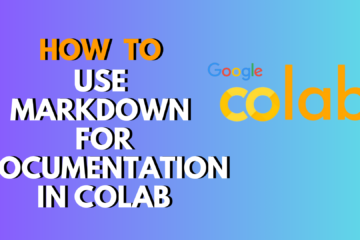

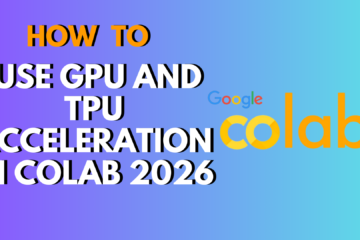
0 Comments