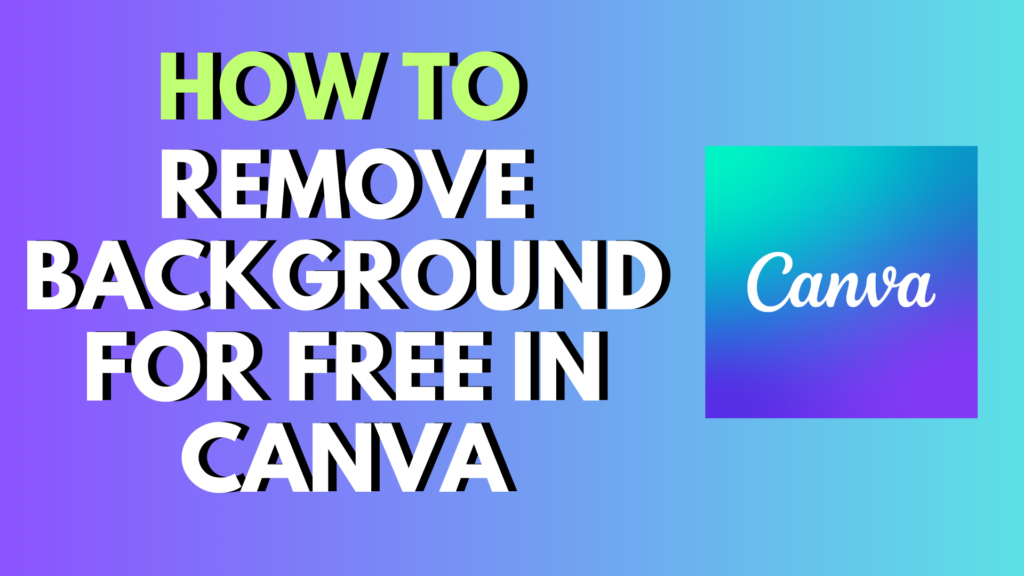
🚀 Introduction: Want a Clean, Professional Look—For Free?
Ever uploaded an image to Canva only to find the background ruins the vibe of your design? Whether you’re creating social media graphics, YouTube thumbnails, or e-commerce photos, a transparent or clean background makes all the difference.
But here’s the million-dollar question: Can you remove backgrounds in Canva for free? In 2025, the answer is both yes and no—depending on your method.
In this guide, we’ll show you the simplest free workarounds, clever Canva hacks, and answer every major background-related question people ask on Google:
- How to remove background picture in Canva free?
- How to get transparent background on Canva for free?
- Can you change background in Canva for free?
- How to remove Canva watermark for free?
- How do I blur the background in Canva for free?
- How do I delete part of an image in Canva for free?
- Is Canva background free?
- How do I use PNG in Canva for free?
- Is there a way to filter free on Canva?
- Is Canva free without watermark?
- Is there a limit to free Canva?
- What does the free version of Canva include?
Let’s get started! 🎨
✅ How to Remove Background Picture in Canva Free (2025)
Canva’s official Background Remover is a Pro-only feature. But here’s how to do it for free:
Method 1: Use Remove.bg (Free Tool)
- Go to Remove.bg
- Upload your image → It removes the background automatically.
- Download the image as a PNG (with transparent background).
- Upload it to Canva.
🔄 This method works seamlessly and integrates well with Canva Free.
Method 2: Use Background Frame Trick
- Upload your image to Canva.
- Use Frames or Grids to crop unwanted areas.
- Add a matching background color or graphic.
It’s not perfect, but for simple edits—it works!
🧼 How to Get Transparent Background on Canva for Free
By default, transparent background downloads are Pro-only, but you can:
- Use Remove.bg to generate a transparent image
- Save images with solid-colored backgrounds and remove background elsewhere
- Export with background color matching your target placement
🧠 Tip: Combine Canva Free + free online tools = Pro-style results
🎨 Can You Change Background in Canva for Free?
Yes! With Canva Free, you can:
- Add solid colors, gradients, or textures
- Use free photos and graphics as backgrounds
- Drag and drop elements behind your main image
Just go to Background tab → Choose a free background → Customize.
✂️ How to Remove Canva Watermark for Free
Canva adds watermarks only to Pro elements. To avoid watermarks:
- Use free elements only
- Filter search results by clicking Filter → Free
- Replace watermarked Pro elements with free alternatives
✅ You don’t need Pro to design beautifully—just be smart with your asset choices.
🌫️ How Do I Blur the Background in Canva for Free?
- Select the background image.
- Click Edit Photo → Use Blur under Adjust.
- Adjust intensity as needed.
This is great for focusing on a subject or adding depth.
🧹 How Do I Delete Part of an Image in Canva for Free?
Canva Free doesn’t offer an erase tool, but you can:
- Use crop to hide parts
- Layer elements or shapes to mask unwanted parts
- Pre-edit image in free tools like Photopea
🖼️ Is Canva Background Free?
Most backgrounds in Canva are free! Just:
- Click on Background tab
- Use the Filter > Free option
- Or search “free background” directly
🖌️ How Do I Use PNG in Canva for Free?
- Upload any PNG file from your device.
- Drag it into your design.
You can resize, rotate, and layer it like any other element. Transparency is preserved if it’s already in the PNG.
🔍 Is There a Way to Filter Free on Canva?
Yes, and it’s highly recommended!
- Search any term in Canva.
- Click Filter in the results pane.
- Check the Free box to only show free content.
💸 Is Canva Free Without Watermark?
Yes—as long as you only use free templates, photos, and elements.
Any Pro item you use will have a watermark unless you:
- Subscribe to Pro
- Replace the Pro item with a free alternative
🧾 Is There a Limit to Free Canva?
Free Canva has limitations like:
- No background remover
- Limited cloud storage (5GB)
- Fewer templates and elements
- No transparent PNG export
But it’s still powerful enough for:
- Social media graphics
- Logos
- Posters
- Presentations
📦 What Does the Free Version of Canva Include?
Canva Free (2025) includes:
- Over 250,000 free templates
- 100+ design types (logos, flyers, videos)
- Thousands of free photos and elements
- Cloud storage (5GB)
- Real-time collaboration
It’s ideal for creators, students, and small businesses.
🎯 Quick Quiz: Should You Stick With Canva Free or Upgrade?
1. Do you regularly remove backgrounds?
- A) Yes → Try Pro for 30 days
- B) No → Free is fine
2. Do you use advanced animations or brand kits?
- A) Yes → Pro might help
- B) No → Free is more than enough
3. Are you a business or personal user?
- A) Business → Pro pays off
- B) Casual use → Free works perfectly
📣 Final Thoughts: Go Pro or Go Smart?
While Canva Free has its limits, you can still remove backgrounds, add custom designs, and avoid watermarks with a few free tools and smart design hacks.
👉 Combine Canva Free + Remove.bg + Filter Free Elements = Total Creative Freedom 💡
Want more Canva hacks, templates, or tool comparisons? Subscribe to our newsletter and never miss a design tip!
Internal Links:
- [How To Create an Animated Logo in Canva Free 2025]
- [Canva for Beginners: Top Tips and Tricks]
- [Free AI Background Removers Ranked]
External Links:
#CanvaFree #BackgroundRemover #RemoveBackgroundFree #Canva2025 #DesignTips #TransparentBackground #NoWatermark

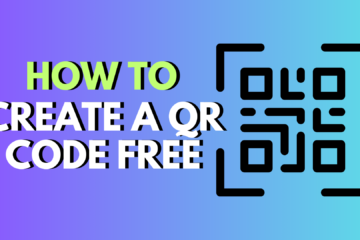
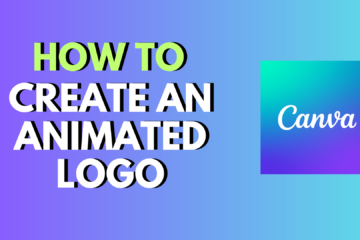

0 Comments