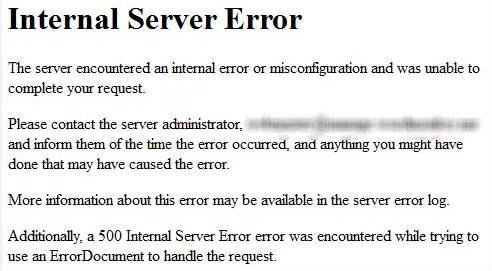
Table of Contents
So you’ve got yourself a shiny WordPress website, huh? Everything’s humming along smoothly, until one day, bam! You’re hit with the dreaded Internal Server Error. 😱
Don’t panic, my friend. We’ve all been there. But fear not, because I’m about to drop some knowledge bombs on you that’ll have you tackling that error like a seasoned pro.
What is Internal Server Error?
Before we dive into the nitty-gritty of troubleshooting, let’s take a moment to understand what the heck this error even is. You see, when your browser sends a request to your WordPress server, it expects a response.
But sometimes, for reasons unknown, the server gets all flustered and can’t fulfill that request properly. That’s when you get slapped with the Internal Server Error. It’s like your website’s way of saying, “Sorry, I’m having a bad hair day. Try again later.”
Common Causes of Internal Server Error
Now that we’ve got a handle on what we’re dealing with, let’s talk about what could be causing this pesky error to rear its ugly head. There are a plethora of reasons why your WordPress site might be throwing an Internal Server Error at you. It could be anything from a wonky plugin to a mis-configured .htaccess file. Heck, even gremlins could be to blame! Okay, maybe not gremlins, but you get the idea. Let’s break it down:
- Faulty plugins 🛠️
- Corrupted .htaccess file 📁
- Exhausted PHP memory limit 🧠
- Server misconfigurations 🖥️
- File permission issues 🔒
Troubleshooting Tips and Tricks
Now that we’ve identified some potential culprits, it’s time to roll up our sleeves and get down to business. Here’s a step-by-step guide to troubleshooting that pesky Internal Server Error:
- Check for Faulty Plugins: Start by deactivating all your plugins and then reactivating them one by one until you find the culprit. It’s like playing a game of Plugin Roulette, but with less risk of blowing up your site.
- Inspect Your .htaccess File: Take a peek inside your .htaccess file and make sure everything looks A-OK. Sometimes a single misplaced character can wreak havoc on your entire site.
- Increase PHP Memory Limit: If your site is gobbling up more memory than a hungry hippo at a buffet, try increasing your PHP memory limit. You can do this by editing your wp-config.php file or reaching out to your hosting provider for assistance.
- Double-Check Server Configurations: Misconfigured servers can be a real headache. Make sure your server settings are up to snuff and playing nicely with WordPress.
- Fix File Permission Issues: Permissions, permissions, permissions. Make sure your files and directories have the correct permissions set, or else you’ll be fighting an uphill battle.
Advanced Troubleshooting Techniques
If you’ve tried all the basic troubleshooting steps and you’re still staring down the barrel of an Internal Server Error, don’t throw in the towel just yet. There are still a few advanced techniques you can try to get your site back up and running:
The White Screen of Death
Ah, the infamous White Screen of Death. If you’re seeing nothing but a blank white screen when you try to access your site, fear not. This is often a symptom of an Internal Server Error, and there are a few tricks you can try to fix it:
- Enable Debugging: Turn on WordPress debugging mode to uncover any hidden errors lurking in the shadows.
- Check Error Logs: Take a peek at your server’s error logs to see if they offer any clues as to what’s causing the issue.
- Disable Theme and Plugins: Switch to a default WordPress theme and deactivate all plugins to rule out any conflicts.
Contact Your Hosting Provider
If all else fails, don’t hesitate to reach out to your hosting provider for assistance. They’re the pros, after all, and they’ll have the expertise to help you diagnose and resolve any server-related issues.
So there you have it, folks! With these troubleshooting tips and tricks up your sleeve, you’ll be conquering Internal Server Errors like a boss in no time. Happy troubleshooting! 🚀
Internal Server Error: The Silent Killer
Internal Server Error (ISE) is the silent killer lurking in the shadows of your WordPress website. It strikes unexpectedly, leaving your site inaccessible and your visitors frustrated. But fear not, for with the right knowledge and tools, you can thwart this nefarious foe and keep your website running smoothly.
What Makes ISE So Deadly?
Unlike other errors that scream for attention with flashy messages and colorful visuals, Internal Server Error operates in stealth mode. It doesn’t announce its presence with fanfare or fireworks; instead, it silently sabotages your site from within. This makes it all the more dangerous, as it can go unnoticed for hours, days, or even weeks before you realize something’s amiss.
The Consequences of Ignoring ISE
Ignoring Internal Server Error is like ignoring a ticking time bomb—it’s only a matter of time before things go boom. Left unchecked, ISE can wreak havoc on your website, causing lost revenue, damaged reputation, and frustrated users. It’s not something you can afford to sweep under the rug and hope it goes away on its own.
How to Defend Against ISE
The key to defending against Internal Server Error is vigilance. Keep a close eye on your website for any signs of unusual behavior or performance issues. Invest in robust security measures to safeguard against malicious attacks and vulnerabilities. And most importantly, stay informed and educated about the latest developments in web development and server management.
Dealing with “Error Establishing Database Connection”
Ah, the dreaded “Error Establishing Database Connection.” 🤯 If you’ve ever encountered this cryptic message on your WordPress website, you know the sinking feeling it brings. But fear not, dear reader, for I’m here to shed some light on this perplexing issue and guide you through the troubleshooting process.
What Causes This Pesky Error?
When you see the infamous “Error Establishing Database Connection” message, it’s like your website hitting a roadblock on the information superhighway. But why does this happen? Here are a few possible reasons:
- Incorrect wp-config.php Information: Your wp-config.php file holds the keys to your database kingdom. Make sure the database name, username, password, and host are all shipshape.
- Problems with Your Web Host: Sometimes, the issue lies with your hosting provider. Your database might have hit its quota, or the server could be down for maintenance.
- Compromised Website: Hackers gonna hack. If your site has been compromised, it could wreak havoc on your database connection.
- Failed Auto-Upgrade: Sometimes, WordPress’s auto-update feature hits a snag, leaving your database connection in the lurch.
- Connection Timed Out: Your server might be struggling to keep up with demand, especially on shared hosting where resources are limited.
Troubleshooting Tips and Tricks
Now that we know what we’re up against, it’s time to roll up our sleeves and get to work. Here are some steps you can take to troubleshoot the “Error Establishing Database Connection” gremlin:
Check wp-config.php
Double-check your wp-config.php file to ensure all database information is correct. If in doubt, consult the WordPress Codex for guidance on editing this crucial file.
Contact Your Web Host
If the issue persists, reach out to your hosting provider. They can investigate whether hosting issues or server downtime are to blame.
Scan for Compromises
Run a scan with Sucuri SiteCheck to detect any signs of a compromised website. If your site has been hacked, take immediate action to restore security.
Manually Update WordPress
If the automatic update feature failed, consider manually updating WordPress to ensure all files are in sync and functioning properly.
Tackle Connection Timeouts
If your server is struggling to keep up, try these remedies: deactivate plugins, switch to a default theme, increase memory limits, and extend maximum execution time.
Troubleshooting Steps
| Step | Description |
|---|---|
| Check wp-config.php | Ensure database information in wp-config.php is correct. |
| Contact Your Web Host | Reach out to hosting provider to investigate hosting issues. |
| Scan for Compromises | Run a scan with Sucuri SiteCheck to detect any compromises. |
| Manually Update WordPress | Consider manually updating WordPress if automatic update fails. |
| Tackle Connection Timeouts | Deactivate plugins, switch to default theme, increase memory limits, and extend execution time. |
By following these steps, you can effectively troubleshoot and resolve the “Error Establishing Database Connection” issue on your WordPress website. 🚀
Troubleshooting WordPress Errors
WordPress is a powerful platform, but sometimes things can go awry. From maintenance mode mishaps to database dilemmas, here’s how to tackle some common errors you might encounter:
Maintenance Mode Following Upgrade

After a WordPress update, you might see a message saying your site is “Briefly unavailable for scheduled maintenance.” To fix this:
- Log in to your website using your FTP program.
- Delete the .maintenance file found in your site root.
You Make Changes and Nothing Happens
If you’re not seeing changes you’ve made to your website, it could be due to browser caching. Here’s how to clear your cache:
- Simply empty your browser cache or close the tab and reopen the link.
Pretty Permalinks 404 and Images not Working
If you’re experiencing 404 errors with pretty permalinks and image upload issues, mod_rewrite may not be enabled. Here’s what to do:
- Reset your permalinks through Settings > Permalinks.
- If that doesn’t work, edit the .htaccess file manually.
# BEGIN WordPress
<IfModule mod\_rewrite.c>
RewriteEngine On
RewriteBase /
RewriteRule ^index\.php$ - [L]
RewriteCond %{REQUEST_FILENAME} !-f
RewriteCond %{REQUEST_FILENAME} !-d
RewriteRule . /index.php [L]
</IfModule>
# END WordPressCustom Post Type 404 Errors
Having trouble with 404 errors and custom post types? Try these steps:
- Make sure none of your Custom Post Types and single pages have the same name.
- Reset your permalinks through Settings > Permalinks.
Specific Error Messages
Encountering PHP or database errors? Here are some common ones and how to address them:
- PHP Errors: Fix syntax errors and unexpected issues in your PHP files.
- Database Errors: Resolve issues like “Error 13” and “Unknown Column” by checking file permissions and repairing tables.
With these troubleshooting tips, you can navigate the choppy waters of WordPress errors like a seasoned sailor. Smooth sailing ahead! ⛵
Conclusion
Internal Server Error may be a formidable adversary, but with the right mindset and strategies, you can overcome it. By understanding its stealthy nature, acknowledging the consequences of ignoring it, and implementing proactive defenses, you can fortify your WordPress website against this silent killer. Stay vigilant, stay informed, and may your website remain error-free!
The “Error Establishing Database Connection” error may be a formidable foe, but armed with the right knowledge and tools, you can overcome it. By understanding the common causes, implementing troubleshooting techniques, and seeking assistance when needed, you’ll be back on the road to a smooth-running WordPress website in no time. Stay vigilant, stay proactive, and may your database connections remain unbroken! 🛠️
Learn more
Frequently Asked Questions (FAQs) About Internal Server Error
Got burning questions about Internal Server Error (ISE)? Don’t worry, you’re not alone. Check out these FAQs for answers to some of the most common inquiries about this pesky error.
Q: What exactly is Internal Server Error?
A: Internal Server Error (ISE) is a generic error message that indicates something has gone awry on the server side of your website. It’s like a mysterious black hole sucking in your visitors’ requests and leaving them stranded in cyberspace.
Q: Why am I getting Internal Server Error on my WordPress site?
A: Ah, the million-dollar question! There are numerous reasons why your WordPress site might be throwing an Internal Server Error at you. It could be anything from a misbehaving plugin to a hiccup in your server’s configuration. It’s like trying to solve a Rubik’s Cube blindfolded—challenging, but not impossible.
Q: How can I fix Internal Server Error on my WordPress website?
A: Fixing Internal Server Error is like embarking on a quest to slay a dragon—you’ll need courage, cunning, and a few trusty weapons in your arsenal. Start by checking for faulty plugins, inspecting your .htaccess file, and increasing your PHP memory limit. If all else fails, don’t hesitate to seek help from the WordPress community or your hosting provider.
Q: Is Internal Server Error dangerous for my website?
A: While Internal Server Error may not be as flashy or dramatic as other errors, it can still pose a significant threat to your website’s health and performance. Ignoring ISE is like ignoring a leaky pipe—it may seem harmless at first, but if left unchecked, it can cause serious damage over time.
Q: How can I prevent Internal Server Error from happening again?
A: Prevention is the best medicine when it comes to Internal Server Error. Take proactive measures to keep your WordPress site in tip-top shape, such as regularly updating your plugins and themes, optimizing your server’s performance, and implementing robust security measures. Remember, an ounce of prevention is worth a pound of cure!
Q: Can I blame gremlins for Internal Server Error?
A: While it may be tempting to blame gremlins, goblins, or other mythical creatures for Internal Server Error, the truth is usually far less exciting. More often than not, ISE is caused by mundane things like faulty code, server misconfigurations, or overloaded resources. Sorry to burst your bubble!
Q: Help! I’m still stuck with Internal Server Error. What should I do?
A: Don’t panic! Take a deep breath, pour yourself a cup of coffee, and reach out to the WordPress community for assistance. Whether it’s through forums, support groups, or online tutorials, there’s a wealth of knowledge out there just waiting to help you conquer Internal Server Error once and for all.
Q: Is there a silver lining to Internal Server Error?
A: Believe it or not, there can be a silver lining to Internal Server Error. It’s like finding a diamond in the rough—a hidden opportunity waiting to be discovered. Use ISE as a learning experience to strengthen your website’s defenses, improve your troubleshooting skills, and become a more resilient webmaster. Who knows, you might even emerge from the ordeal stronger and wiser than ever before!
Q: Can I blame my cat for Internal Server Error?
A: While it’s true that cats have a knack for causing chaos and mayhem, it’s unlikely that your feline friend is responsible for Internal Server Error. Unless, of course, they’ve somehow managed to hack into your server and wreak havoc from the inside. In which case, you might want to consider changing your Wi-Fi password.

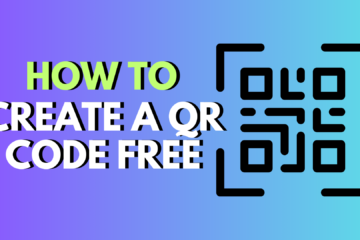

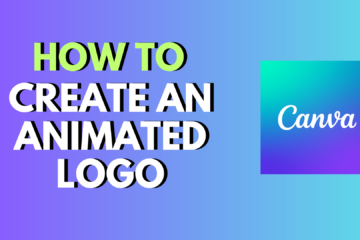
0 Comments