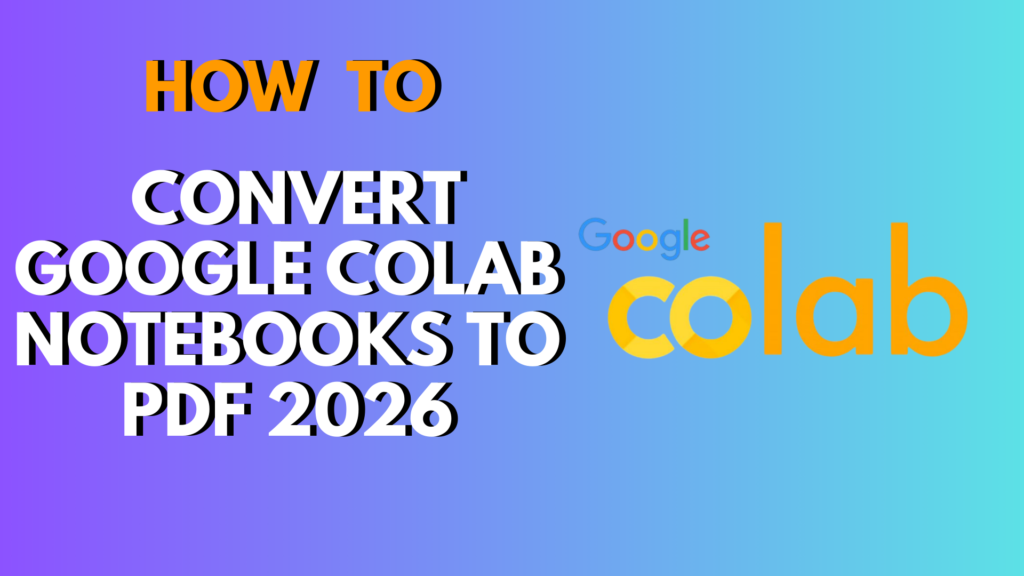
Introduction
How to Convert Google Colab Notebooks to PDF 2026 ?
Google Colab is an essential platform for Python development, machine learning experiments, and data analysis. Often, after completing a notebook, you may want to convert Google Colab notebooks to PDF for sharing, printing, or submitting assignments. In this guide, we’ll show you multiple beginner-friendly ways to export your Colab notebooks to PDF, troubleshoot common issues, and follow best practices for clean, professional results.
Why Export Colab Notebooks to PDF?
Exporting to PDF is useful for:
- Sharing results: Present your analysis or model to colleagues, teachers, or clients.
- Offline access: View notebooks without an internet connection.
- Documentation: Keep a record of your work in a professional format.
- Submission: Academic or professional submissions often require PDF format.
Methods to Convert Google Colab Notebooks to PDF
There are several ways to convert notebooks to PDF, depending on your needs and available tools.
Method 1: Using Colab’s Built-in Print Option
- Open your Colab notebook.
- Go to File → Print.
- In the print dialog, select Save as PDF as the printer.
- Adjust layout, paper size, and margins if needed.
- Click Save, choose the destination, and your PDF is ready.
Pros: Quick and no additional installation needed.
Cons: Large notebooks with many outputs may not format perfectly.
Method 2: Using “Download as PDF” via LaTeX
Colab allows PDF export using LaTeX:
- Open File → Download → Download .ipynb.
- Install nbconvert and LaTeX locally (if using Jupyter Notebook offline):
pip install nbconvert
sudo apt-get install texlive-xetex texlive-fonts-recommended texlive-generic-recommended
3. Convert notebook to PDF:
jupyter nbconvert --to pdf your_notebook.ipynb
Pros: Produces a professional PDF with proper formatting.
Cons: Requires LaTeX installation, may be challenging for beginners.
Method 3: Using Google Drive + Google Docs
- Open File → Download → Download .ipynb.
- Upload
.ipynbto Google Drive. - Use Google Docs to open and convert:
- Open
.ipynbin Google Docs or via an online converter. - Select File → Download → PDF Document (.pdf).
- Open
Pros: No software installation required.
Cons: Formatting may differ slightly from Colab view.
Method 4: Using Third-Party Tools
Several online tools convert .ipynb files to PDF:
- nbviewer + print: Open notebook in nbviewer and print as PDF.
- PDF export websites: Use
.ipynbto PDF converters online.
Pros: Simple for one-off conversions.
Cons: May have privacy concerns for sensitive data.
Tips for Better PDF Output
- Clear outputs before exporting: Use Runtime → Restart and Clear All Outputs for clean PDFs.
- Use headings and markdown: Ensures structured and readable PDFs.
- Check page breaks: Long outputs may overflow pages; split large tables or graphs.
- Embed images: Use high-resolution images to avoid pixelation in PDF.
Troubleshooting Common Issues
| Issue | Solution |
|---|---|
| PDF formatting is broken | Clear outputs and re-run notebook before exporting |
| Notebook is too long | Split into sections or remove unnecessary outputs |
| LaTeX conversion fails | Install missing LaTeX packages and update nbconvert |
| Images not appearing | Ensure images are saved inline, not as links |
| Export option missing | Use File → Print → Save as PDF as fallback |
Alternatives to PDF Export
- HTML Export: File → Download → Download .html, then print to PDF.
- Markdown Export: File → Download → Download .md for documentation purposes.
- Slide Presentations: Convert notebooks to slides for interactive presentations.
Example Code Block in Exported PDF
# Example: Simple data plot
import matplotlib.pyplot as plt
x = [1, 2, 3, 4, 5]
y = [10, 20, 25, 30, 40]
plt.plot(x, y)
plt.title("Sample Plot")
plt.xlabel("X-axis")
plt.ylabel("Y-axis")
plt.show()
This code will appear in the PDF exactly as seen in your notebook if outputs are included.
Conclusion
Converting your Google Colab notebooks to PDF is simple and highly useful for sharing, submission, and documentation. Whether you choose the built-in print option, LaTeX conversion, Google Drive workflow, or third-party tools, following best practices ensures your PDF looks professional and readable.
CTA: Export your Colab notebooks today and create clean, professional PDFs ready to share with your team or submit for academic purposes!
FAQ
1. Can I convert Google Colab notebooks to PDF without internet?
Yes, by downloading the .ipynb and using Jupyter Notebook with LaTeX locally.
2. Why do images sometimes not appear in PDF?
Ensure images are embedded inline and outputs are saved in the notebook.
3. How do I export a notebook with all outputs cleared?
Use Runtime → Restart and Clear All Outputs before exporting.
4. Can I convert notebooks to PDF directly from Google Drive?
Yes, download .ipynb from Drive and use Google Docs or third-party converters.
5. My PDF formatting is messy. What should I do?
Clear outputs, run all cells again, and use headings for better structure.
6. Is there a way to export to PDF faster?
The quickest method is File → Print → Save as PDF in Colab.
7. Can I include LaTeX equations in the PDF?
Yes, Markdown equations are rendered in the PDF if using nbconvert or Colab print options.
8. Are there privacy concerns with online converters?
Yes, avoid uploading sensitive data to third-party websites.
9. Can I convert notebooks to PDF on mobile?
Yes, using Colab mobile app or Google Drive + Docs workflow.
10. How do I split a large notebook into multiple PDFs?
Divide your notebook into sections and export each separately for better readability.
11. Can I customize PDF page size or margins?
Yes, via Print → Layout → More settings when using the print-to-PDF option.
12. Which method produces the most professional PDF?
Using LaTeX conversion via nbconvert gives the cleanest, most professional-looking output.

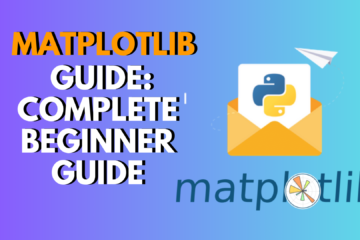
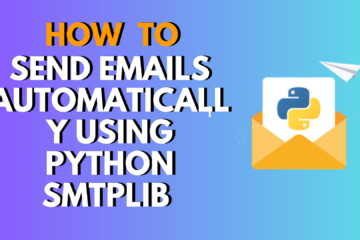
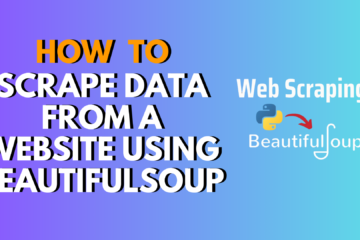
0 Comments