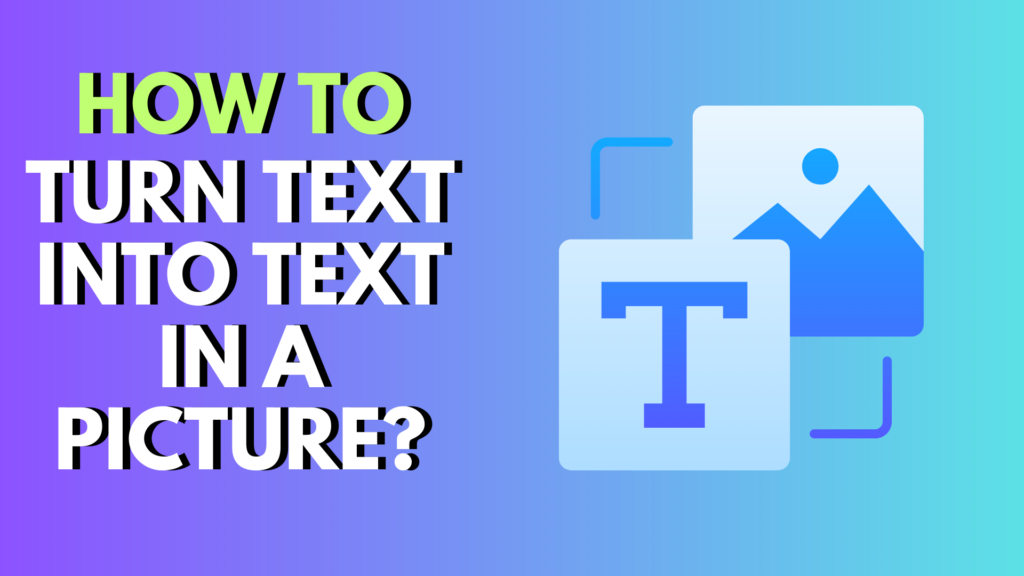
Introduction: Why Convert Text to Image with Python?
In today’s data-driven world, visual content isn’t optional—it’s essential. Whether you’re building a meme generator, creating watermarks, adding captions, or automating report visuals, you’ll likely encounter the need to convert text to an image programmatically.
While design tools like Photoshop or Canva can do this manually, Python allows you to automate the process with code, offering flexibility, scalability, and integration into larger projects.
In this comprehensive guide, we’ll explore:
✅ How to convert text to image in Python
✅ Which Python libraries to use
✅ How to export to JPG, PNG, and other formats
✅ Real-world applications and use cases
✅ Common pitfalls and troubleshooting tips
By the end of this article, you’ll know how to write Python scripts that turn any text into a professional-looking image.
Why Use Python to Convert Text to Image?
You might wonder: Why bother writing code to generate an image from text when you can use design tools?
Here’s why Python is a smart choice:
- Automation: Automate batch image creation (e.g., generating 1000 quote images for social media).
- Integration: Combine with other Python tools for machine learning, OCR, watermarking, etc.
- Customization: Fully control fonts, colors, layout, and formats.
- No manual effort: Generate images dynamically from data sources (CSV, APIs, databases).
Industries ranging from marketing to software development to data journalism rely on such scripts to scale content creation.
Best Python Libraries for Text to Image
The most popular Python libraries for converting text to image are:
| Library | Features |
|---|---|
| Pillow (PIL) | Easy-to-use, supports fonts, colors, image formats |
| Matplotlib | Great for plots and annotations, less customizable for plain text |
| OpenCV | More complex, used for computer vision but can add text on images |
For most use cases, Pillow is the go-to library due to its simplicity and flexibility.
👉 We’ll focus on Pillow for this guide.
Step-by-Step Guide: Using Pillow (PIL)
Let’s write a Python script to convert a string into an image.
Install Pillow:
pip install pillow
Python code example:
from PIL import Image, ImageDraw, ImageFont
# Text and settings
text = "Hello, Python world!"
font_path = "arial.ttf" # Use a valid .ttf path on your machine
font_size = 50
image_width = 600
image_height = 200
background_color = (255, 255, 255) # White background
text_color = (0, 0, 0) # Black text
# Create image
img = Image.new('RGB', (image_width, image_height), color=background_color)
draw = ImageDraw.Draw(img)
# Load font
try:
font = ImageFont.truetype(font_path, font_size)
except IOError:
font = ImageFont.load_default()
print("Custom font not found. Using default font.")
# Calculate position
text_width, text_height = draw.textsize(text, font=font)
x = (image_width - text_width) / 2
y = (image_height - text_height) / 2
# Draw text
draw.text((x, y), text, fill=text_color, font=font)
# Save image
img.save('text_image.png')
print("Image saved as text_image.png")
✅ Run this code to generate a text_image.png file with your message centered.
Customizing Font, Color, and Size
Want more control? Here’s how:
- Change
font_sizeto adjust text size. - Use hex color codes converted to RGB tuples for more color options.
- Update
image_widthandimage_heightto fit longer text.
For example:
text_color = (255, 0, 0) # Red text
background_color = (0, 0, 0) # Black background
Exporting as PNG vs JPG
When saving:
img.save('output.png') # For PNG
img.save('output.jpg') # For JPG
Key difference:
| Format | Best Use Case |
|---|---|
| PNG | Transparency, crisp text, web graphics |
| JPG | Smaller file size, lossy compression |
✅ Use PNG for clarity, especially if you’ll overlay the image.
Text Wrapping and Multi-line Support
Long text? Let’s auto-wrap:
import textwrap
wrapped_text = textwrap.fill(text, width=40) # Adjust width
draw.multiline_text((x, y), wrapped_text, fill=text_color, font=font, align="center")
👉 draw.multiline_text allows multi-line rendering with \n or wrapped strings.
Interactive Coding Challenge
Can you fix this broken script?
from PIL import Image, ImageDraw
text = "Sample Text"
img = Image.new('RGB', (500, 200))
draw = ImageDraw.Draw(img)
draw.text((0, 0), text)
img.save('challenge.png')
Hint: What’s missing to control font and color?
📝 Write your solution below or try it in your IDE!
Real-World Applications
Converting text to image in Python has many uses:
- Automated meme generators
- Quote sharing apps
- Watermark generators
- Report visuals
- Social media content at scale
- Certificate creation scripts
Python helps businesses scale visual content creation without manual design work.
Troubleshooting and FAQs
Why am I getting “OSError: cannot open resource” with ImageFont?
✅ The specified font_path is invalid or the font file doesn’t exist.
👉 Use a full path (e.g., C:/Windows/Fonts/arial.ttf on Windows).
How do I center text vertically and horizontally?
Calculate x and y based on draw.textsize() as shown in the earlier example.
Can I draw multiple texts on the same image?
Yes—call draw.text() multiple times with different (x, y) coordinates.
How to add a background image?
background = Image.open('background.jpg')
draw = ImageDraw.Draw(background)
draw.text((x, y), text, font=font, fill=text_color)
background.save('output_with_bg.jpg')
Conclusion: Start Automating Your Text-to-Image Tasks
With Python, you don’t need Photoshop or Canva to generate text-based images—you can automate the entire process with a few lines of code.
Whether you’re building a content automation pipeline or exploring creative coding, mastering text to image in Python unlocks powerful opportunities.
✅ Start coding today! Try the examples above, tweak the settings, and integrate them into your projects.

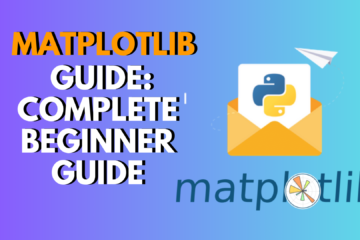
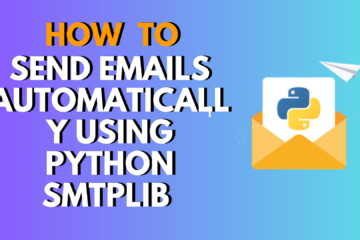
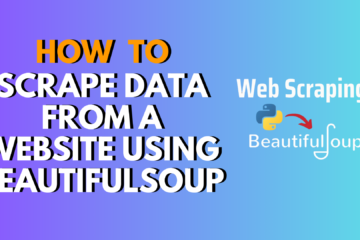
0 Comments