Introduction
If you’ve logged into your Google Analytics dashboard only to be greeted with a blank screen or the dreaded message: “No data received in the past 48 hours,” you’re not alone. This common issue can be frustrating, especially when you rely on web analytics for marketing decisions, campaign tracking, or client reporting.
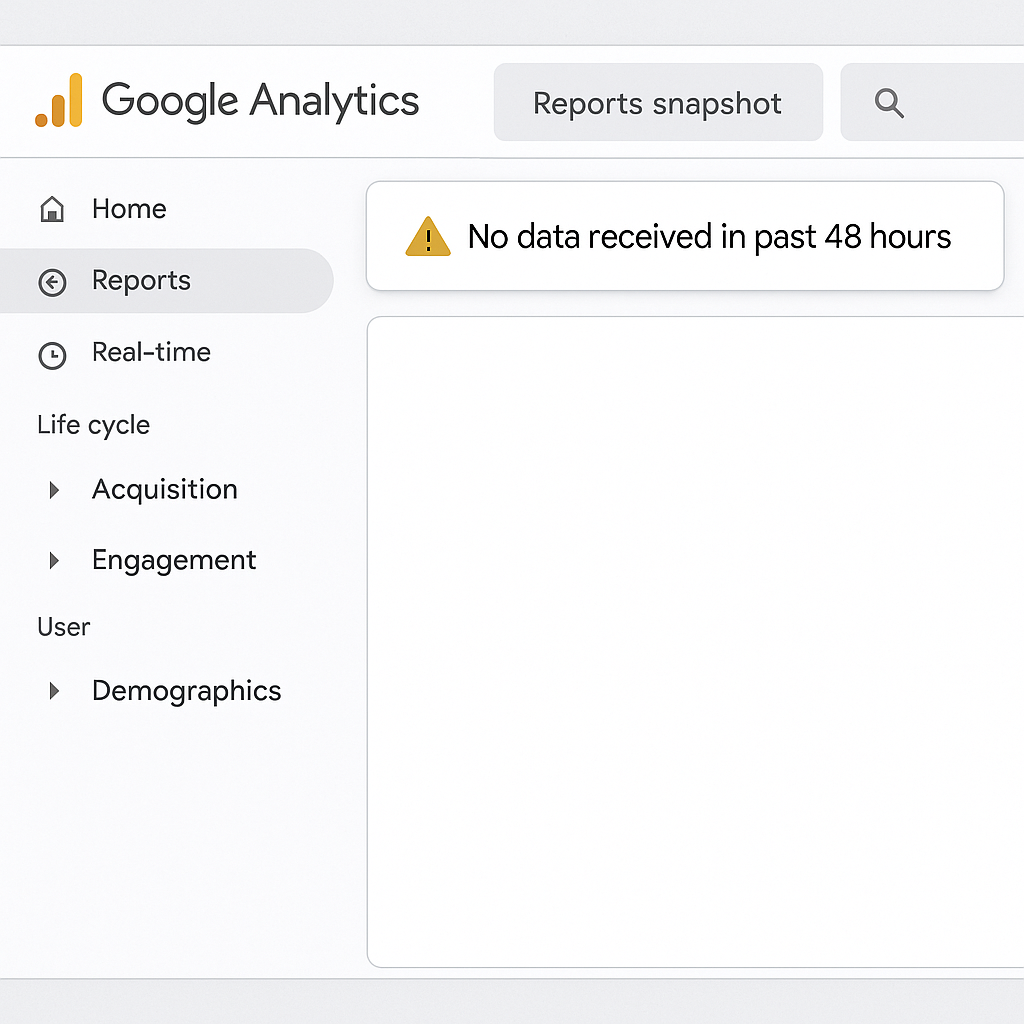
Google Analytics (GA), whether the classic Universal Analytics or the newer GA4, is a powerful tool—but only when it’s working correctly. When data stops flowing, it’s a sign that something, somewhere, is broken. But don’t worry, this guide will walk you through why this issue occurs and how to fix it quickly.
Understanding the Google Analytics Data Flow
Before diving into problems, it’s crucial to understand how Google Analytics collects data:
- A JavaScript tracking code is embedded in your website.
- When a visitor lands on your site, this code fires.
- The data is sent to Google’s servers and then displayed in your reports.
If there’s any break in this chain—whether in installation, configuration, or permissions—you’ll see zero data in your reports.
Top Reasons Why Google Analytics Shows No Data
Tracking Code Not Installed or Removed
One of the most common reasons is that the GA tracking code was never added or accidentally removed from your website. This can happen during a website redesign, CMS update, or even by switching themes.
Website Updates Overwrote GA Code
If you recently updated your theme or plugins, there’s a chance the tracking code got overwritten. This is especially common with WordPress websites, where custom code in headers or footers may be wiped out after updates.
Incorrect Measurement ID (GA4)
In GA4, you must use the correct Measurement ID (e.g., G-XXXXXXX) in your tracking snippet. Even a small typo here means GA can’t associate the data with your property.
GTM Configuration Errors
Using Google Tag Manager? A misconfigured tag, missing trigger, or incorrect tag sequence can prevent GA from firing correctly.
Browser Ad Blockers & Privacy Extensions
More users today install browser add-ons that block analytics scripts. While this won’t stop all data collection, it can significantly reduce your reported numbers.
Tracking Paused or Disabled in Admin Settings
Sometimes tracking is disabled at the property or stream level in your GA settings. Double-check if tracking has been paused or restricted for specific data streams.
Incorrect Domain Settings or Filters
Overly aggressive filters or incorrect domain configurations can cause GA to ignore valid sessions. Check your data filters to ensure you’re not filtering out legitimate users.
How to Fix Google Analytics Data Gaps
Verify Tracking Code Installation
Inspect your website’s source code to confirm the tracking snippet is present on every page. Tools like GA Checker can help automate this process.
Use Google Tag Assistant or DebugView
Install Google Tag Assistant (Chrome extension) or use the DebugView feature in GA4 to test and validate tracking code in real-time. These tools show whether your tags are firing correctly and whether data is reaching GA.
Recheck GA4 Property Settings
Ensure your Measurement ID is accurate and correctly placed. Also, check that the Data Stream is active and that you’re looking at the correct property in the GA dashboard.
Monitor Real-Time Reports
Use the Real-Time Report in Google Analytics. If no users show up while you’re on the site, there’s likely a setup issue.
Tools to Help Monitor GA Tracking
- Google Tag Assistant
- Google Analytics Debugger
- Tag Manager Preview Mode
- GA Checker
- Screaming Frog (Custom Extraction)
These tools help ensure your data pipeline is functioning at all times.
Pro Tips to Ensure Constant Tracking
- Always implement tracking via Google Tag Manager for flexibility.
- Use version control to prevent accidental overwrites.
- Test tracking before and after any major website changes.
- Regularly monitor the DebugView and Real-Time reports.
FAQs
1. Why does my GA4 property show “no data” even after setup?
This usually happens due to an incorrect Measurement ID or tracking code error.
2. How long does Google Analytics take to show data?
Data usually appears within minutes in Real-Time, but standard reports may lag 24-48 hours.
3. Can ad blockers completely block GA tracking?
Yes, they can block GA scripts, leading to underreported data.
4. Do changes in website themes affect GA tracking?
Absolutely. New themes may not include the tracking code if not re-added manually.
5. Is GA4 better at handling data issues than Universal Analytics?
GA4 has improved debugging and real-time features but still requires careful setup.
6. How do I check if GA is tracking in real-time?
Go to the GA4 “Real-Time” report while browsing your site. You should see your own visit if tracking works.
Conclusion
When you see the message “Google Analytics no data received in past 48 hours,” it’s a red flag—but not a reason to panic. From missing tracking codes to browser blockers, several common culprits can be easily diagnosed and resolved.
By methodically checking each possible issue and using the recommended tools, you can restore your data flow and regain visibility into your website traffic. Think of it as routine maintenance to keep your analytics running smoothly.

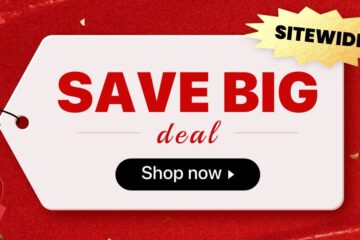
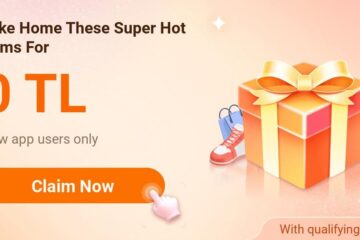

0 Comments