
Table of Contents
Introduction
So, you’re minding your own business, casually browsing the web or working on your website, and suddenly, out of nowhere, bam!
You’re greeted with the notorious White Screen of Death (WSOD). 🚨 No, it’s not some horror movie title. It’s a real nightmare for website owners everywhere, causing panic, frustration, and maybe even a little bit of profanity.
Understanding the Error
What Exactly is the White Screen of Death (WSOD)?
Alright, let’s break it down. The White Screen of Death (WSOD) is like the internet’s way of saying, “Oops, something went terribly wrong.”
🤷♂️ It’s when you visit a website and instead of seeing the glorious content you were expecting, all you get is a blank white screen staring back at you, mocking your hopes and dreams. It’s like the digital equivalent of a power outage – everything goes dark, and you’re left wondering what the heck just happened.
Common Causes of the White Screen of Death (WSOD)
Now, you might be wondering, “Why me? Why now?” Well, my friend, there are many potential culprits behind the White Screen of Death (WSOD), each more annoying than the last.
It could be a plugin gone rogue, a theme that’s throwing a temper tantrum, or even a server issue giving you the silent treatment. Basically, anything that disrupts the delicate dance between your website’s code and the browser can trigger this dreaded phenomenon.
How to Deal with the White Screen of Death (WSOD)
So, you’ve found yourself face to face with the White Screen of Death (WSOD). What now? Don’t panic. Seriously, don’t. Take a deep breath, grab a cup of coffee ☕ (or your beverage of choice), and let’s tackle this thing head-on.
First things first, try to pinpoint the cause. Is it a recent plugin update? A theme conflict? Once you’ve identified the culprit, roll up your sleeves and get ready to troubleshoot.
Troubleshooting the White Screen of Death (WSOD)
Step-by-Step Guide to Troubleshooting the White Screen of Death (WSOD)
Alright, my fellow internet explorer, it’s time to roll up our sleeves and get our hands dirty (figuratively, of course). Here’s a handy-dandy guide to troubleshooting the White Screen of Death (WSOD) like a pro:
- Check the Error Logs: Sometimes, the answer lies within the depths of your website’s error logs. Take a peek and see if there are any clues hiding in there.
- Disable Plugins: Plugins are like the wild cards of the website world. They can bring joy and functionality, but they can also wreak havoc if left unchecked. Try disabling your plugins one by one to see if any of them are causing the issue.
- Switch Themes: Your theme might be the culprit behind the White Screen of Death (WSOD). Try switching to a default theme to see if the problem persists.
- Increase Memory Limit: Sometimes, your website just needs a little more breathing room. Try increasing your PHP memory limit to see if that helps.
- Clear Cache: Ah, the age-old solution to many a website woe. Clearing your cache can work wonders in banishing the White Screen of Death (WSOD) back to the depths of internet oblivion.
A Handy Troubleshooting Table
For your convenience, here’s a nifty little table summarizing the troubleshooting steps:
| Step | Description |
|---|---|
| Check Error Logs | Look for clues in your website’s error logs. |
| Disable Plugins | Deactivate plugins to identify the culprit. |
| Switch Themes | Try switching to a default theme. |
| Increase Memory Limit | Give your website more breathing room. |
| Clear Cache | Banish the dreaded cache monster. |
Conclusion Conquering the White Screen of Death (WSOD)
In conclusion, my dear internet denizen, the White Screen of Death (WSOD) may be a formidable foe, but it’s no match for your troubleshooting prowess.
Armed with the knowledge and strategies outlined in this guide, you can banish the dreaded white screen back to the depths of internet oblivion where it belongs. So, fear not, fellow website owner, for you are now equipped to face this digital menace head-on. Now go forth and conquer the web! 🚀


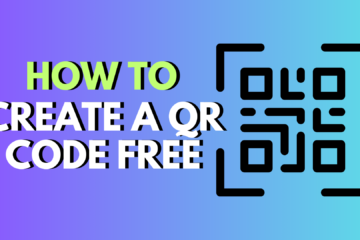

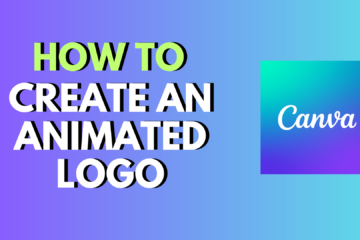
0 Comments