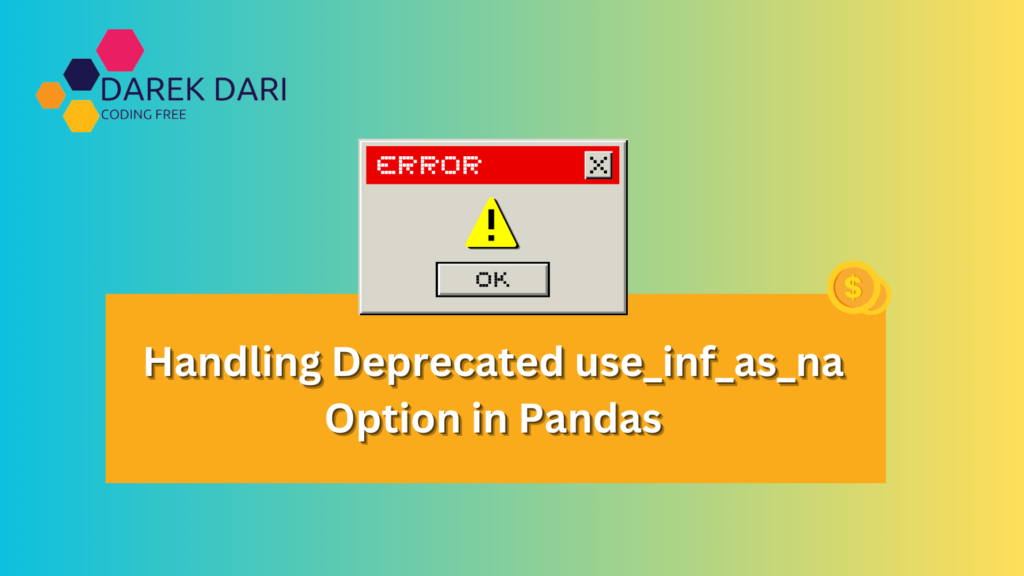
Table of Contents
Introduction
Let’s see how to Handle Deprecated use_inf_as_na Option in Pandas. When you’re working with data in Python, particularly with libraries such as pandas and seaborn, it’s crucial to ensure that your code follows the latest practices and avoids using deprecated features.
futurewarning: use_inf_as_na option is deprecated and will be removed in a future version. convert inf values to nan before operating instead.
use_inf_as_na option is deprecated and will be removed in a future version. convert inf values to nan before operating instead.
One example of a deprecated feature you might come across is the use_inf_as_na option in pandas. If you’ve encountered a warning message like the one below:
/opt/conda/lib/python3.10/site-packages/seaborn/_oldcore.py:1119: FutureWarning:
use_inf_as_na option is deprecated and will be removed in a future version.
Convert inf values to NaN before operating instead.don’t worry—this blog post will guide you through understanding and addressing this issue.
/opt/conda/lib/python3.10/site-packages/seaborn/_oldcore.py:1119: futurewarning: use_inf_as_na option is deprecated and will be removed in a future version. convert inf values to nan before operating instead.
When working with data processing libraries, you may encounter the following message:
"futurewarning: use_inf_as_na option is deprecated and will be removed in a future version. convert inf values to nan before operating instead."
This warning indicates that a specific option, use_inf_as_na, is being phased out and will no longer be available in future versions. To ensure compatibility, it is recommended to manually convert infinite values (inf) to NaN before performing operations on your data. Doing so will help maintain the reliability and functionality of your code as updates roll out.
Why the Warning use_inf_as_na?
The use_inf_as_na option in pandas is designed to handle infinite values (np.inf and -np.inf) as NaN (Not a Number) when working with data.
However, this feature is no longer supported and will be removed in future versions of pandas. It is now recommended to convert infinite values to NaN explicitly before performing any operations on your data.
Steps to Address the Warning
Step 1. Identify Infinite Values
First, identify where infinite values might be present in your DataFrame. These values often result from operations like division by zero or logarithms of zero.
Step 2. Convert Infinite Values to NaN
Before processing your data, replace all infinite values with NaN. Here’s a step-by-step guide:
Example DataFrame with Infinite Values
Let’s start with an example DataFrame containing infinite values:
import pandas as pd
import numpy as np
# Example DataFrame with infinite values
df = pd.DataFrame({
'A': [1, 2, np.inf, -np.inf, 5],
'B': [1, np.nan, 3, 4, np.inf]
})Replacing Infinite Values with NaN
Use pandas’ replace method to convert infinite values to NaN:
# Convert infinite values to NaN
df.replace([np.inf, -np.inf], np.nan, inplace=True)
# Now you can safely perform operations on the DataFrame
print(df)Output:
A B
0 1.0 1.0
1 2.0 NaN
2 NaN 3.0
3 NaN 4.0
4 5.0 NaNIn this instance, the replace method is utilized to substitute np.inf and -np.inf with np.nan.
By adopting this approach, you can guarantee that your data is devoid of infinite values prior to any additional analysis, effectively preventing the occurrence of a deprecation warning.
Step 3. Use Cleaned Data with Seaborn
When using seaborn for visualization, ensure that the data passed to it is cleaned. Here’s how you can do it:
import seaborn as sns
# Clean the data
df.replace([np.inf, -np.inf], np.nan, inplace=True)
# Now use seaborn with the cleaned data
sns.boxplot(data=df)By cleaning the data before passing it to seaborn, you ensure smooth and error-free visualizations.
use_inf_as_na option is deprecated
use_inf_as_na
use_inf_as_na option is deprecated and will be removed in a future version. convert inf values to nan before operating instead.
with pd.option_context('mode.use_inf_as_na', true):
How to avoid NaN values in Pandas?
Hey there, buddy! So, you’re wrestling with NaN values in pandas? No worries, I got your back. Let’s make sure your data’s clean and smooth like butter on a hot pancake.
Prevent NaNs from the Start
- Collect Complete Data: When you’re grabbing data, make sure you’re getting everything filled out. If you’re asking questions, make ‘em easy to answer so no one skips them.
- Validate at Entry: Set up rules so that the data going in is complete and makes sense. Catch mistakes early, like a goalie.
Preprocessing Magic
- Fill with Specific Values: If you’ve got missing stuff, fill it in with a value that makes sense.
import pandas as pd
df = pd.DataFrame({'A': [1, 2, None, 4], 'B': [None, 2, 3, 4]})
df.fillna(0, inplace=True) # Boom, no more NaNs- Use Stats: Fill those gaps with averages or medians, so it’s like they were never missing.
df['A'].fillna(df['A'].mean(), inplace=True) # Fill with mean
df['B'].fillna(df['B'].median(), inplace=True) # Fill with median- Forward or Backward Fill: Copy the value from the row before or after to fill the gap.
df.fillna(method='ffill', inplace=True) # Forward fill
df.fillna(method='bfill', inplace=True) # Backward fillDroppin’ the NaNs Like They’re Hot
- Kick Out Rows with NaNs: Sometimes, you just gotta let go.
df.dropna(inplace=True) # Bye-bye, NaNs- Kick Out Columns with NaNs: Or, maybe it’s the columns that need to go.
df.dropna(axis=1, inplace=True) # See ya, columnsInterpolation Station
- Fill with Interpolation: Smooth out the missing bits by guessing what they should be based on what’s around.
df.interpolate(inplace=True)Stop NaNs Before They Start
- Careful Calculations: Don’t let your math trip you up. Watch out for things like division by zero.
df = pd.DataFrame({'A': [1, 2, 0, 4], 'B': [4, 2, 1, 8]})
df['C'] = df['B'] / df['A'].replace(0, np.nan) # Replace zeroes before dividingConditions and Masks
- Smart Calculations: Use conditions to dodge NaNs.
df['D'] = df.apply(lambda row: row['B'] / row['A'] if row['A'] != 0 else 0, axis=1)Putting It All Together
Here’s a little combo of all these tricks to keep your data NaN-free:
import pandas as pd
import numpy as np
# Your data with NaNs and infinite values
df = pd.DataFrame({
'A': [1, 2, np.nan, 4, 0],
'B': [np.nan, 2, 3, 4, 8]
})
# Fill NaNs with zeros
df.fillna(0, inplace=True)
# Use the mean if there were any NaNs left
df['A'].fillna(df['A'].mean(), inplace=True)
# Forward fill any gaps
df.fillna(method='ffill', inplace=True)
# Interpolate missing values
df.interpolate(inplace=True)
# Avoid division by zero by replacing zeroes
df['C'] = df['B'] / df['A'].replace(0, np.nan)
# Smart calculations to avoid NaNs
df['D'] = df.apply(lambda row: row['B'] / row['A'] if row['A'] != 0 else 0, axis=1)
print(df)And there you have it! With these tips, your pandas data will be smooth sailing with no NaNs in sight. Keep your data clean and your code cleaner, and you’ll be rockin’ it in no time.
use_inf_as_na option is deprecated
use_inf_as_na option is deprecated and will be removed in a future version. convert inf values to nan before operating instead.
How to remove NaN values in Pandas?
Hey friend! Dealing with NaN values in your pandas DataFrame can be a bit of a headache, right? Don’t sweat it, though. I’ve got some simple tricks to help you kick those NaNs to the curb and keep your data looking fresh. Let’s dive in!
Dropping NaNs: Keep It Simple
Sometimes, you just need to get rid of those pesky NaNs. Here’s how you can do it:
- Drop Rows with NaNs: If you can afford to lose some rows, just drop ‘em.
import pandas as pd
# Example DataFrame
df = pd.DataFrame({
'A': [1, 2, None, 4],
'B': [None, 2, 3, 4]
})
# Drop rows with any NaN values
df.dropna(inplace=True) # See ya, NaNs!- Drop Columns with NaNs: Sometimes, it’s better to drop the whole column.
# Drop columns with any NaN values
df.dropna(axis=1, inplace=True) # Bye-bye, columns!Filling NaNs: Patch ‘Em Up
If you don’t want to lose data, you can fill NaNs with something meaningful:
- Fill with a Specific Value: Just pick a value and fill in the blanks.
# Fill NaNs with zero
df.fillna(0, inplace=True) # All zeros, no worries- Fill with Mean, Median, or Mode: Use some stats to make an educated guess.
# Fill NaNs with the mean value of the column
df['A'].fillna(df['A'].mean(), inplace=True) # Mean it up
# Fill NaNs with the median value of the column
df['B'].fillna(df['B'].median(), inplace=True) # Median magic- Forward Fill or Backward Fill: Use nearby values to fill the gaps.
# Forward fill
df.fillna(method='ffill', inplace=True) # Pass it forward
# Backward fill
df.fillna(method='bfill', inplace=True) # Back it upUsing Interpolation: Smooth It Out
Let’s smooth out those NaNs using interpolation. It’s like guessing the missing pieces based on the data around them.
# Interpolate missing values
df.interpolate(inplace=True) # Fill in the blanks smoothlyHandling NaNs in Calculations: Be Careful
When doing calculations, make sure to avoid NaNs popping up unexpectedly:
- Avoid Division by Zero: Replace zeros before dividing.
df = pd.DataFrame({'A': [1, 2, 0, 4], 'B': [4, 2, 1, 8]})
# Avoid division by zero
df['C'] = df['B'] / df['A'].replace(0, pd.NA) # No more NaN- Use Conditions: Apply logic to keep NaNs away.
df['D'] = df.apply(lambda row: row['B'] / row['A'] if row['A'] != 0 else 0, axis=1) # Smart calculationsCombining Techniques: All-in-One Example
Here’s a combo of all these tricks to keep your DataFrame NaN-free:
import pandas as pd
import numpy as np
# Example DataFrame with NaNs
df = pd.DataFrame({
'A': [1, 2, np.nan, 4, 0],
'B': [np.nan, 2, 3, 4, 8]
})
# Fill NaNs with zero
df.fillna(0, inplace=True)
# Use the mean if there were any NaNs left
df['A'].fillna(df['A'].mean(), inplace=True)
# Forward fill any gaps
df.fillna(method='ffill', inplace=True)
# Interpolate missing values
df.interpolate(inplace=True)
# Avoid division by zero
df['C'] = df['B'] / df['A'].replace(0, np.nan)
# Smart calculations to avoid NaNs
df['D'] = df.apply(lambda row: row['B'] / row['A'] if row['A'] != 0 else 0, axis=1)
print(df) # Check out that clean dataWith these tips, you can handle NaN values like a pro. Whether you’re dropping, filling, or interpolating, you’ll have clean, reliable data in no time. Keep your data clean, and your analyses will be sharp and on point!
How to replace NaN values in Pandas?
Hey there, buddy! Got some NaN values messing up your pandas DataFrame? Don’t worry! Let’s dive into some simple and effective ways to replace those pesky NaNs and keep your data in top shape. It’s like filling the holes in a Swiss cheese!
Fill NaNs with a Specific Value
Sometimes, you just want to plug in a value that makes sense for your data.
- Fill with Zero or Any Other Value
import pandas as pd
# Example DataFrame
df = pd.DataFrame({
'A': [1, 2, None, 4],
'B': [None, 2, 3, 4]
})
# Fill NaNs with zero
df.fillna(0, inplace=True) # Simple and cleanFill NaNs with Statistical Measures
Using the mean, median, or mode of the column can be a smart move.
- Fill with Mean
# Fill NaNs with the mean value of the column
df['A'].fillna(df['A'].mean(), inplace=True) # Mean it up- Fill with Median
# Fill NaNs with the median value of the column
df['B'].fillna(df['B'].median(), inplace=True) # Median magic- Fill with Mode
# Fill NaNs with the mode value of the column
mode_value = df['A'].mode()[0] # Get the mode (most frequent value)
df['A'].fillna(mode_value, inplace=True) # Mode to the rescueForward Fill and Backward Fill
Copy the value from the previous or next row to fill NaNs.
- Forward Fill
# Forward fill
df.fillna(method='ffill', inplace=True) # Pass it forward- Backward Fill
# Backward fill
df.fillna(method='bfill', inplace=True) # Back it upInterpolate to Fill NaNs
Smooth out the missing values using interpolation.
- Interpolation
# Interpolate missing values
df.interpolate(inplace=True) # Smooth and easyCustom Fill Using Conditions
Sometimes you need to be a bit more creative.
- Conditional Filling
# Example DataFrame
df = pd.DataFrame({'A': [1, 2, None, 4], 'B': [None, 2, 3, 4]})
# Fill NaNs in column 'A' with the mean if the value is None
df['A'] = df.apply(lambda row: row['A'] if pd.notnull(row['A']) else df['A'].mean(), axis=1)Replace Infinite Values
Before filling NaNs, make sure you’re not dealing with infinite values.
- Replace Infinite Values with NaN
import numpy as np
df.replace([np.inf, -np.inf], np.nan, inplace=True) # Replace infinity with NaNPutting It All Together
Here’s a combo example using different methods to clean up NaNs:
import pandas as pd
import numpy as np
# Example DataFrame with NaNs
df = pd.DataFrame({
'A': [1, 2, np.nan, 4, 0],
'B': [np.nan, 2, 3, 4, 8]
})
# Replace infinite values first
df.replace([np.inf, -np.inf], np.nan, inplace=True)
# Fill NaNs with zero
df.fillna(0, inplace=True)
# Use the mean if there were any NaNs left
df['A'].fillna(df['A'].mean(), inplace=True)
# Forward fill any gaps
df.fillna(method='ffill', inplace=True)
# Interpolate missing values
df.interpolate(inplace=True)
# Smart calculations to avoid NaNs
df['C'] = df['B'] / df['A'].replace(0, np.nan)
df['D'] = df.apply(lambda row: row['B'] / row['A'] if row['A'] != 0 else 0, axis=1)
print(df) # Check out that clean dataThere you go! With these tips, replacing NaN values in pandas is a breeze. Whether you’re filling with zeros, stats, or using interpolation, you’ll have your data looking spick and span in no time. Happy data cleaning!
How to ignore Pandas setting with copy warning?
Hey buddy! So, you’ve run into the infamous SettingWithCopyWarning in pandas? Yeah, it can be a real pain, but don’t sweat it. Let’s dive into what it is and how you can handle it, or even ignore it if you need to.
What is SettingWithCopyWarning?
This warning pops up when you’re trying to set a value on a slice of a DataFrame. It’s pandas’ way of saying, “Hey, are you sure you know what you’re doing?” It’s there to remind you that you might be modifying a copy of your data instead of the original DataFrame.
How to Handle It Properly
Before we talk about ignoring it, let’s see how to handle it the right way. Here are a few tips:
1. Use .loc for Setting Values
The best way to avoid this warning is to use .loc. It ensures you’re working with the original DataFrame, not a copy.
import pandas as pd
# Example DataFrame
df = pd.DataFrame({'A': [1, 2, 3], 'B': [4, 5, 6]})
# Correct way to set a value
df.loc[0, 'A'] = 102. Avoid Chained Indexing
Chained indexing can be confusing and is often the cause of this warning.
# This might cause the warning
df['A'][0] = 10 # Uh-oh, possible copy being modified!
# Instead, use .loc
df.loc[0, 'A'] = 10 # Safe and soundHow to Ignore the Warning
Okay, sometimes you’re in a rush and just want to get rid of that pesky warning. Here’s how you can silence it:
1. Using pd.options.mode.chained_assignment
You can set this option to None to turn off the warning.
import pandas as pd
# Turn off the SettingWithCopyWarning
pd.options.mode.chained_assignment = None # Shhh, no more warnings!
# Now you can work without seeing the warning
df['A'][0] = 102. Using the warnings Library
Another way to suppress this warning is by using the warnings library. This gives you more control and can be used to ignore other warnings as well.
import pandas as pd
import warnings
# Suppress the SettingWithCopyWarning
warnings.filterwarnings('ignore', category=pd.errors.SettingWithCopyWarning)
# Now you can work without seeing the warning
df['A'][0] = 10Putting It All Together
Here’s a little snippet that combines proper handling and ignoring the warning:
import pandas as pd
import warnings
# Example DataFrame
df = pd.DataFrame({'A': [1, 2, 3], 'B': [4, 5, 6]})
# Proper way to set a value using .loc
df.loc[0, 'A'] = 10
# Suppress the SettingWithCopyWarning
warnings.filterwarnings('ignore', category=pd.errors.SettingWithCopyWarning)
# Now you can safely ignore the warning if you need to
df['A'][1] = 20
# Check the DataFrame
print(df)There you have it! Now you know how to handle the SettingWithCopyWarning in pandas properly and how to ignore it if you’re in a hurry. Use .loc to stay safe, but if you really need to, silence the warning and get on with your day. Happy coding!
How do I remove deprecated warnings in Python?
Hey friend! Dealing with deprecated warnings can be a bit annoying, right? But no worries, let’s get rid of those pesky messages so you can keep your code looking sharp and running smoothly.
What Are Deprecated Warnings?
Deprecated warnings pop up when you’re using a feature or function that’s old and might be removed in future versions of Python or a library. They’re like a heads-up to start using something newer.
How to Suppress Deprecated Warnings
Sometimes, you just need to silence these warnings, especially if you’re working on a project where you can’t update everything right away. Here’s how you can do it:
1. Using the warnings Library
The most common way to ignore deprecated warnings is by using the warnings library. This gives you control over which warnings to ignore.
import warnings
# Suppress all deprecation warnings
warnings.filterwarnings('ignore', category=DeprecationWarning)
# Now you can run code without seeing those pesky deprecation warnings
import some_old_library # Example of a deprecated library2. Context Manager for Temporary Suppression
If you want to suppress warnings only for a specific block of code, use a context manager.
import warnings
# Suppress warnings in a specific block of code
with warnings.catch_warnings():
warnings.simplefilter('ignore', category=DeprecationWarning)
# Code that might trigger deprecated warnings
import some_old_library
some_old_library.old_function()3. Updating Your Code
Of course, the best long-term solution is to update your code to use the latest features. Check the library’s documentation for updated methods or alternatives.
# Old way (deprecated)
import some_old_library
some_old_library.old_function()
# New way (recommended)
import some_new_library
some_new_library.new_function()4. Suppressing Warnings in Jupyter Notebooks
If you’re working in a Jupyter Notebook, you might want to suppress warnings in a specific cell.
import warnings
# Suppress deprecation warnings in the current cell
warnings.filterwarnings('ignore', category=DeprecationWarning)
# Your code here
import some_old_library
some_old_library.old_function()Combining Techniques
You can combine these methods to keep your project clean and organized.
import warnings
# Globally suppress deprecation warnings
warnings.filterwarnings('ignore', category=DeprecationWarning)
# Example code
import some_old_library
# Local suppression in a block
with warnings.catch_warnings():
warnings.simplefilter('ignore', category=DeprecationWarning)
some_old_library.old_function()
# Update your code where possible
import some_new_library
some_new_library.new_function()There you go! Now you know how to handle those deprecated warnings in Python. You can ignore them temporarily or globally, and remember to update your code when you can to keep everything up to date. Happy coding!
How do I turn off user warning in pandas?
Hey there! User warnings in pandas can sometimes clutter your console, especially if you’re already aware of the issues they’re warning you about. Let’s go through some simple ways to turn off these warnings so you can keep your workspace clean and focused.
Using the warnings Library
The warnings library in Python is your go-to tool for controlling warnings. Here’s how you can use it to suppress user warnings:
1. Suppressing All User Warnings
import warnings
# Suppress all user warnings
warnings.filterwarnings('ignore', category=UserWarning)
# Example code that might generate user warnings
import pandas as pd
df = pd.DataFrame({'A': [1, 2, 3], 'B': [4, 5, 6]})
# Trigger a user warning by doing something pandas doesn't like
df['C'] = df['A'] / 0 # This will normally throw a warning2. Suppressing Specific User Warnings
If you want to suppress only specific warnings, you can filter by the warning message:
import warnings
# Suppress specific user warning by matching the warning message
warnings.filterwarnings('ignore', message='specific warning message')
# Example code that might generate a specific user warning
import pandas as pd
df = pd.DataFrame({'A': [1, 2, 3], 'B': [4, 5, 6]})
# Trigger a specific user warning
df['C'] = df['A'] / 0 # Adjust the message to match the specific warning3. Using Context Manager for Temporary Suppression
If you only want to suppress warnings in a specific part of your code, use a context manager:
import warnings
# Example code with warnings
import pandas as pd
# Context manager to suppress warnings only in this block
with warnings.catch_warnings():
warnings.simplefilter('ignore', category=UserWarning)
df = pd.DataFrame({'A': [1, 2, 3], 'B': [4, 5, 6]})
df['C'] = df['A'] / 0 # This warning is suppressed
# Outside the block, warnings will show up again
df['D'] = df['B'] / 0 # This will show a warning if it generates one4. Combining with Deprecated Warnings Suppression
You might want to suppress multiple types of warnings:
import warnings
# Suppress both deprecation and user warnings
warnings.filterwarnings('ignore', category=DeprecationWarning)
warnings.filterwarnings('ignore', category=UserWarning)
# Example code that might generate both types of warnings
import pandas as pd
df = pd.DataFrame({'A': [1, 2, 3], 'B': [4, 5, 6]})
df['C'] = df['A'] / 0 # Example warning triggersSuppressing Warnings in Jupyter Notebooks
If you’re working in a Jupyter Notebook, you might want to suppress warnings in specific cells:
import warnings
# Suppress warnings in this cell
warnings.filterwarnings('ignore', category=UserWarning)
# Your code here
import pandas as pd
df = pd.DataFrame({'A': [1, 2, 3], 'B': [4, 5, 6]})
df['C'] = df['A'] / 0 # This warning is suppressed in this cellAnd there you have it! With these tricks, you can keep those user warnings from cluttering your output. Stay focused and keep coding without distractions!
Conclusion
It is essential to handle deprecated features and warnings in order to maintain a strong and future-proof codebase.
By proactively replacing infinite values with NaN, you are aligning with the latest practices in pandas and preventing any potential problems in your data processing workflows.
By following these guidelines, you can guarantee that your data is clean, any warnings are resolved, and your code remains compatible with future versions of pandas.
Keep up the great work and happy coding!

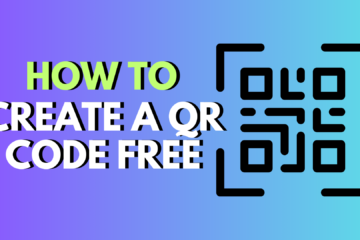

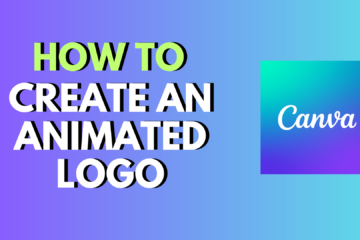
0 Comments