
Are you thinking about moving your website from Wix to WordPress? It’s a common step for site owners who started on Wix but now want more control, flexibility, and growth potential. The good news: yes, you can move your site. The catch? Wix doesn’t offer a one-click export, so the process requires some hands-on effort.
How much does a WordPress domain cost per year?
Can I build a WordPress site before paying?
Don’t worry — in this guide, I’ll walk you through the easiest ways to make the switch, maintain your SEO, and set your new WordPress site up for success.
Why Switch From Wix to WordPress?
Wix is fantastic for beginners thanks to its user-friendly drag-and-drop tools and all-in-one setup. But if you want to:
- Fully own your website
- Have unlimited customization options
- Add advanced features and plugins
- Improve SEO and site speed
- Scale your website long-term
…then WordPress is the better platform. WordPress powers over 40% of all websites and gives you complete freedom to build a site exactly how you want.
Can You Move Your Site From Wix to WordPress?
Yes! But Wix is a “closed” platform, which means you can’t simply export your whole site automatically. Your text content, images, and blog posts need to be moved manually or with the help of some tools. Also, your site design will need to be rebuilt on WordPress.
This may sound complicated, but with a step-by-step plan, you’ll be surprised how manageable it is — and well worth the effort!
Two Popular Ways to Migrate Your Wix Website
1. Manual Migration – DIY, Affordable, and Flexible
This is the most common method and perfect if you have time and want to keep costs low.
Step 1: Get WordPress Hosting
Choose a WordPress-optimized hosting provider like Bluehost, SiteGround, or Hostinger.
Step 2: Import Your Blog Posts Using RSS
If your Wix blog has an RSS feed (check by typing /feed.xml after your site URL), you can import your posts to WordPress through Tools > Import > RSS in the WordPress dashboard.
Step 3: Rebuild Your Pages Manually
Open each page on your Wix site, copy the text, save images, and create the same pages on WordPress.
Step 4: Upload Media
Add all your images, videos, and other media files to WordPress’s Media Library.
Step 5: Design Your New Site
Choose from thousands of WordPress themes or use page builders like Elementor or Beaver Builder for easy drag-and-drop design.
Step 6: Preserve Your SEO with Redirects
If you had a custom domain on Wix, set up 301 redirects to point old Wix URLs to your new WordPress URLs. This will help keep your search rankings intact. Also, update your domain’s DNS to point to your WordPress hosting.
2. Automated Migration Tools – Faster but May Cost
If you prefer a quicker process, services like CMS2CMS and Bluehost’s migration plugin can transfer your content—including posts, pages, and some media files—automatically.
- CMS2CMS charges a fee but offers a free demo to preview your migration.
- Bluehost’s migration tool is included if you host your WordPress site there, making setup smoother.
Keep in mind, your website’s design won’t transfer automatically—you’ll still need to customize themes and layouts.
Tips for a Smooth Wix to WordPress Migration
- Backup Your Wix Site Content: Save copies of text, images, and media before starting.
- Use a Staging Site: Create your new WordPress site on a temporary domain to test everything before switching your main domain.
- Keep URL Structures Similar: This helps reduce issues with SEO and broken links.
- Set Up 301 Redirects: Essential for SEO to tell search engines your pages have moved.
- Check Your Site on Multiple Devices: Ensure responsiveness and functionality across mobile, tablet, and desktop.
What Real Users Say About Moving From Wix
“Unfortunately, you must rebuild the site manually. There’s no quick export.”
“Wix is pretty locked down, so it’s not a simple copy-paste.”
“Working on a staging site first saved me a lot of headaches.”
These experiences underline the importance of planning and patience but also reassurance that the effort results in a stronger, more capable website.
Quick Migration Checklist
| Step | What to Do |
|---|---|
| 1 | Choose WordPress hosting and set up your site |
| 2 | Import blog posts via RSS feed (if available) |
| 3 | Manually recreate Wix pages and add content |
| 4 | Upload media files to WordPress |
| 5 | Select your theme and redesign your site |
| 6 | Implement 301 redirects or update domain DNS |
| 7 | Test thoroughly and launch your new WordPress site |
Final Thoughts: Is the Wix to WordPress Switch Worth It?
Absolutely! Though it takes some effort to migrate, moving to WordPress gives you a fully customizable, scalable platform you truly own. With the right approach, you can preserve your SEO and deliver a better user experience.
Need help picking a hosting provider, choosing a theme, or walking through the migration step-by-step? Just ask—I’m here to guide you through every step of your site’s transformation.

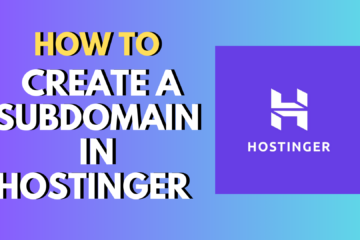


0 Comments