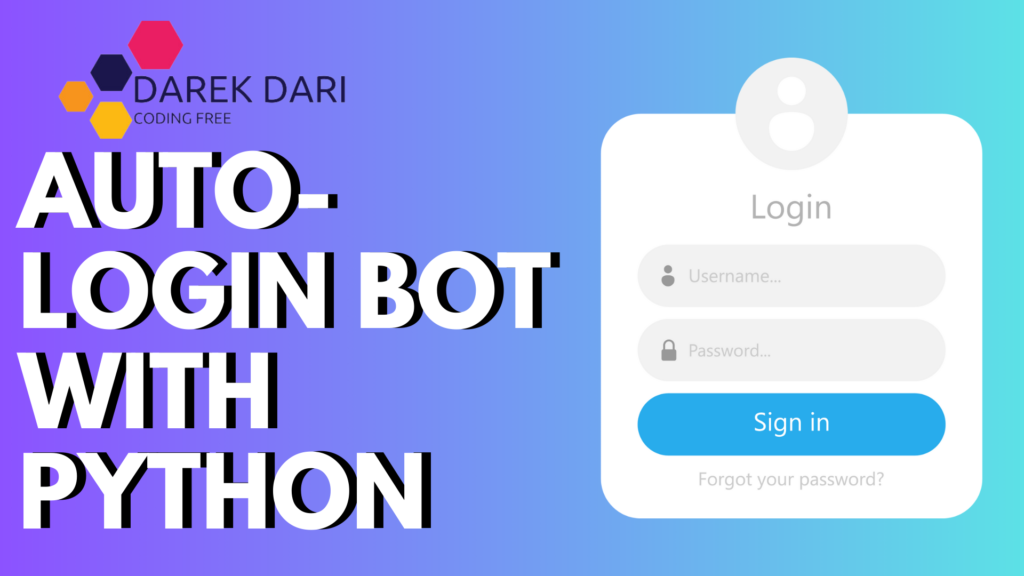
Table of Contents
Introduction
Hello and welcome! 😊 If you’ve ever wished for a way to automate repetitive tasks like logging into websites, you’re in the right place. Today, we’re diving into the world of Python automation.
We’ll explore how to build an auto-login bot, automate the process of opening and logging into websites, and even create a basic login system.
This guide is designed to help you streamline your web interactions and build useful automation scripts. Ready to make your life easier with Python? Let’s get started!
authentication
authenticate meaning
authenticated meaning
authenticating meaning
authentication meaning
meaning of authenticated
meaning of authentication
authenticator
Automate Login With Python
To automate a login process with Python, you can use several libraries like requests for simpler logins or Selenium for web interactions that require handling dynamic content like JavaScript.
Using requests (for static pages)
The requests library is great for handling form-based logins for static pages. Here’s an example:
import requests
# URL of the login page
login_url = "https://example.com/login"
# Credentials
payload = {
'username': 'your_username',
'password': 'your_password'
}
# Create a session
session = requests.Session()
# Send POST request to login
login_response = session.post(login_url, data=payload)
# Check if login was successful
if login_response.ok:
print("Login successful!")
# Access another page after login
response = session.get("https://example.com/dashboard")
print(response.text)
else:
print("Login failed!")Using Selenium (for dynamic pages)
For more complex login processes (like sites that use JavaScript), Selenium can automate browser interactions.
from selenium import webdriver
from selenium.webdriver.common.by import By
from selenium.webdriver.common.keys import Keys
# Path to your webdriver (e.g., ChromeDriver)
driver = webdriver.Chrome(executable_path='path_to_chromedriver')
# Open the login page
driver.get("https://example.com/login")
# Locate username and password fields
username = driver.find_element(By.NAME, 'username')
password = driver.find_element(By.NAME, 'password')
# Enter credentials
username.send_keys('your_username')
password.send_keys('your_password')
# Submit the form (can also use the submit button if needed)
password.send_keys(Keys.RETURN)
# Wait for the page to load and print the page title
print(driver.title)
# Optionally, you can close the browser
# driver.quit()Requirements:
- For
requests, install with:
pip install requests- For
Selenium, install with:
pip install seleniumYou also need a browser driver (e.g., ChromeDriver, GeckoDriver) that matches your browser version.
If the page you’re dealing with requires handling captchas or advanced anti-bot mechanisms, you may need to integrate external tools or services (like 2Captcha) or handle session cookies differently.
How to Auto-Login with Python?
Auto-login can be a huge time-saver if you frequently access the same websites. To achieve this with Python, we’ll use two powerful libraries: requests for handling HTTP requests and BeautifulSoup for parsing HTML. First, you need to install these libraries using pip:
pip install requests beautifulsoup4Once installed, the next step is to understand the structure of the website’s login page. Use your browser’s developer tools to inspect the login form and identify key elements such as the form URL and any hidden fields like CSRF tokens.
With this information, you can write a Python script to automate the login process. Start by creating a session with requests.Session(), which allows you to maintain cookies and session data across requests. Next, send a GET request to fetch the login page and parse it using BeautifulSoup to extract any hidden fields like CSRF tokens.
Prepare your login payload with the necessary credentials and any hidden fields, and then send a POST request to the login URL with this data. After logging in, you can use the session to access pages that require authentication. Here’s a sample script that demonstrates these steps:
import requests
from bs4 import BeautifulSoup
LOGIN_URL = 'https://example.com/login'
POST_LOGIN_URL = 'https://example.com/dashboard'
USERNAME = 'your_username'
PASSWORD = 'your_password'
session = requests.Session()
response = session.get(LOGIN_URL)
soup = BeautifulSoup(response.text, 'html.parser')
csrf_token = None
csrf_input = soup.find('input', {'name': 'csrf_token'})
if csrf_input:
csrf_token = csrf_input.get('value')
payload = {
'username': USERNAME,
'password': PASSWORD,
'csrf_token': csrf_token
}
login_response = session.post(LOGIN_URL, data=payload)
if login_response.url == POST_LOGIN_URL:
print("Login successful!")
else:
print("Login failed!")
protected_page = session.get(POST_LOGIN_URL)
print(protected_page.text)In this script, requests.Session() maintains the login state, while BeautifulSoup helps extract hidden fields. The script then logs in and verifies the login by checking the URL of the response. If successful, it accesses a protected page.
authenticator app
authentication vs authorization
authorized vs authenticated
authentication app
authentication apps
authentication meaning in hindi
authentication meaning hindi
How to Automate Opening and Login to Websites?
Automating the process of opening and logging into websites can be broken down into a few clear steps. Start by creating a session using requests.Session(). This session helps manage cookies and ensures that your login state is preserved across multiple requests.
Next, fetch the login page using a GET request and parse the response with BeautifulSoup. This allows you to extract any necessary hidden fields or tokens. Once you have the required data, prepare a dictionary with your login credentials and any additional fields.
Submit the login form by sending a POST request with the prepared data. After successfully logging in, use the same session to request pages that require authentication. Here’s a script that demonstrates these steps in action:
import requests
from bs4 import BeautifulSoup
LOGIN_URL = 'https://example.com/login'
POST_LOGIN_URL = 'https://example.com/dashboard'
USERNAME = 'your_username'
PASSWORD = 'your_password'
session = requests.Session()
response = session.get(LOGIN_URL)
soup = BeautifulSoup(response.text, 'html.parser')
csrf_token = None
csrf_input = soup.find('input', {'name': 'csrf_token'})
if csrf_input:
csrf_token = csrf_input['value']
payload = {
'username': USERNAME,
'password': PASSWORD,
'csrf_token': csrf_token
}
login_response = session.post(LOGIN_URL, data=payload)
if login_response.url == POST_LOGIN_URL:
print("Login successful!")
else:
print("Login failed!")
protected_page = session.get(POST_LOGIN_URL)
print(protected_page.text)This script shows how to automate the login process by managing sessions, handling hidden fields, and accessing protected content.
authenticity meaning in tamil
authentication definition
authenticity meaning in marathi
authentic meaning in marathi
authentication and authorization
difference between authentication and authorization
difference between authorization and authentication
authenticity meaning in telugu
authentic meaning in telugu
How to Open a Webpage Using Python?
Opening a webpage with Python is a simple task using the requests library. First, you need to import the library and then send a GET request to the desired URL. This request retrieves the HTML content of the page.
To process the response, you can print it or further analyze it using libraries like BeautifulSoup. For example, you can extract and print specific elements from the HTML. Here’s a basic example:
import requests
URL = 'https://example.com'
response = requests.get(URL)
print(response.text)If you want to extract specific information from the webpage, such as the page title or all hyperlinks, you can use BeautifulSoup to parse the HTML content:
import requests
from bs4 import BeautifulSoup
URL = 'https://example.com'
response = requests.get(URL)
soup = BeautifulSoup(response.text, 'html.parser')
print("Page Title:", soup.title.string)
for link in soup.find_all('a'):
print(link.get('href'))In this example, BeautifulSoup helps parse the HTML content to extract and display the page title and all hyperlinks.
How to Build a Login System with Python?
Building a login system involves both frontend and backend components. For a simple implementation, you can use Flask, a lightweight web framework for Python. Start by installing Flask:
pip install FlaskThen, create a basic Flask application that handles login requests. This application includes routes for login, welcome, and logout functionalities. Here’s a detailed example:
from flask import Flask, request, redirect, url_for, session
from werkzeug.security import generate_password_hash, check_password_hash
app = Flask(__name__)
app.secret_key = 'your_secret_key'
users_db = {
'user': generate_password_hash('password'),
'admin': generate_password_hash('admin123')
}
@app.route('/login', methods=['GET', 'POST'])
def login():
if request.method == 'POST':
username = request.form['username']
password = request.form['password']
user_password = users_db.get(username)
if user_password and check_password_hash(user_password, password):
session['username'] = username
return redirect(url_for('welcome'))
else:
return 'Login failed! Please check your username and password.'
return '''
<form method="post">
Username: <input type="text" name="username"><br>
Password: <input type="password" name="password"><br>
<input type="submit" value="Login">
</form>
'''
@app.route('/welcome')
def welcome():
if 'username' in session:
return f'Welcome, {session["username"]}!'
return redirect(url_for('login'))
@app.route('/logout')
def logout():
session.pop('username', None)
return redirect(url_for('login'))
if __name__ == '__main__':
app.run(debug=True)In this Flask application, generate_password_hash and check_password_hash from werkzeug.security are used to securely handle passwords. The login route processes login requests and manages user sessions, while the welcome route displays a welcome message to logged-in users. The logout route allows users to log out and clears the session.
How to Do Authentication with Python?
Authentication is a crucial component of web applications, ensuring that users can securely log in and access their accounts. With Python, you can handle authentication in various ways, from simple scripts to comprehensive web frameworks. This guide will walk you through different methods for authentication using Python.
Basic Authentication with Python
For basic authentication, you might start with a simple script that checks a username and password against hardcoded values. This method is suitable for small scripts or learning purposes, though it’s not recommended for production environments due to its lack of security features.
Here’s a straightforward example:
# Simple username and password authentication
# Define a function to check credentials
def authenticate(username, password):
# Hardcoded credentials
correct_username = 'admin'
correct_password = 'admin123'
if username == correct_username and password == correct_password:
return True
return False
# Input credentials
input_username = input("Enter username: ")
input_password = input("Enter password: ")
# Check credentials
if authenticate(input_username, input_password):
print("Authentication successful!")
else:
print("Authentication failed!")In this script, the authenticate function compares the provided credentials with hardcoded values. If they match, the function returns True, otherwise False. This basic method is useful for small scripts but lacks the sophistication needed for secure web applications.
authentication
authenticator app
authentication app
authenticator
authentication authentication
authentication apps
authentication vs authorization
authorisation vs authentication
authenticate vs authorize
authenticated vs authorized
authorization vs authentication
authorize vs authenticate
authorized vs authenticated
Web Authentication with Flask
For a more robust solution, especially for web applications, you can use Flask, a lightweight web framework for Python. Flask simplifies web development tasks, including authentication.
First, install Flask and Flask-Login with:
pip install Flask Flask-LoginHere’s a basic example of implementing authentication in a Flask application:
from flask import Flask, request, redirect, url_for, session, render_template_string
from flask_login import LoginManager, UserMixin, login_user, login_required, logout_user, current_user
app = Flask(__name__)
app.secret_key = 'your_secret_key'
login_manager = LoginManager()
login_manager.init_app(app)
# Dummy user store
users = {'user': {'password': 'password'}}
class User(UserMixin):
def __init__(self, username):
self.id = username
@login_manager.user_loader
def load_user(username):
return User(username) if username in users else None
@app.route('/login', methods=['GET', 'POST'])
def login():
if request.method == 'POST':
username = request.form['username']
password = request.form['password']
user = users.get(username)
if user and user['password'] == password:
user_obj = User(username)
login_user(user_obj)
return redirect(url_for('protected'))
return 'Invalid credentials!'
return '''
<form method="post">
Username: <input type="text" name="username"><br>
Password: <input type="password" name="password"><br>
<input type="submit" value="Login">
</form>
'''
@app.route('/protected')
@login_required
def protected():
return f'Hello, {current_user.id}! You are logged in.'
@app.route('/logout')
def logout():
logout_user()
return redirect(url_for('login'))
if __name__ == '__main__':
app.run(debug=True)In this Flask application, Flask-Login handles user sessions. The User class implements the UserMixin, and the user_loader function loads user instances. The /login route processes user credentials, and if authentication is successful, it redirects to a protected route. The /protected route is only accessible to logged-in users, and the /logout route logs out the user and redirects to the login page.
authentication versus authorization
authentication or authorization
facebook app authentication
facebook authentication app
facebook authenticator app
facebook authentication apps
authentication meaning
define authentication
authentication definition
instagram authentication app
Authentication with Django
Django, a powerful web framework, offers a more comprehensive solution for authentication. It includes built-in tools to manage users and handle login sessions effectively.
First, install Django with:
pip install DjangoThen, create a Django project and an application:
django-admin startproject myproject
cd myproject
python manage.py startapp myappUpdate your settings in myproject/settings.py by adding myapp to INSTALLED_APPS and setting LOGIN_REDIRECT_URL:
# myproject/settings.py
INSTALLED_APPS = [
# Other installed apps
'myapp',
'django.contrib.sites', # Required for authentication
]
LOGIN_REDIRECT_URL = '/home'In myapp/views.py, define views for login, home, and logout:
# myapp/views.py
from django.shortcuts import render, redirect
from django.contrib.auth import authenticate, login, logout
from django.contrib.auth.decorators import login_required
def login_view(request):
if request.method == 'POST':
username = request.POST['username']
password = request.POST['password']
user = authenticate(request, username=username, password=password)
if user is not None:
login(request, user)
return redirect('home')
return render(request, 'login.html', {'error': 'Invalid credentials'})
return render(request, 'login.html')
@login_required
def home(request):
return render(request, 'home.html', {'user': request.user})
def logout_view(request):
logout(request)
return redirect('login')Create login.html and home.html templates in myapp/templates:
<!-- myapp/templates/login.html -->
<form method="post">
{% csrf_token %}
Username: <input type="text" name="username"><br>
Password: <input type="password" name="password"><br>
<input type="submit" value="Login">
</form>
{% if error %}
<p>{{ error }}</p>
{% endif %}<!-- myapp/templates/home.html -->
<p>Welcome, {{ user.username }}!</p>
<a href="{% url 'logout' %}">Logout</a>Finally, configure the URLs in myproject/urls.py:
# myproject/urls.py
from django.contrib import admin
from django.urls import path
from myapp import views
urlpatterns = [
path('admin/', admin.site.urls),
path('login/', views.login_view, name='login'),
path('home/', views.home, name='home'),
path('logout/', views.logout_view, name='logout'),
]In this Django setup, the login_view handles authentication and redirects to a home page if successful. The home view is protected by the @login_required decorator, ensuring that only logged-in users can access it. The logout_view logs out users and redirects them back to the login page.
authentication servers are down minecraft
authentication servers down minecraft
minecraft authentication servers are down
authentication server are down minecraft
minecraft server authentication servers are down
are minecraft authentication servers down
are the minecraft authentication servers down
authentication server down minecraft
Conclusion
And that’s it! 🎉 We’ve covered everything from automating logins with Python to creating a basic login system using Flask. By now, you should have a good grasp of how to handle web automation tasks and build simple web applications.
These skills can save you time and help you manage repetitive tasks more efficiently. Remember to always use automation responsibly and in compliance with website terms of service. Happy coding, and may your projects be successful and enjoyable! 🚀

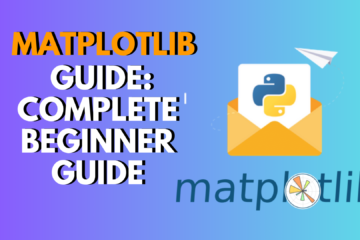
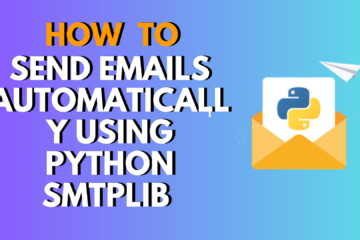
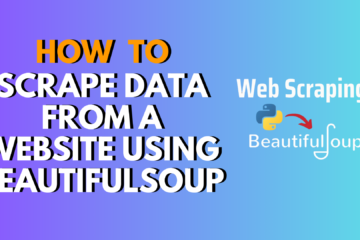
1 Comment
100 Best Python Projects With Source Code: Beginner To Pro · August 23, 2024 at 11:04 pm
[…] 🔹 Auto Login Bot […]